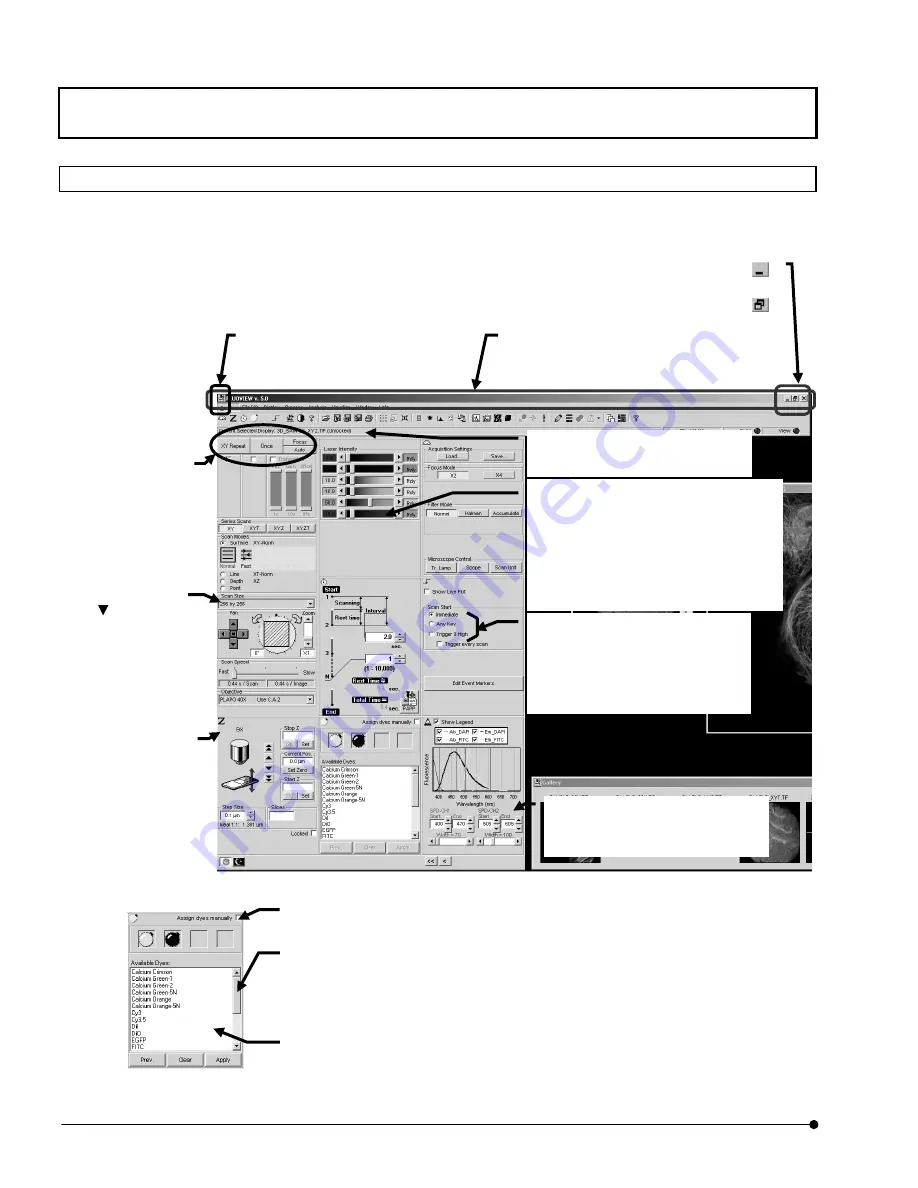
Getting Started FLUOVIEW
/Basic Operations
OPERATION INSTRUCTIONS
1-8
Page
1-1-3 Names of Major Panel and Window Controls and Their Functions
The window as shown below is displayed when FLUOVIEW starts up. FLUOVIEW uses
panel-type windows.
This section describes the names of the major controls displayed in panels and windows.
Fig. 1-1 Window and Major Functions
Fig. 1-2 Sub-panel and Major Functions
Information
Shows information on the operations and
meanings of functions.
Option buttons
This is a group of multiple items among
which only one can be selected.
Clicking one of the round buttons selects
the corresponding item.
The option button of the selected item is
displayed with a black dot in the center of
Title bar
Shows the title of the window. The title bar
of a window that is active is displayed in a
different color from that of other windows.
Minimize button <
>
Click to turn the window into an icon.
Original size button <
>
Click to return the maxim-size window to its original size.
Control menu box
Clicking this box displays a control
menu, which contains the commands
for use in controlling the window.
Group box
The group box groups functions with
specific meanings and encloses
them in a
frame.
List box
Shows the list of available items for selection. All items in the list can be displayed by
scrolling. To select an item in the list, double-click or drag the item.
Scroll bar
The scroll bar is displayed when there are too many data items to be displayed in a field at
once, and is used to display the data items outside the field. Clicking a point in the scroll area
allows data items to be scrolled in large steps.
Clicking the top or bottom arrow button allows fine scrolling of the data items.
Dragging the square knob allows direct scrolling.
Check box
Clicking this box enables or disables the indicated item. The
item is enabled when the check box is checked (X).
Drop-down list
Click
to display
the list of available
items for selection.
To select an item in
the list, click the item.
Scale
The scale is used to set a value which is
continuously variable in a certain range.
Clicking a point in the scale area allows the
value to change on a large scale.
Clicking the top or bottom arrow button allows
fine adjustment of the value.
Dragging the square knob allows the value to
vary directly.
Buttons
Click each button to
execute the processing
indicated on it.
Sub-panel
A sub-panel is
provided for use in
detailed setting or
information display of
a function.
Содержание Fluoview FV1000
Страница 2: ......
Страница 12: ......
Страница 22: ......
Страница 356: ......
Страница 397: ...APPLIED OPERATIONS Viewing 3D Image OPERATION INSTRUCTIONS 2 3 1 3 Page Fig 2 130 Panel Showing Stereo 3D Images...
Страница 446: ......
Страница 452: ......
Страница 464: ......
Страница 476: ......
Страница 482: ......
Страница 484: ......
Страница 486: ......
Страница 524: ......
Страница 534: ......
Страница 536: ......
Страница 539: ......






























