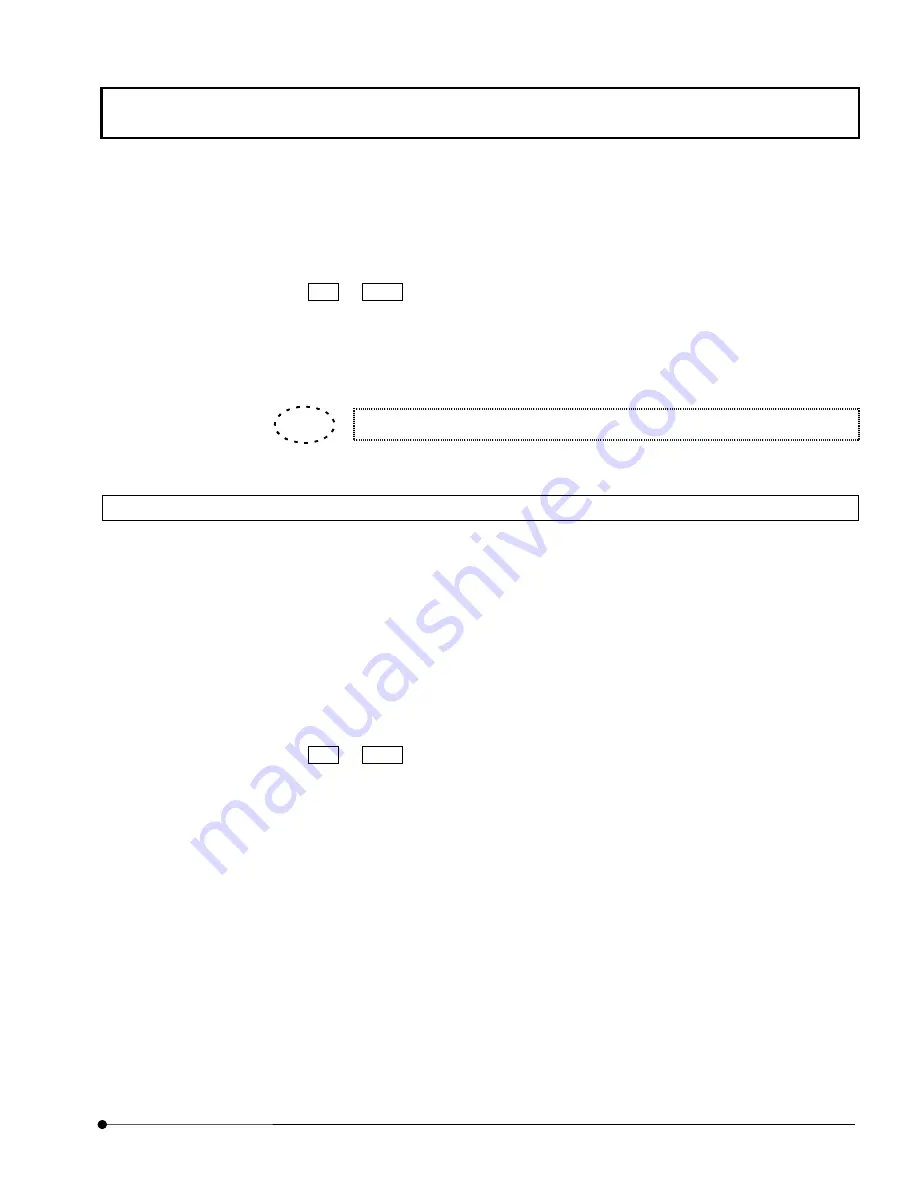
APPLIED OPERATIONS
/Transferring Data to Another Application
OPERATION INSTRUCTIONS
2 - 3 2 3
Page
2.
Click the <Copy> button to copy the plot image to the clipboard.
3. Exit from FLUOVIEW or display the [Start] menu by pressing the Windows key or the
Ctrl + Esc keys.
4.
Select [Programs]-[Accessories] and issue the [Paint] command.
5. From the [Edit] menu of Paint, select the [Paste] command and paste the plot image
which has been copied to the clipboard in step 3.
For detailed operation procedures of Paint, refer to the [help provided by Paint].
2-11-3 Transferring Image Data to Another Application (Paint, etc.)
To transfer image data to another application, the image data should be saved in a file and
the file should be transferred.
1. Save an image using one of the formats that can be handled by the destination
application. See sections 2-3, “Saving, Opening and Shredding Images” and 2-3-1-1,
“Saving Images As a Series” for the image saving procedure.
2. Exit from FLUOVIEW or display the [Start] menu by pressing the Windows key or the
Ctrl + Esc keys.
3.
Start the image transfer destination application (Paint, etc.).
4.
In the application, open the file saved in step 1.
TIP
Содержание Fluoview FV1000
Страница 2: ......
Страница 12: ......
Страница 22: ......
Страница 356: ......
Страница 397: ...APPLIED OPERATIONS Viewing 3D Image OPERATION INSTRUCTIONS 2 3 1 3 Page Fig 2 130 Panel Showing Stereo 3D Images...
Страница 446: ......
Страница 452: ......
Страница 464: ......
Страница 476: ......
Страница 482: ......
Страница 484: ......
Страница 486: ......
Страница 524: ......
Страница 534: ......
Страница 536: ......
Страница 539: ......






























