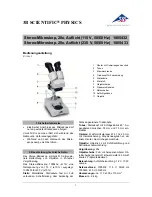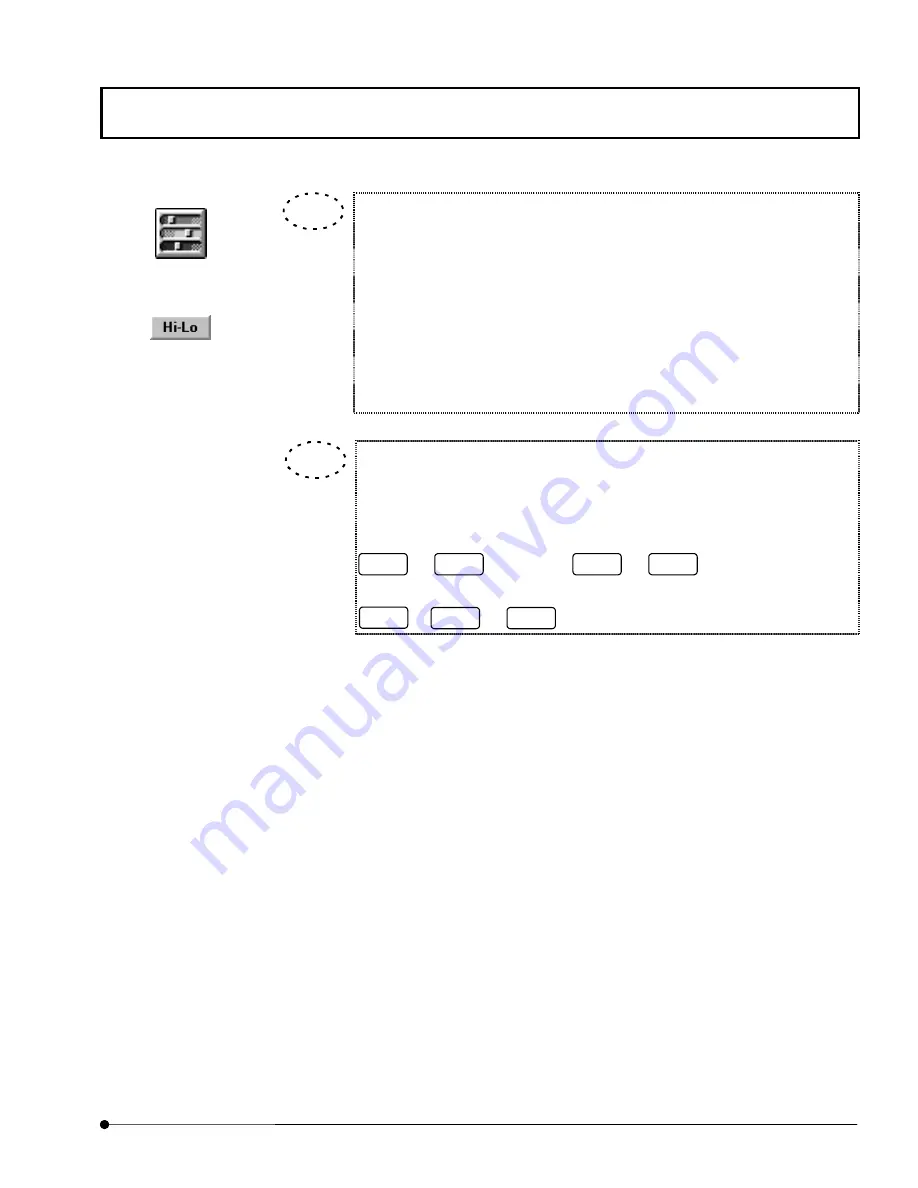
APPLIED OPERATIONS
/Image Acquisition
OPERATION INSTRUCTIONS
2 - 2 7
Page
[Hi-Lo] LUT can be utilized to adjust image intensity easily.
1. Click <LUT> button from tool bar. Dialog box – [Color Tool] will appear.
2. Click [Hi-Lo] LUT from group box of [Standard Color LUTs].
3. The intensity value 0 is colored with Blue, and the maximum intensity is
colored with Red.
4. When there is noises in the image, different colors may appear in its
background. When the intensity is saturated, the portion will be colored
with Red. Based on this coloring, you may adjust the image intensity.
[Hi-Lo] LUT switching can be done by use of Hot key even if during image
acquisition.
The image channel can be assigned in [Acquire] panel
The LUT of the assigned channel can be switched to [Hi-Lo] LUT by pressing
H
+
Ctrl
. By pressing
H
+
Ctrl
again, LUT returns to the
previous. The LUT of all channels can be switched to [Hi-Lo] LUT by pressing
H
+
Shift
Ctrl
+
.
<LUT> button
[Hi-Lo]LUT
TIP
TIP
Содержание Fluoview FV1000
Страница 2: ......
Страница 12: ......
Страница 22: ......
Страница 356: ......
Страница 397: ...APPLIED OPERATIONS Viewing 3D Image OPERATION INSTRUCTIONS 2 3 1 3 Page Fig 2 130 Panel Showing Stereo 3D Images...
Страница 446: ......
Страница 452: ......
Страница 464: ......
Страница 476: ......
Страница 482: ......
Страница 484: ......
Страница 486: ......
Страница 524: ......
Страница 534: ......
Страница 536: ......
Страница 539: ......