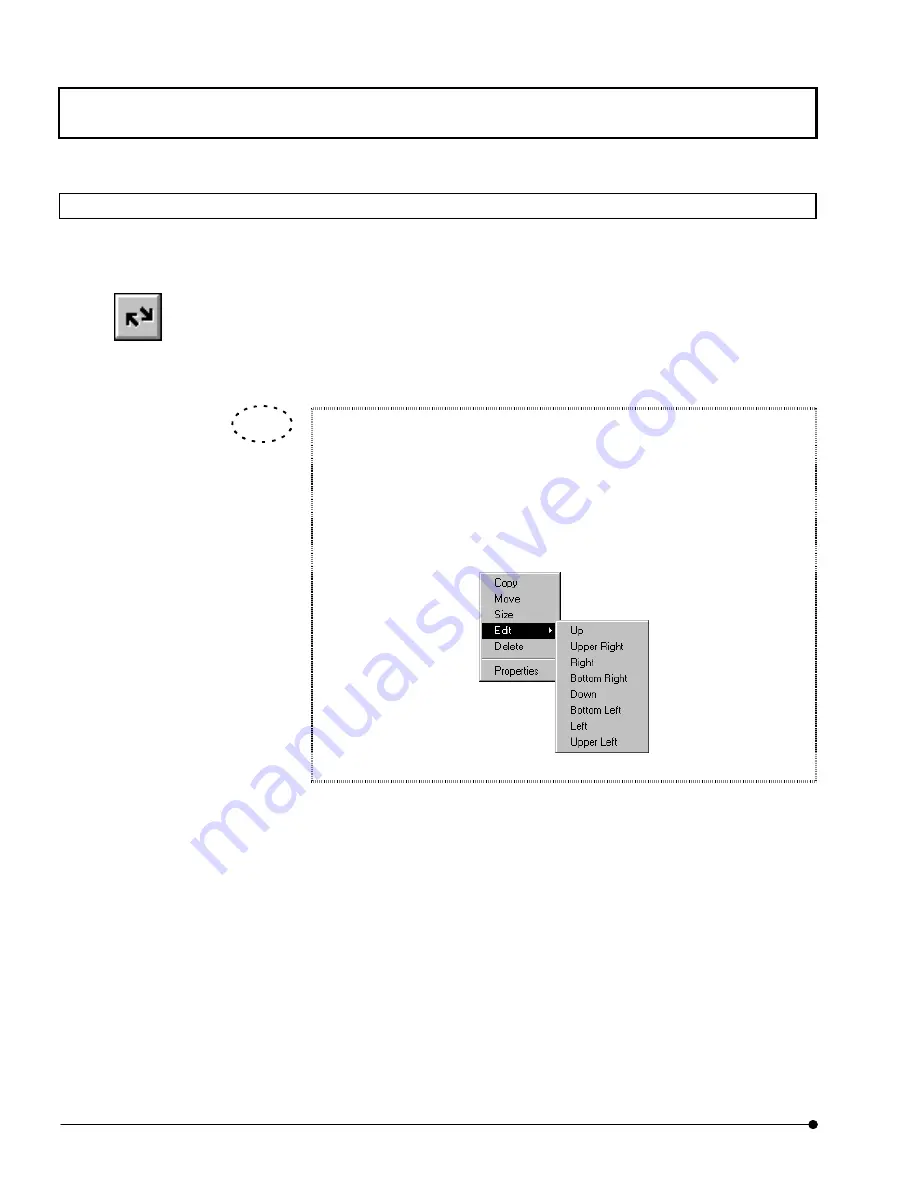
APPLIED OPERATIONS
/Entering Comment in Image
OPERATION INSTRUCTIONS
2 - 3 3 0
Page
2-12-6 Drawing an Arrow in Image
This facility is used to draw an arrow for indicating a point in interest in image or adding
explanation in it.
1. Display the image window of the image you want to draw an arrow.
2. Click the <Arrow> button in the displayed list of buttons.
3. Drag the mouse pointer from the start point to the end point of the desired arrow.
4. To change the arrow size, see section 2-12-8, “Changing the Comment Size”.
The direction indicated by a previously drawn arrow can be changed.
1. Click the mouse on the arrow to make the arrow active (i.e. handles
displayed on the arrow).
2.
Click the right button of the mouse.
3. Select [Edit] from the displayed menu. A sub-menu as shown below
appears.
4.
Select the desired arrow direction from the sub-menu.
<Arrow> button
TIP
Содержание Fluoview FV1000
Страница 2: ......
Страница 12: ......
Страница 22: ......
Страница 356: ......
Страница 397: ...APPLIED OPERATIONS Viewing 3D Image OPERATION INSTRUCTIONS 2 3 1 3 Page Fig 2 130 Panel Showing Stereo 3D Images...
Страница 446: ......
Страница 452: ......
Страница 464: ......
Страница 476: ......
Страница 482: ......
Страница 484: ......
Страница 486: ......
Страница 524: ......
Страница 534: ......
Страница 536: ......
Страница 539: ......






























