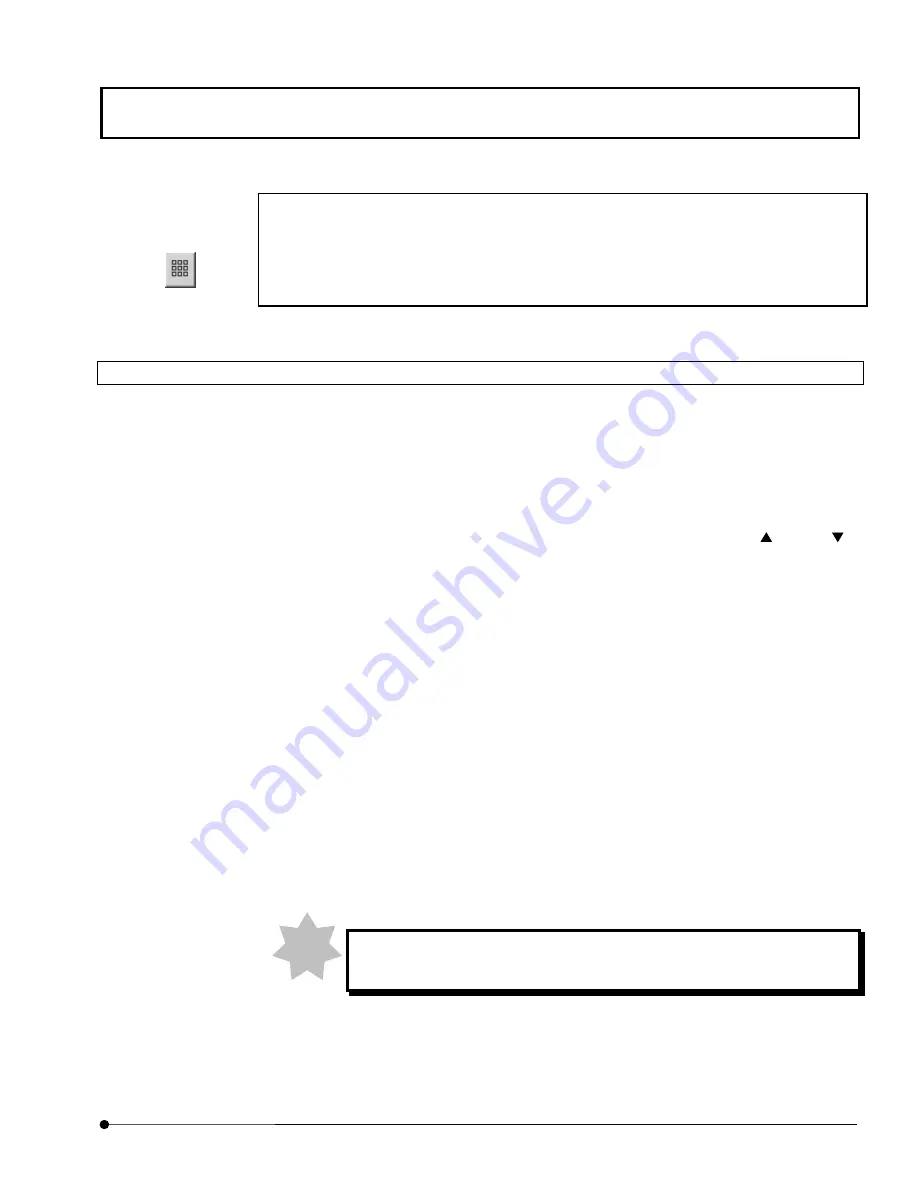
APPLIED OPERATIONS
/Changing the Image Display Method
OPERATION INSTRUCTIONS
2 - 2 1 3
Page
One Point!
[Tile] panel moved to [Display Options] dialog box.
Select <Change to tiled or multiplane view> button on tool bar and bring [Display Options]
dialog box to appear.
2-5-7-1 Displaying Multiple Images Per Channel
1. Display the image window of one the images which are to be displayed together. The
icon of the image is displayed in the frame at the top left of the [Tile] panel and the
acquisition parameters used in image acquisition are displayed in the [Experiment]
panel.
2. Set the number of images to be displayed together by using the <
> and <
>
buttons in the [Columns] and [Rows] text boxes. How the images will be arranged can
be confirmed in the gray box at the upper part of the [Tiling] group box.
3. When there are multiple images to be displayed, select the following items in the [Tile
Over] drop-down list.
•
Self: The same images as the image being displayed will be displayed.
•
Z: Images are displayed according to change in multiple sections.
•
T: Images are displayed according to change in time.
4.
Select the display method from the [Display Type] drop-down list.
5. Click the <New Page> button. A new image window appears showing the images
displayed per channel.
Use the <Retile> button when it is required to re-arrange the images in the
currently displayed image window.
<Change to tiled or
multiplane view > button
NOTE
Содержание Fluoview FV1000
Страница 2: ......
Страница 12: ......
Страница 22: ......
Страница 356: ......
Страница 397: ...APPLIED OPERATIONS Viewing 3D Image OPERATION INSTRUCTIONS 2 3 1 3 Page Fig 2 130 Panel Showing Stereo 3D Images...
Страница 446: ......
Страница 452: ......
Страница 464: ......
Страница 476: ......
Страница 482: ......
Страница 484: ......
Страница 486: ......
Страница 524: ......
Страница 534: ......
Страница 536: ......
Страница 539: ......






























