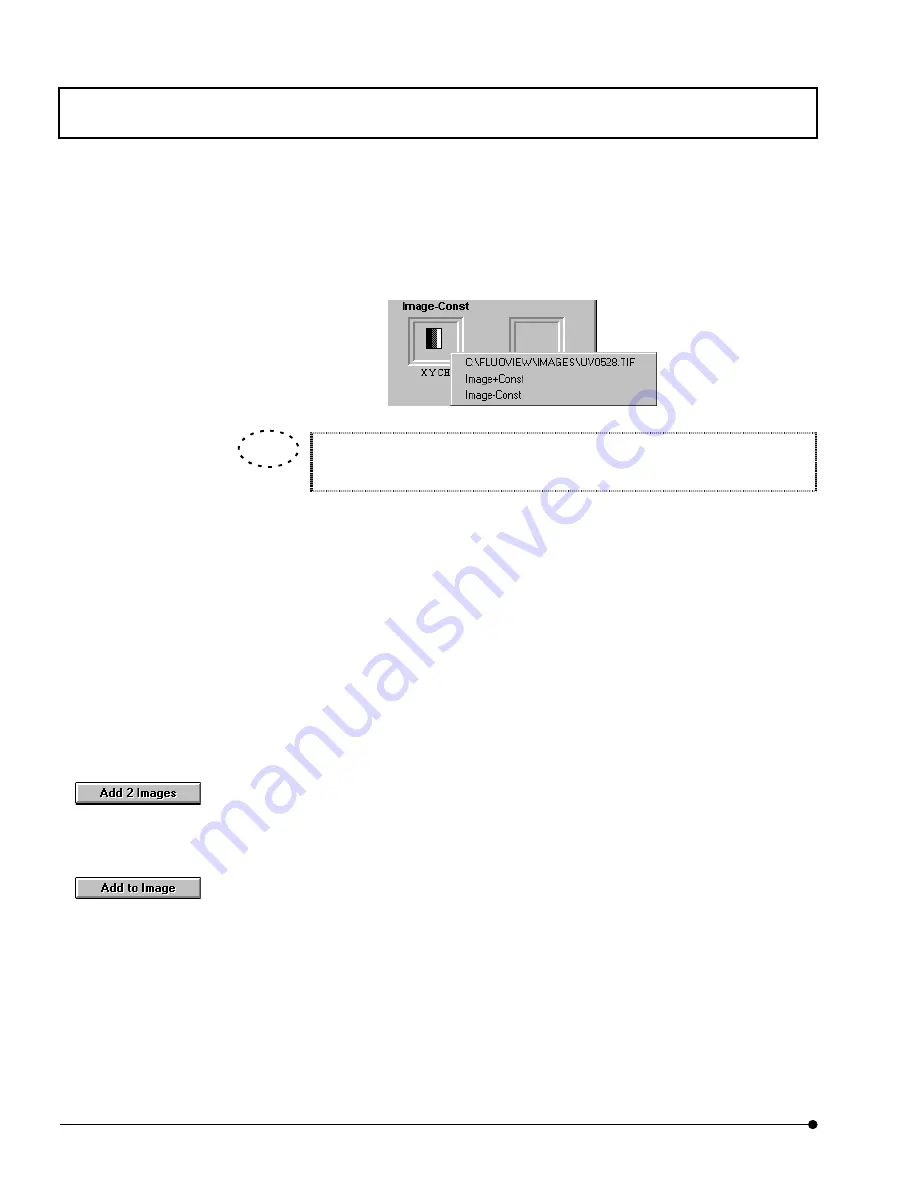
APPLIED OPERATIONS
/Image Processing
OPERATION INSTRUCTIONS
2 - 2 3 8
Page
2.
Right click on the frame at the top left of [Math] sub-panel, and select the file name of
first image in displayed pop up menu.
Before the dragging and dropping, the frame at the top left shows the icon of
the image file displayed in the image window.
3.
Right click on the frame at the top left of [Math] sub-panel, and select the file name of
second image in displayed pop up menu.
(No second file dragging is needed when the image processing is by value.)
4. Enter the constant for use in operation in the [Scalar Value] text box in the [Scalar
Operations] group box.
(This step is required only for operation between an image and a constant.)
<Add 2 Images>
button
<Add to Image>
button
TIP
Содержание Fluoview FV1000
Страница 2: ......
Страница 12: ......
Страница 22: ......
Страница 356: ......
Страница 397: ...APPLIED OPERATIONS Viewing 3D Image OPERATION INSTRUCTIONS 2 3 1 3 Page Fig 2 130 Panel Showing Stereo 3D Images...
Страница 446: ......
Страница 452: ......
Страница 464: ......
Страница 476: ......
Страница 482: ......
Страница 484: ......
Страница 486: ......
Страница 524: ......
Страница 534: ......
Страница 536: ......
Страница 539: ......






























