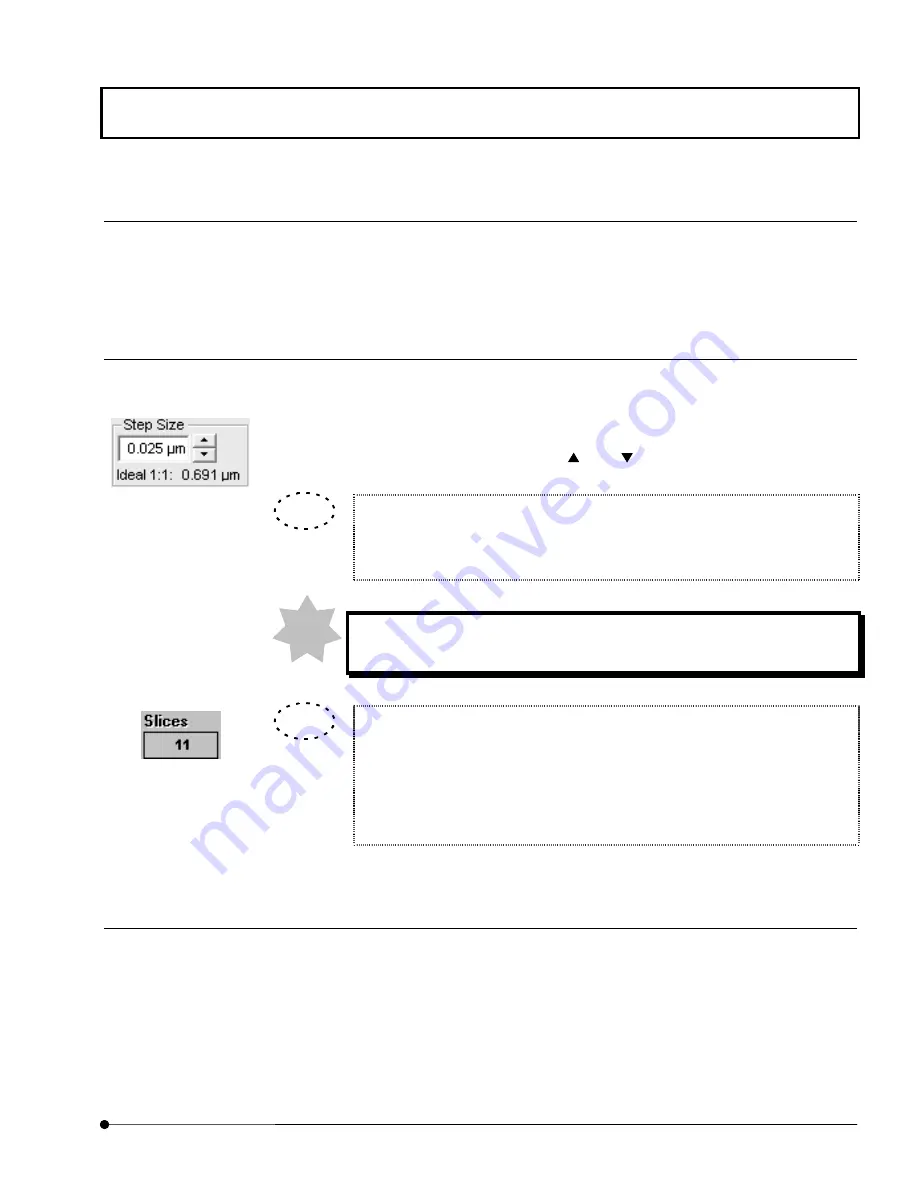
APPLIED OPERATIONS
/Image Acquisition
OPERATION INSTRUCTIONS
2 - 3 7
Page
3 Setting the observation line
1.
A line is displayed on the image in the [Live] panel. Place the mouse pointer arrow on
the line and drag it to the position you want to observe.
4 Setting the numbers of steps and acquired image slices
1. From the page tabs on the bottom right of the [Acquire] panel, select the [Z Stage]
sub-panel.
2. The number of steps has already been set and displayed in the [Step Size] text box.
This number can be changed using the <
> or <
> button in the [Step Size] text box.
The number of steps in the [Step Size] text box has been calculated by the
system so that the depth scale of the acquired image is identical to the
horizontal scale.
The number of steps calculated by the system may be erroneous unless
the XZ observation mode has been set previously.
The number of acquired images shown in the [Slices] text box can also be input
from the keyboard.
After setting [Start Z] (Z-direction scan start position) and [Stop Z] (Z-direction
scanning stop position), input the desired number of images in the [Slices] text
box. This automatically sets [Step Size] (number of steps).
5 Acquiring image
1.
Click the <XZ> button in the [Acquire] panel.
The acquired image will be displayed in the [Live] panel.
[Step Size] text box
[Slices] text box
TIP
NOTE
TIP
Содержание Fluoview FV1000
Страница 2: ......
Страница 12: ......
Страница 22: ......
Страница 356: ......
Страница 397: ...APPLIED OPERATIONS Viewing 3D Image OPERATION INSTRUCTIONS 2 3 1 3 Page Fig 2 130 Panel Showing Stereo 3D Images...
Страница 446: ......
Страница 452: ......
Страница 464: ......
Страница 476: ......
Страница 482: ......
Страница 484: ......
Страница 486: ......
Страница 524: ......
Страница 534: ......
Страница 536: ......
Страница 539: ......






























