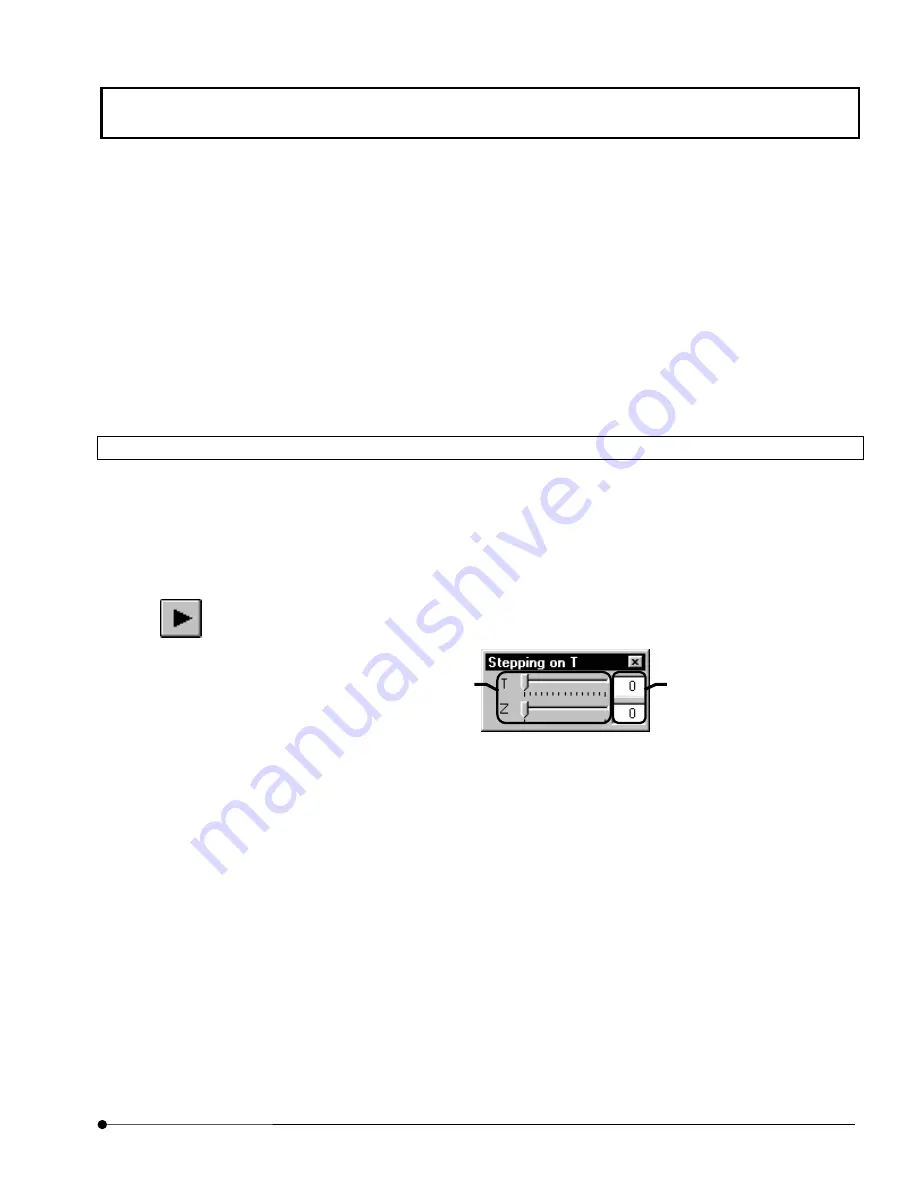
APPLIED OPERATIONS
/Viewing 3D Image
OPERATION INSTRUCTIONS
2 - 3 0 9
Page
4. Select the option button of the speed to be varied.
5. Set the desired display speed in the scale on the right.
6. Click the <OK> button to close the [Animation speed] dialog box.
2-9-1-2 Changing the successive image display position
The successive display position of multiple image slices in an image can be changed using a
bottom displayed at the top of the image window.
1. Display the image window of the image subjected to successive display position
change at the front.
2. Click the mouse right button on the <Display> button at the top of the image window to
display a scale. (The following figure shows the scale with an XYZT image.)
3. Drag the scale to another position to move the successive display position to the
position.
Entering the value directly in the text box can also move the display position.
<Display> button
Drag the scale or click a point
on it to change the display
position to a position before or
after the current position.
The display position can also
be changed by direct entry of
the value.
Содержание Fluoview FV1000
Страница 2: ......
Страница 12: ......
Страница 22: ......
Страница 356: ......
Страница 397: ...APPLIED OPERATIONS Viewing 3D Image OPERATION INSTRUCTIONS 2 3 1 3 Page Fig 2 130 Panel Showing Stereo 3D Images...
Страница 446: ......
Страница 452: ......
Страница 464: ......
Страница 476: ......
Страница 482: ......
Страница 484: ......
Страница 486: ......
Страница 524: ......
Страница 534: ......
Страница 536: ......
Страница 539: ......






































