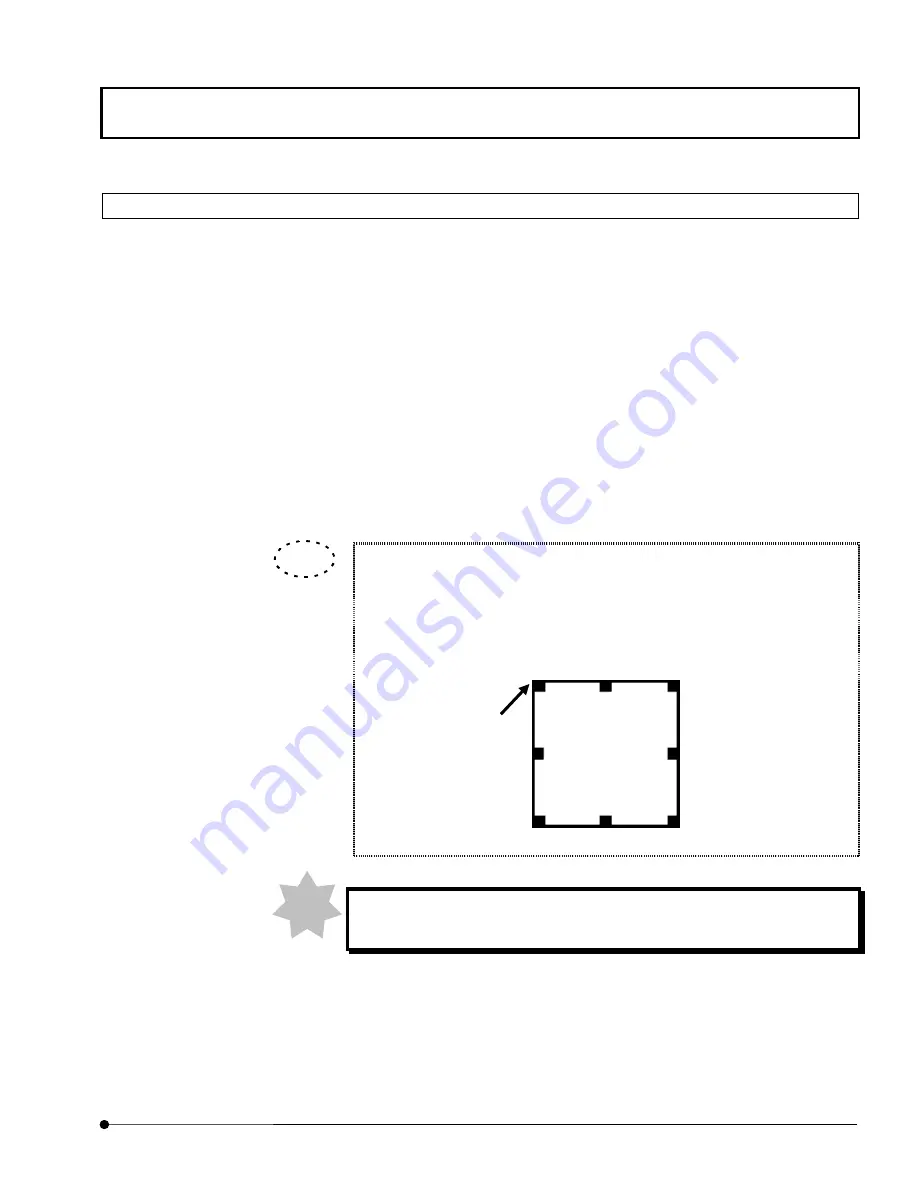
APPLIED OPERATIONS
/Entering Comment in Image
OPERATION INSTRUCTIONS
2 - 3 3 3
Page
2-12-9 Moving Comment
1.
Click the moues on the comment to be moved to make it active (i.e. handles displayed
around it).
2.
Click the right button of the mouse. A pop-up menu as shown in Fig. 2-142 appears.
3.
Select [Move] from the menu.
4. The mouse pointer turns into a cross (+). Move the mouse to move the comment
together with the mouse pointer.
5.
Click the left button of the mouse to determine the new position.
A comment can also be moved by selecting it, placing the mouse pointer on it
so that the mouse pointer turns into a cross (+), then dragging the mouse. In
this case, the final positioning of the comment can be determined by placing the
mouse pointer outside the areas enclosed by the handles and clicking the left
button of the mouse.
The mouse pointer may be hardly visible depending on the image being
displayed. In this case, use the method of displaying the pop-up menu.
Handle
TIP
NOTE
Содержание Fluoview FV1000
Страница 2: ......
Страница 12: ......
Страница 22: ......
Страница 356: ......
Страница 397: ...APPLIED OPERATIONS Viewing 3D Image OPERATION INSTRUCTIONS 2 3 1 3 Page Fig 2 130 Panel Showing Stereo 3D Images...
Страница 446: ......
Страница 452: ......
Страница 464: ......
Страница 476: ......
Страница 482: ......
Страница 484: ......
Страница 486: ......
Страница 524: ......
Страница 534: ......
Страница 536: ......
Страница 539: ......






























