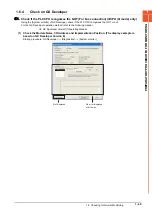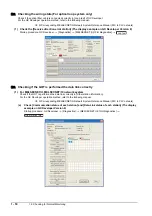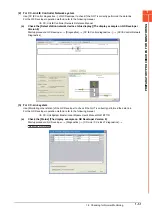1 - 38
1.5 Verifying GOT Recognizes Connected Equipment
POINT
POINT
POINT
Utility
(1) How to display Utility (at default)
(2) Utility call
When setting [Pressing time] to other than 0 second on the setting screen of the utility call
key, press and hold the utility call key until the buzzer sounds. For the setting of the utility call
key, refer to the following.
➠
GOT2000 Series User's Manual (Utility)
(3) Communication interface setting by the Utility
The communication interface setting can be changed on the Utility's [Communication setting]
after writing [Controller Setting] of project data.
For details on the Utility, refer to the following manual.
➠
GOT2000 Series User's Manual (Utility)
(4) Precedence in communication settings
When settings are made by GT Designer3 or the Utility, the latest setting is effective.
Utility call key
1-point press on GOT screen
upper-left corner
Utility display
Содержание GOT2000 Series
Страница 2: ......
Страница 84: ......
Страница 432: ...6 58 6 6 Precautions ...
Страница 578: ...9 54 9 6 Precautions ...
Страница 726: ...12 84 12 5 Precautions ...
Страница 756: ......
Страница 822: ...14 66 14 4 Device Range that Can Be Set ...
Страница 918: ...15 96 15 7 Precautions ...
Страница 930: ...16 12 16 6 Precautions ...
Страница 963: ...MULTIPLE GOT CONNECTIONS 19 GOT MULTI DROP CONNECTION 19 1 20 MULTIPLE GT21 CONNECTION FUNCTION 20 1 ...
Страница 964: ......
Страница 1002: ...19 38 19 7 Precautions ...
Страница 1022: ...20 20 20 5 Precautions ...
Страница 1023: ...MULTI CHANNEL FUNCTION 21 MULTI CHANNEL FUNCTION 21 1 ...
Страница 1024: ......
Страница 1047: ...21 3 GOT Side Settings 21 23 21 MULTI CHANNEL FUNCTION Example Setting example for Ethernet connection 4 channels ...
Страница 1054: ...21 30 21 5 Multi channel Function Check Sheet ...
Страница 1055: ...FA TRANSPARENT FUNCTION 22 FA TRANSPARENT FUNCTION 22 1 ...
Страница 1056: ......
Страница 1223: ......