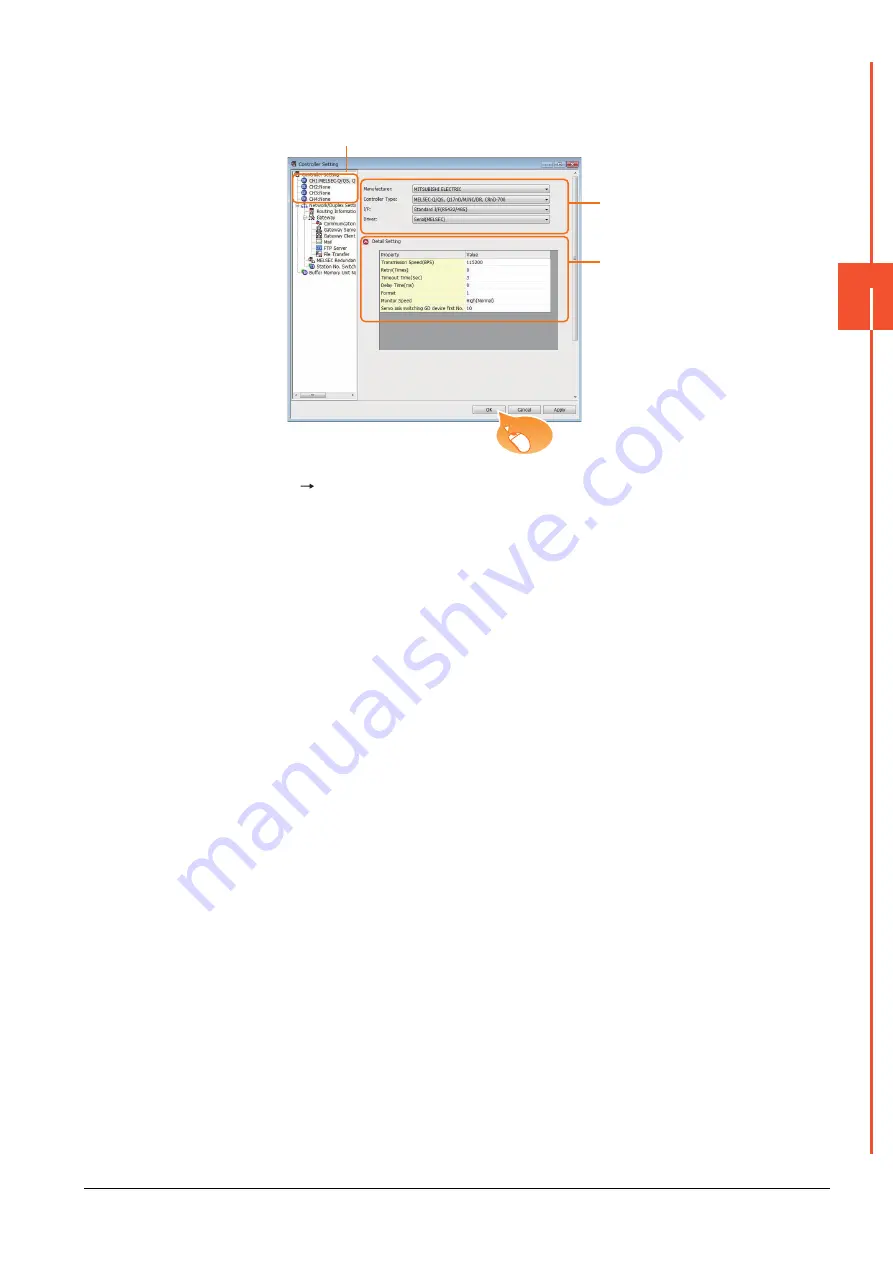
20.4 GOT Side Settings
20 - 15
20
MUL
T
IPLE-GT21 CONNECTION F
U
NCTION
■2.
Setting for the second GOT
Set the communication interface connecting to the first GOT.
Step 1.
Select [Common]
[Controller Setting] from the menu.
Step 2.
The Controller Setting window is displayed. Select [CH1] from the list menu.
Step 3.
Set the following items.
• Manufacturer: MITSUBISHI ELECTRIC
• Controller Type: Set the same setting as the first GOT (communication interface connecting to the PLC)
• I/F: Standard I/F (RS422/485)
• Driver: Set the same setting as the first GOT (communication interface connecting to the PLC)
Step 4.
The detailed setting is displayed after Manufacturer, Controller Type, I/F, and Driver are set.
Set the same setting as the first GOT (communication interface connecting to the PLC)
Click the [OK] button when settings are completed.
2.
3.
4.
Click!
Содержание GOT2000 Series
Страница 2: ......
Страница 84: ......
Страница 432: ...6 58 6 6 Precautions ...
Страница 578: ...9 54 9 6 Precautions ...
Страница 726: ...12 84 12 5 Precautions ...
Страница 756: ......
Страница 822: ...14 66 14 4 Device Range that Can Be Set ...
Страница 918: ...15 96 15 7 Precautions ...
Страница 930: ...16 12 16 6 Precautions ...
Страница 963: ...MULTIPLE GOT CONNECTIONS 19 GOT MULTI DROP CONNECTION 19 1 20 MULTIPLE GT21 CONNECTION FUNCTION 20 1 ...
Страница 964: ......
Страница 1002: ...19 38 19 7 Precautions ...
Страница 1022: ...20 20 20 5 Precautions ...
Страница 1023: ...MULTI CHANNEL FUNCTION 21 MULTI CHANNEL FUNCTION 21 1 ...
Страница 1024: ......
Страница 1047: ...21 3 GOT Side Settings 21 23 21 MULTI CHANNEL FUNCTION Example Setting example for Ethernet connection 4 channels ...
Страница 1054: ...21 30 21 5 Multi channel Function Check Sheet ...
Страница 1055: ...FA TRANSPARENT FUNCTION 22 FA TRANSPARENT FUNCTION 22 1 ...
Страница 1056: ......
Страница 1223: ......






























