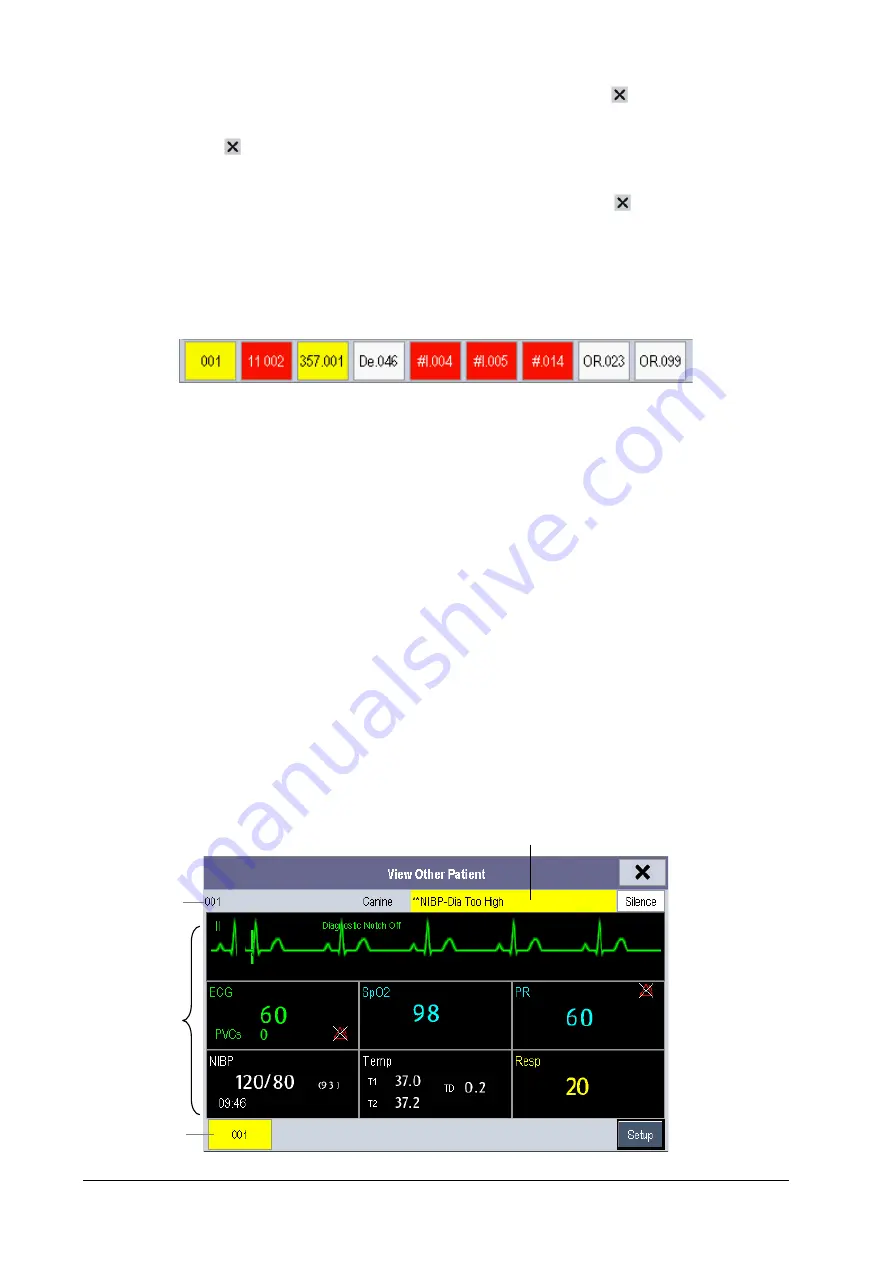
6-4
Selecting the [
Screens
] QuickKey
→
[
Choose Screen
]
→
[
View
Others Screen
]
→
, or
Selecting [
Main Menu
]
→
[
Screen Setup
>>]
→
[
Screen Layout
>>]
→
[
Choose Screen
>>]
→
[
View
Others
Screen
]
→
.
2. Select [
Setup
] in the [
View Other Patient
] window.
3. Select the desired monitors from the [
Connected Monitor List
], and then select the
button. The selected
monitors constitute a Care Group.
6.4.2
Viewing the Care Group Overview Bar
The Care Group overview bar is located at the bottom of the
[
View Other Patient
] window. In the overview bar, the
department and bed label for any Care Group beds are displayed. For telemetry, # is displayed before the department
label. The color in which a Care Group bed appears matches its status:
Red: indicates the bed is giving high-level physiological alarms or the telemetry is giving alarm, such as nurse call or
event.
Yellow: indicates the bed is giving medium- or low-level physiological alarms, or medium-level technical alarms.
Blue: indicates the bed is giving low-level technical alarms.
Grey: indicates the bed fails to be networked or is in the standby mode.
You can view a Care Group bed’s alarms by selecting it from the care group, or you can select the [
View This Patient
]
button to view this bed in the [
View Other Patient
] window.
For more details about Care Group alarms, refer to the
Alarms
chapter.
6.4.3
Understanding the [View Other Patient] Window
When you first open the [
View Other Patient
] window, the monitor automatically selects a monitor from the network to
display in the [
View Other Patient
] window.
1
2
3
4
Содержание iMEC8 Vet
Страница 1: ...iMEC8 Vet Portable Multi Parameter Veterinary Monitor Operator s Manual ...
Страница 2: ......
Страница 16: ...X F 1 Symbols F 1 F 2 Abbreviations F 2 ...
Страница 54: ...6 6 FOR YOUR NOTES ...
Страница 94: ...11 8 FOR YOUR NOTES ...
Страница 170: ...A 14 FOR YOUR NOTES ...
Страница 176: ...B 6 FOR YOUR NOTES ...
Страница 201: ......
Страница 202: ...PN 046 008143 00 3 0 ...






























