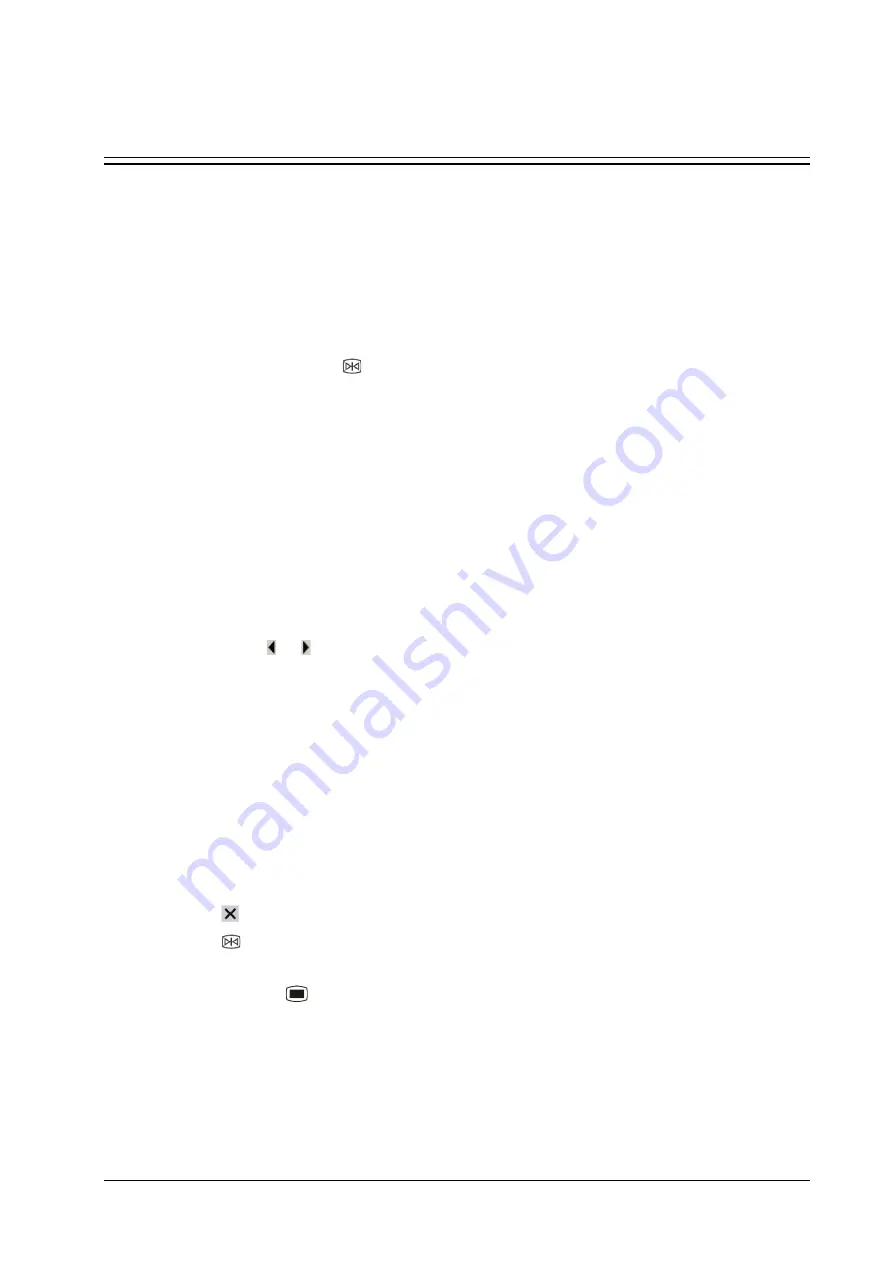
16-1
16
Freezing Waveforms
During monitoring, the freeze feature allows you to freeze the currently displayed waveforms on the screen so that you
can have a close examination of the patient’s status. Besides, you can select any frozen waveform for recording.
16.1
Freezing Waveforms
1. To freeze waveforms, select the
hardkey on the monitor’s front.
2. The system closes the displayed menu (if any), and opens the [
Freeze
] menu.
3. All displayed waveforms are frozen, i.e. the waveforms stop being refreshed or scrolling.
The freeze feature exerts no effect on the split-screen view of minitrends, OxyCRG and other patients.
16.2
Viewing Frozen Waveforms
To view the frozen waveforms, you can either:
Select the [
Scroll
] button and then rotate the Knob clockwise or counter-clockwise, or
Directly select the or beside the [
Scroll
] button using a mouse or through the touchscreen.
The frozen waveforms will scroll left or right accordingly. And meanwhile, at the lower right corner of the bottommost
waveform, there is an upward arrow. The freeze time is displayed below the arrow and the initial frozen time is [
0 s
]. With
the waveforms scrolling, the freeze time changes at intervals of 1 second. This change will be applied for all waveforms
on the screen.
16.3
Unfreezing Waveforms
To unfreeze the frozen waveforms, you can either:
Select the
button at the upper right corner of the [
Freeze
] menu,
Select the
hardkey on the monitor’s front, or
Perform any other action that causes the screen to be readjusted or opens a menu, such as plugging in or out a
module, pressing the
hardkey, etc.
Содержание iMEC8 Vet
Страница 1: ...iMEC8 Vet Portable Multi Parameter Veterinary Monitor Operator s Manual ...
Страница 2: ......
Страница 16: ...X F 1 Symbols F 1 F 2 Abbreviations F 2 ...
Страница 54: ...6 6 FOR YOUR NOTES ...
Страница 94: ...11 8 FOR YOUR NOTES ...
Страница 170: ...A 14 FOR YOUR NOTES ...
Страница 176: ...B 6 FOR YOUR NOTES ...
Страница 201: ......
Страница 202: ...PN 046 008143 00 3 0 ...






























