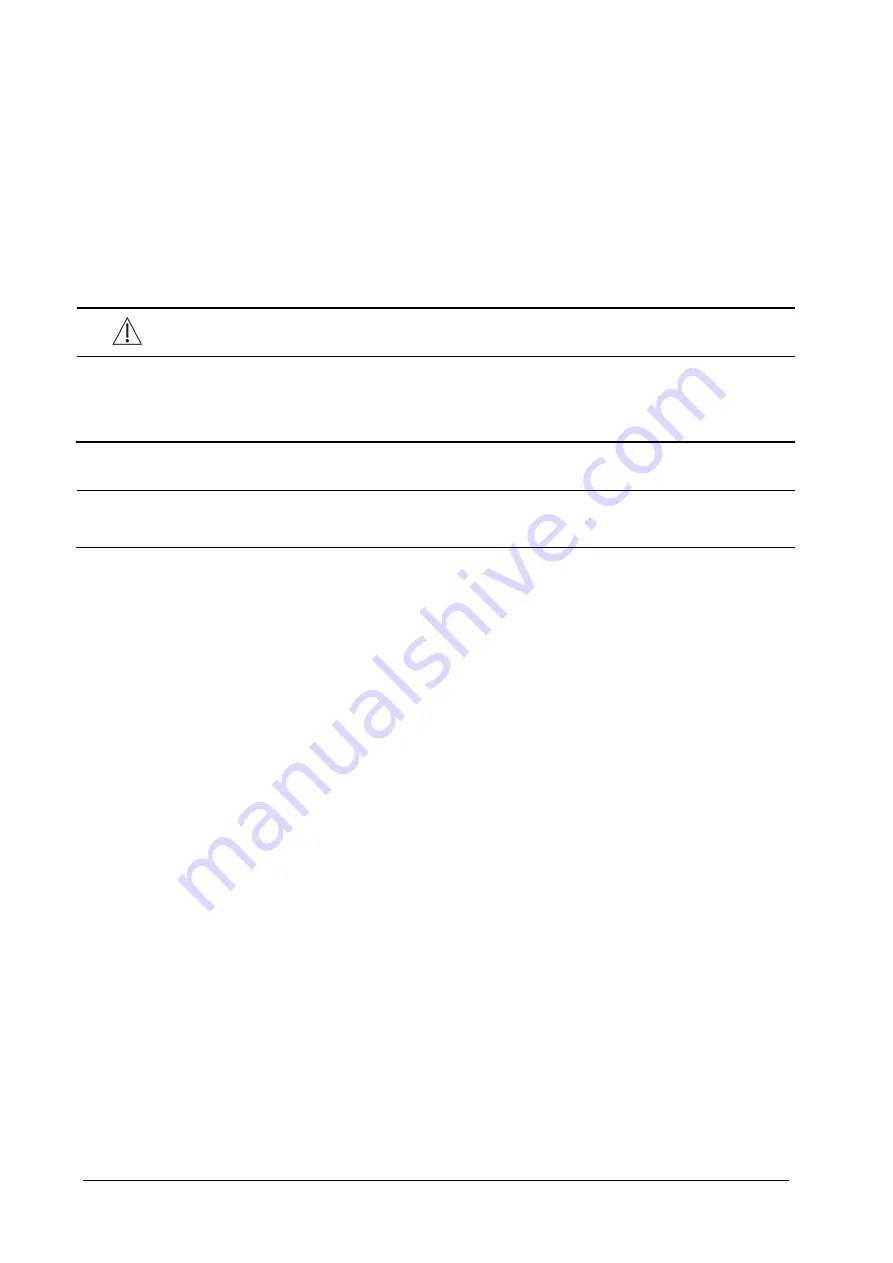
4-4
4.7
Transferring a Patient
You can transfer patient data between monitors with a USB drive without re-entering the patient demographic
information. Transferring of patient data enables you to understand the patient’s historical condition. The patient data
that can be transferred includes: patient demographics, trend data, alarm events and parameters alarm limits.
Select [
Others >>
] from [
User Maintenance
] menu. In the popup menu, you can set [
Transferred Data Length
]. The
default is [
4 h
]. You can also set [
Data Transfer Method
]. The default is [
Off
].
WARNING
Do not discharge a patient before the patient is successfully transferred.
After a patient is successfully transferred, check if the patient settings (especially patient category, paced
status and alarm limits settings, etc) on the monitor are appropriate for this patient.
NOTE
The system automatically switches on the HR alarm and lethal arrhythmia alarm after transferring the
patient data.
4.7.1
Transferring Data from the Monitor to a USB Drive
1. Select [
Main Menu
]
→
[
Patient Setup >>
].
2. Select [
Transfer to Storage Medium
]. In the popup menu, select [
Ok
].
3. Wait until the following message appears: [
Transfer to storage medium successful. Please remove the USB
drive.
].
4. Remove the USB drive from the monitor.
Содержание iMEC8 Vet
Страница 1: ...iMEC8 Vet Portable Multi Parameter Veterinary Monitor Operator s Manual ...
Страница 2: ......
Страница 16: ...X F 1 Symbols F 1 F 2 Abbreviations F 2 ...
Страница 54: ...6 6 FOR YOUR NOTES ...
Страница 94: ...11 8 FOR YOUR NOTES ...
Страница 170: ...A 14 FOR YOUR NOTES ...
Страница 176: ...B 6 FOR YOUR NOTES ...
Страница 201: ......
Страница 202: ...PN 046 008143 00 3 0 ...






























