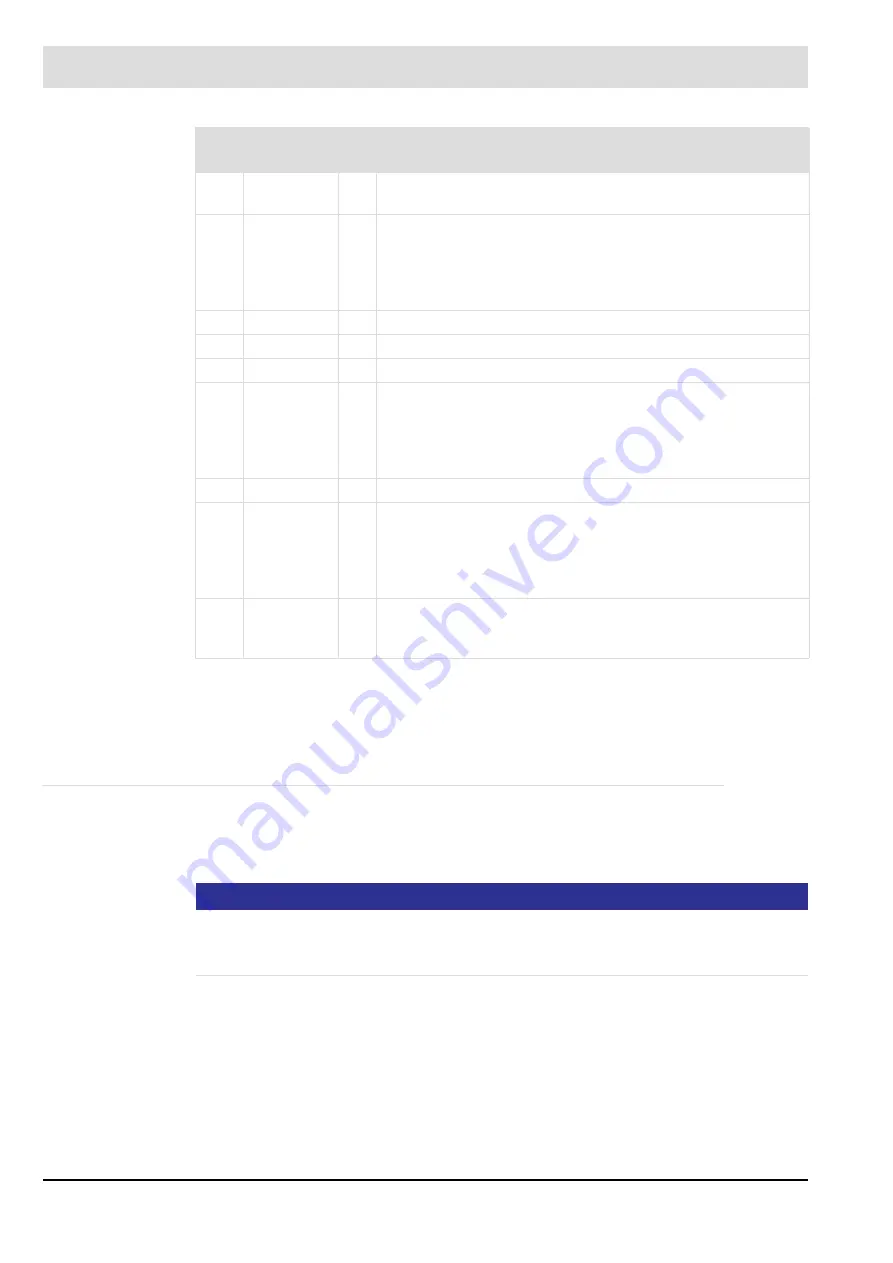
251
8
CO/O
2
Control
ot = O
2
trim temporarily deactivated – automatic reset if values are OK again
od = O
2
trim permanently deactivated – manual reset required or automatic reset at
burner start
For more information, refer to chapter
8.7.2.3 Status Display in Case of O2 Trim
8.11.5
Burner Fault Shut-down when Falling below the Absolute O2 Minimum
•
Can only be set via CMS Remote Software P 224 and P 225
–
If the O
2
value set in P 224 is continuously undershot beyond the time specified in P
225, CO regulation triggers a fault shut-down of the burner ’0363’.
NOTICE
The absolute O
2
minimum fault shut-down of the burner was introduced on the request of the
customer. It is not part of the TÜV design test certificate and thus also switched off at the fac-
tory.
You will find information on the fault history in the following chapters:
•
0060
O
2
fault
ot
The watchdog processor has detected a fault. O
2
trim has
been switched off after a timeout.
– Reset fault
– If the fault still exists:
Send error number and diagnostic code to the technical
support.
– Replace the device
0069
Content of the O
2
setpoint curve is invalid.
– Enter a valid O
2
setpoint curve.
0073
Unknown CO/O
2
operating state
– Reset fault
– If the fault still exists:
Send error number and diagnostic code to the technical
support.
– Replace the device
0074
Prohibited O
2
operating mode
– Reset fault
– If the fault still exists:
Send error number and diagnostic code to the technical
support.
– Replace the device
0363
O
2
fault
Burner deactivation after the O
2
deactivation limit is undershot;
see chapter
8.11.5 Burner Fault Shut-down when Falling below
No.
O
2
faults –
information
Fault description
Содержание CMS
Страница 1: ...www lamtec de Sensors and Systems for Combustion Engineering Manual Combustion Management System CMS...
Страница 2: ......
Страница 42: ...41 4 CMS Components 4 2 5 Terminal Assignment Fig 4 9 AEC TPS 230 VAC or 120 VAC terminal assignment...
Страница 131: ...130 7 Operating Control and Displays 7 1 5 5 Deleting Curves Delete firing rate curve...
Страница 142: ...141 7 Operating Control and Displays Accessing channel information AL1 Fig 7 12 GUI6xx channel information...
Страница 148: ...147 7 Operating Control and Displays Channel configuration AL1 Fig 7 18 Channel configuration...
Страница 154: ...153 7 Operating Control and Displays Accessing the CO O2 settings AL2 Fig 7 24 CO O2 settings menu...
Страница 157: ...156 7 Operating Control and Displays Fig 7 27 System CRCs menu...
Страница 162: ...161 7 Operating Control and Displays Fig 7 32 IP setting menu...
Страница 163: ...162 7 Operating Control and Displays 7 2 8 User Settings Accessing the display settings Fig 7 33 Display settings menu...
Страница 164: ...163 7 Operating Control and Displays Accessing the language settings AL1 Fig 7 34 Language settings menu...
Страница 166: ...165 7 Operating Control and Displays Fig 7 35 Installation...
Страница 167: ...166 7 Operating Control and Displays Fig 7 36 Installation...
Страница 176: ...175 7 Operating Control and Displays Fig 7 49 Loading a protected dataset into the device...
Страница 198: ...197 7 Operating Control and Displays 1 Digital inputs 2 Digital outputs 3 PLC Signals 4 Analogue measurement values...
Страница 202: ...201 7 Operating Control and Displays Replacing a Module Fig 7 81 Module replacement menu...
Страница 271: ...270 10 Maintenance 6 Close the window Connection between PC and CMS is established Indication of the con nected CMS...
Страница 272: ...271 10 Maintenance How to update the firmware in the CMS AL2 1 Open the menu Firmware update 2 Prepare firmware update...
Страница 274: ...273 10 Maintenance Activating the Debug Data 1 Start CMS Remote Software 2 Set device online 3 Show debug data...
Страница 276: ...275 10 Maintenance 3 Restart CMS to complete the update...
Страница 282: ...281 12 Appendix 12 5 EU Declaration of Conformity...
Страница 283: ...282 12 Appendix...
















































