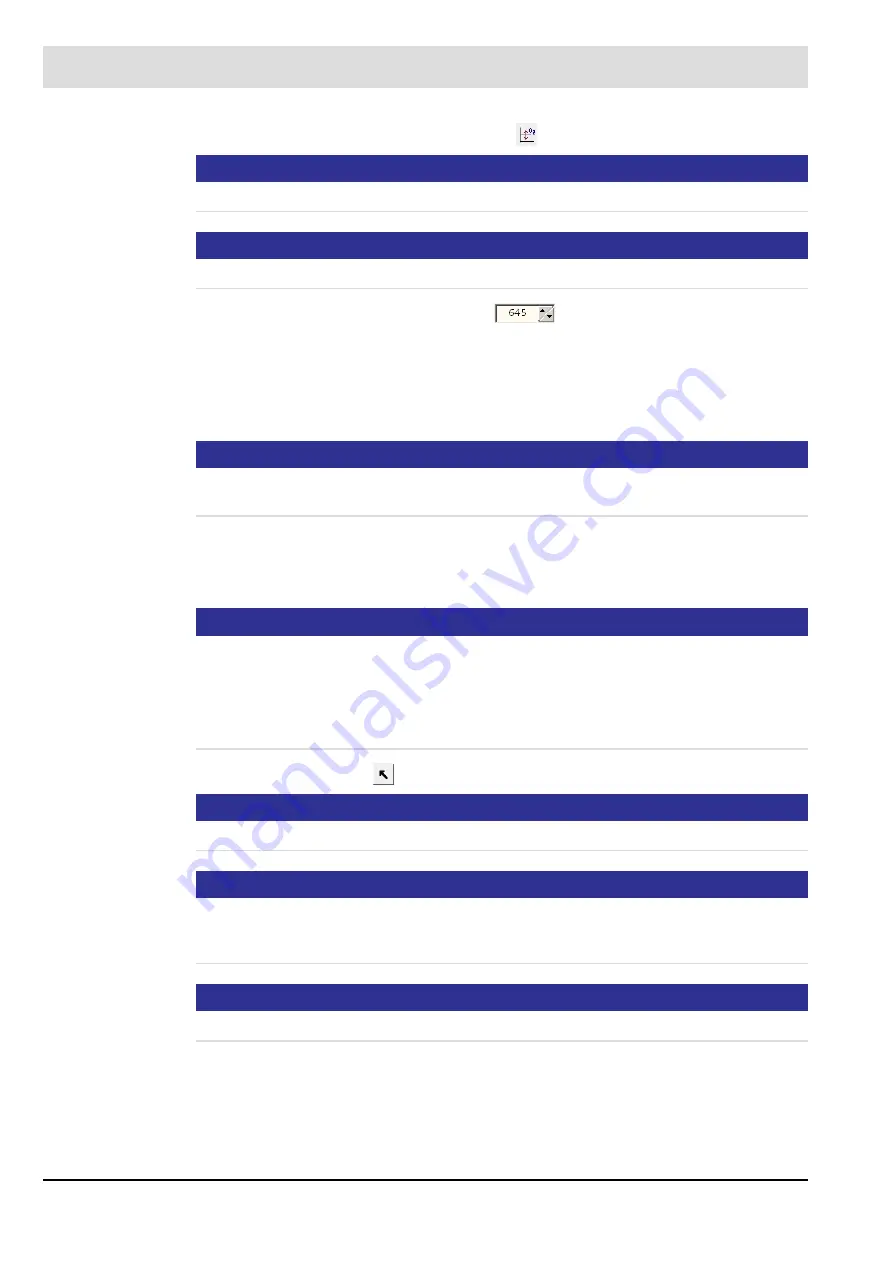
231
8
CO/O
2
Control
2. Click the button Button correction presetting
.
NOTICE
999 = maximum correction in direction air deficiency.
NOTICE
Move slow!
3. Adjust the correction with the arrow keys
.
4. Observe O
2
and CO
e
values.
5. Check that the combustion is stable. Are abnormal noises being heard?
If, for combustion reasons, it is not possible to approach 0,4 Vol.% O
2
, it is possible to in-
crease the O
2
switch-off value. (see chapter
8.10.5 CO Control: Start-up O2 Monitoring
NOTICE
Alternatively, the CO control can be limited depending on O
2
. (see chapter
6. Set the correction input value back to a medium position (500).
7. Repeat the procedure on a medium firing rate position.
8. Repeat the procedure on the maximum firing rate position.
NOTICE
If the correction effect is too small at medium and maximum burner firing rate, the correction
effect can be adjusted firing rate-dependently by the correction effect.
Switch OFF the burner to adjust the correction shift.
The correction shift is set in access level 1.The correction shift is set in access level 1 and can
only be adjusted using the CMS Remote Software.
9. Click the button ’Back’
, to finish this procedure.
NOTICE
These settings are not saved. They are only used to check the correction range.
NOTICE
To activate the SETTING mode, the commissioning engineer must specify the firing-rate man-
ually. The analogue firing-rate input, regular firing rate input via LSB and manual specification
on the device are not taken into account.
NOTICE
The responsibility for the set burner efficiency passes to the commissioning engineer or user.
Содержание CMS
Страница 1: ...www lamtec de Sensors and Systems for Combustion Engineering Manual Combustion Management System CMS...
Страница 2: ......
Страница 42: ...41 4 CMS Components 4 2 5 Terminal Assignment Fig 4 9 AEC TPS 230 VAC or 120 VAC terminal assignment...
Страница 131: ...130 7 Operating Control and Displays 7 1 5 5 Deleting Curves Delete firing rate curve...
Страница 142: ...141 7 Operating Control and Displays Accessing channel information AL1 Fig 7 12 GUI6xx channel information...
Страница 148: ...147 7 Operating Control and Displays Channel configuration AL1 Fig 7 18 Channel configuration...
Страница 154: ...153 7 Operating Control and Displays Accessing the CO O2 settings AL2 Fig 7 24 CO O2 settings menu...
Страница 157: ...156 7 Operating Control and Displays Fig 7 27 System CRCs menu...
Страница 162: ...161 7 Operating Control and Displays Fig 7 32 IP setting menu...
Страница 163: ...162 7 Operating Control and Displays 7 2 8 User Settings Accessing the display settings Fig 7 33 Display settings menu...
Страница 164: ...163 7 Operating Control and Displays Accessing the language settings AL1 Fig 7 34 Language settings menu...
Страница 166: ...165 7 Operating Control and Displays Fig 7 35 Installation...
Страница 167: ...166 7 Operating Control and Displays Fig 7 36 Installation...
Страница 176: ...175 7 Operating Control and Displays Fig 7 49 Loading a protected dataset into the device...
Страница 198: ...197 7 Operating Control and Displays 1 Digital inputs 2 Digital outputs 3 PLC Signals 4 Analogue measurement values...
Страница 202: ...201 7 Operating Control and Displays Replacing a Module Fig 7 81 Module replacement menu...
Страница 271: ...270 10 Maintenance 6 Close the window Connection between PC and CMS is established Indication of the con nected CMS...
Страница 272: ...271 10 Maintenance How to update the firmware in the CMS AL2 1 Open the menu Firmware update 2 Prepare firmware update...
Страница 274: ...273 10 Maintenance Activating the Debug Data 1 Start CMS Remote Software 2 Set device online 3 Show debug data...
Страница 276: ...275 10 Maintenance 3 Restart CMS to complete the update...
Страница 282: ...281 12 Appendix 12 5 EU Declaration of Conformity...
Страница 283: ...282 12 Appendix...






























