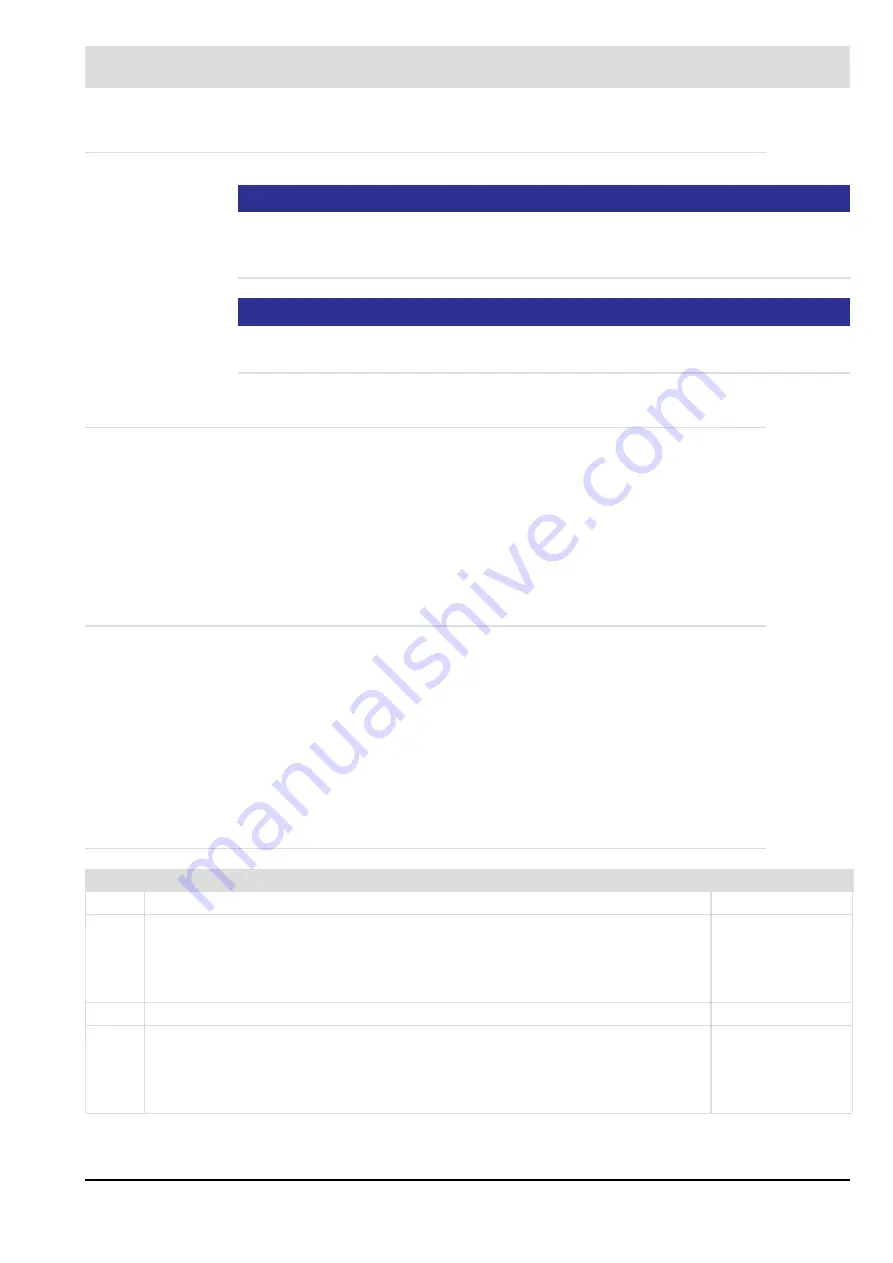
86
5
Functional Description with Process Diagrams
5.2.2
Standby Mode
NOTICE
The pilot flame scanner must either be approved for continuous operation or the pilot flame is
monitored together with the main flame with a flame scanner approved for continuous opera-
tion.
NOTICE
For the standby function, please consult both the Installation Manual and Commissioning
Manual, and also take into account the specific requirements for the combustion system.
5.2.2.1 Requirements
Paid option
•
The burner must be equipped with a pilot valve and a pilot flame and must be ignitable by
this valve/flame.
•
The standby operation input must be configured (see chapter
•
The fuel supply for the ignition must not be taken from between the main valves
5.2.2.2 Required Inputs/Outputs
Inputs:
•
Standby operation is active
•
Pilot air pressure monitor (optional)
Outputs:
•
Pilot valve
•
Pilot air fan (optional)
5.2.2.3 Required Parameters
P no.
Description
Attributes
42
Standby mode (0 = OFF, 1 = ON)
V1.0.0.0
Standby mode
0 = OFF
1 = ON
Write: 4
Read: 7
Default: 0
Min.: 0
Max.: 1
808
Pilot air operation (0-OFF; 1-Pilot fan output and pilot fan air pressure signals)
V1.1.0.0
0: Pilot air operation OFF
1: Pilot air operation ON
The pilot air operation requires the pilot fan output and the air pressure signals of the pilot
fan.
Write: 2/GUI/UI
Read: 0
Default: 0
Min: 0
Max:1
Содержание CMS
Страница 1: ...www lamtec de Sensors and Systems for Combustion Engineering Manual Combustion Management System CMS...
Страница 2: ......
Страница 42: ...41 4 CMS Components 4 2 5 Terminal Assignment Fig 4 9 AEC TPS 230 VAC or 120 VAC terminal assignment...
Страница 131: ...130 7 Operating Control and Displays 7 1 5 5 Deleting Curves Delete firing rate curve...
Страница 142: ...141 7 Operating Control and Displays Accessing channel information AL1 Fig 7 12 GUI6xx channel information...
Страница 148: ...147 7 Operating Control and Displays Channel configuration AL1 Fig 7 18 Channel configuration...
Страница 154: ...153 7 Operating Control and Displays Accessing the CO O2 settings AL2 Fig 7 24 CO O2 settings menu...
Страница 157: ...156 7 Operating Control and Displays Fig 7 27 System CRCs menu...
Страница 162: ...161 7 Operating Control and Displays Fig 7 32 IP setting menu...
Страница 163: ...162 7 Operating Control and Displays 7 2 8 User Settings Accessing the display settings Fig 7 33 Display settings menu...
Страница 164: ...163 7 Operating Control and Displays Accessing the language settings AL1 Fig 7 34 Language settings menu...
Страница 166: ...165 7 Operating Control and Displays Fig 7 35 Installation...
Страница 167: ...166 7 Operating Control and Displays Fig 7 36 Installation...
Страница 176: ...175 7 Operating Control and Displays Fig 7 49 Loading a protected dataset into the device...
Страница 198: ...197 7 Operating Control and Displays 1 Digital inputs 2 Digital outputs 3 PLC Signals 4 Analogue measurement values...
Страница 202: ...201 7 Operating Control and Displays Replacing a Module Fig 7 81 Module replacement menu...
Страница 271: ...270 10 Maintenance 6 Close the window Connection between PC and CMS is established Indication of the con nected CMS...
Страница 272: ...271 10 Maintenance How to update the firmware in the CMS AL2 1 Open the menu Firmware update 2 Prepare firmware update...
Страница 274: ...273 10 Maintenance Activating the Debug Data 1 Start CMS Remote Software 2 Set device online 3 Show debug data...
Страница 276: ...275 10 Maintenance 3 Restart CMS to complete the update...
Страница 282: ...281 12 Appendix 12 5 EU Declaration of Conformity...
Страница 283: ...282 12 Appendix...
















































