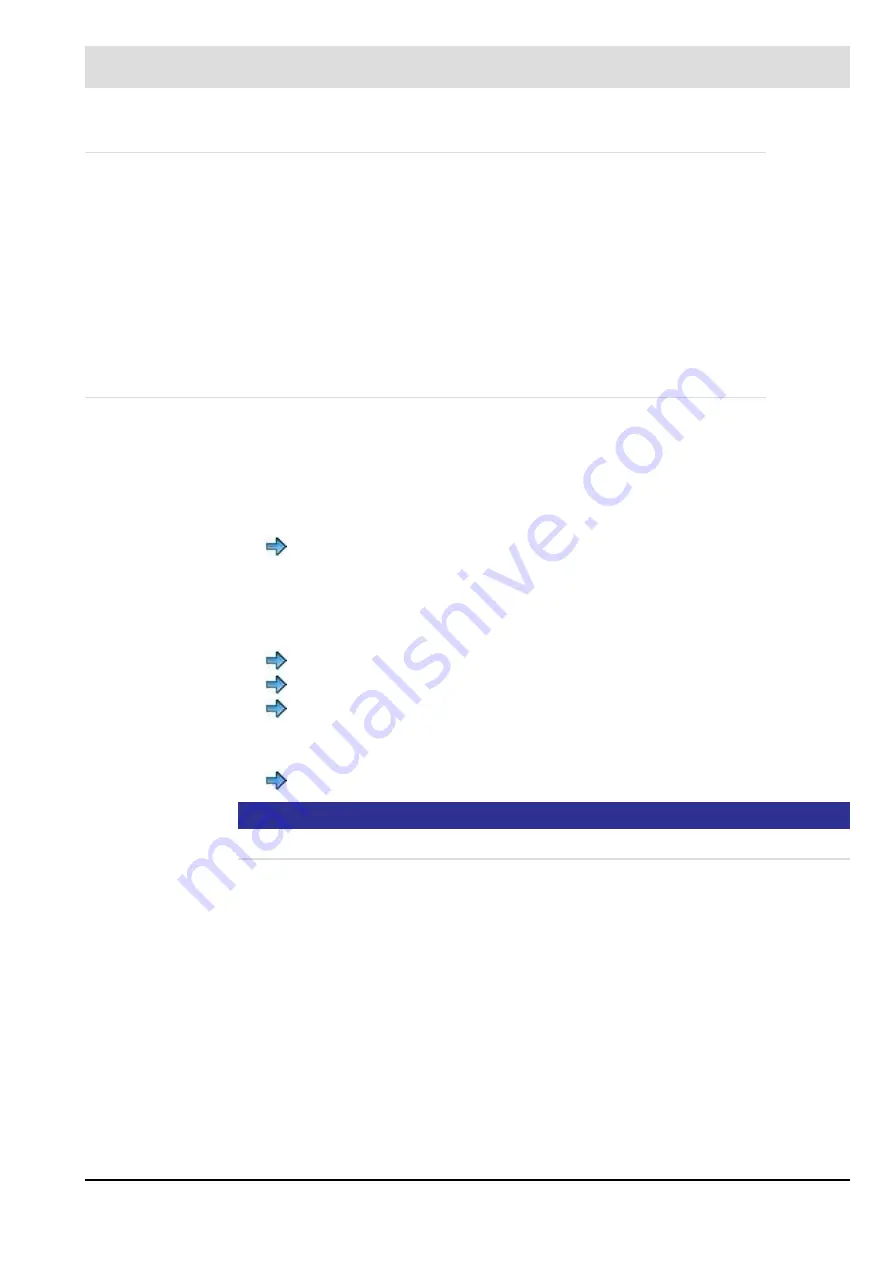
216
8
CO/O
2
Control
8.9.3
Password Entry
Information regarding password entry for the connected devices can be found in the corre-
sponding basic documents in Chapter
1.1 Validity of these Instructions
Information regarding password entry with UI400 see chapter
Information regarding password entry with GUI60x see chapter
Information regarding password entry with CMS Remote Software see chapter
8.10
Installation and Commissioning
8.10.1 Guidelines for Commissioning CO/O2 Controller
Commissioning of the CO/O
2
control
1. Check terminal resistances on LT and the devices connected to the LSB
and reset if necessary.
2. Activate CO/O
2
control on CMS
.
8.10.8 Commissioning the CO/O2 Control
alternatively by UI400 (
8.10.8.1 Commissioning with UI400
) or CMS Remote Software
(
8.10.8.2 Operating with PC Remote Software
3. Compare the CO/O
2
measurement device (LT3-F) offset (air) and operating point.
See basic document LT3-F: Offset calibration (publication no. DLT3140)
See basic document LT3-F: O
2
calibration (publication no. DLT3140)
See basic document LT3-F: CO
e
calibration (publication no. DLT3140)
4. Check or enter O
2
setpoint curve on CMS
Entering the O2 Setpoint Curve
NOTICE
No CO control without an O
2
setpoint curve!
*******
5. Set correctional range on CMS.
Recommendation for CO control:
Speed
300
Air damper
100
Recommendation for O
2
trim:
Speed
150
Air damper
50
*******
The O
2
setpoint curve is only regarded as present when there are at least 3 pro-
grammed O
2
setpoint values.
Содержание CMS
Страница 1: ...www lamtec de Sensors and Systems for Combustion Engineering Manual Combustion Management System CMS...
Страница 2: ......
Страница 42: ...41 4 CMS Components 4 2 5 Terminal Assignment Fig 4 9 AEC TPS 230 VAC or 120 VAC terminal assignment...
Страница 131: ...130 7 Operating Control and Displays 7 1 5 5 Deleting Curves Delete firing rate curve...
Страница 142: ...141 7 Operating Control and Displays Accessing channel information AL1 Fig 7 12 GUI6xx channel information...
Страница 148: ...147 7 Operating Control and Displays Channel configuration AL1 Fig 7 18 Channel configuration...
Страница 154: ...153 7 Operating Control and Displays Accessing the CO O2 settings AL2 Fig 7 24 CO O2 settings menu...
Страница 157: ...156 7 Operating Control and Displays Fig 7 27 System CRCs menu...
Страница 162: ...161 7 Operating Control and Displays Fig 7 32 IP setting menu...
Страница 163: ...162 7 Operating Control and Displays 7 2 8 User Settings Accessing the display settings Fig 7 33 Display settings menu...
Страница 164: ...163 7 Operating Control and Displays Accessing the language settings AL1 Fig 7 34 Language settings menu...
Страница 166: ...165 7 Operating Control and Displays Fig 7 35 Installation...
Страница 167: ...166 7 Operating Control and Displays Fig 7 36 Installation...
Страница 176: ...175 7 Operating Control and Displays Fig 7 49 Loading a protected dataset into the device...
Страница 198: ...197 7 Operating Control and Displays 1 Digital inputs 2 Digital outputs 3 PLC Signals 4 Analogue measurement values...
Страница 202: ...201 7 Operating Control and Displays Replacing a Module Fig 7 81 Module replacement menu...
Страница 271: ...270 10 Maintenance 6 Close the window Connection between PC and CMS is established Indication of the con nected CMS...
Страница 272: ...271 10 Maintenance How to update the firmware in the CMS AL2 1 Open the menu Firmware update 2 Prepare firmware update...
Страница 274: ...273 10 Maintenance Activating the Debug Data 1 Start CMS Remote Software 2 Set device online 3 Show debug data...
Страница 276: ...275 10 Maintenance 3 Restart CMS to complete the update...
Страница 282: ...281 12 Appendix 12 5 EU Declaration of Conformity...
Страница 283: ...282 12 Appendix...
















































