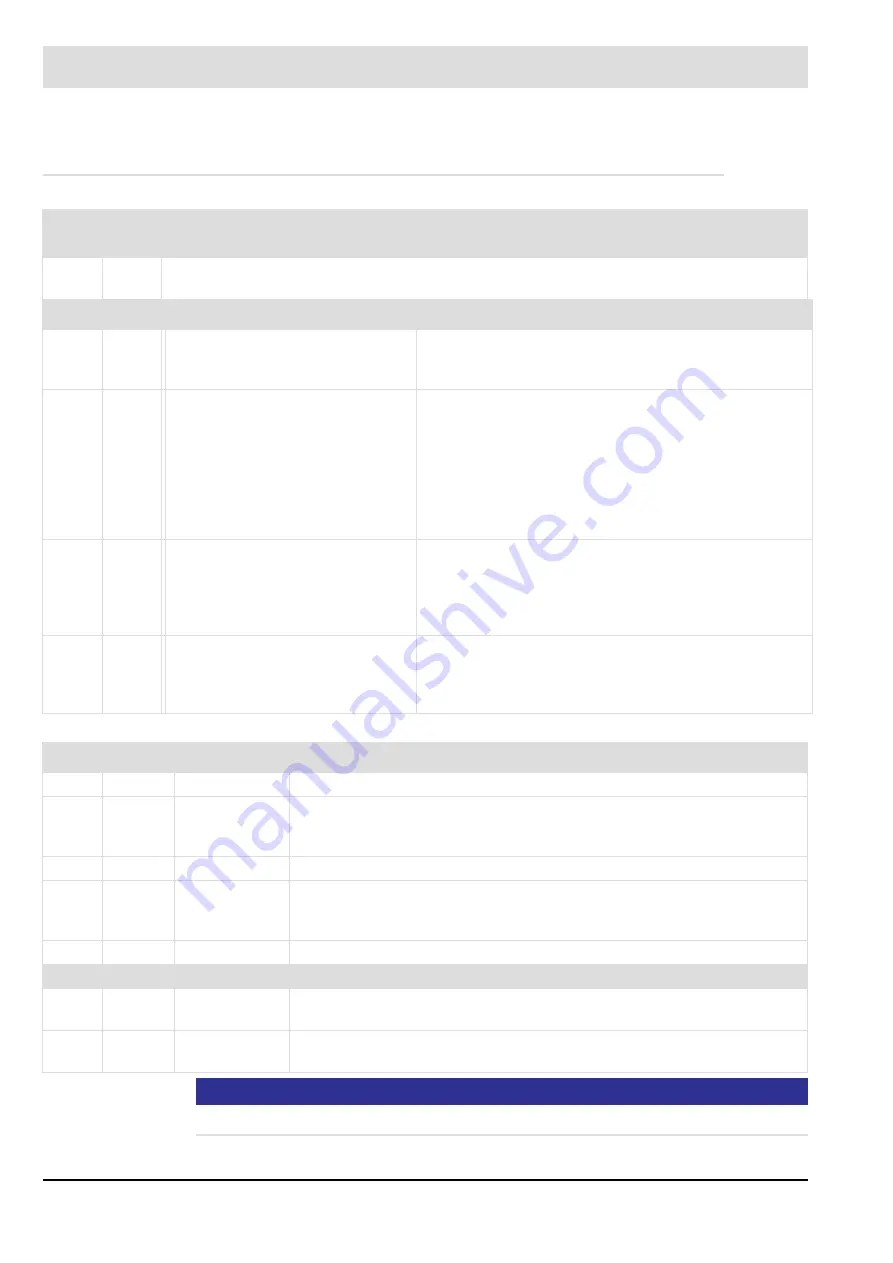
33
4
CMS Components
4.1.4
LEDs
NOTICE
Report the fault codes to the support (p. ex. by video transmission).
LED
Col-
our
Explanation
PWR
Gree
n
LED is active as soon as the device is supplied with voltage.
Burner firing-rate
In operation
ERR
– ON: There is a fault
– Flashing at 2 Hz:
Device initialising
– ON: There is a fault.
– OFF: No fault
iLSB
Yel-
low
– Flashing at 2 Hz:
iLSB initialising
– Permanent light:
iLSB successfully initialised
– OFF and ERR-LED OFF:Passive mode
*
– OFF and ERR-LED ON:
Fault during system layer initialisation
– Permanent light: iLSB communication OK,
Module is in operation
– Short flashing (60 ms on/140 ms off): Synchronisation
– Short flashing (140 ms on/60 ms off): IDLE
– Short flashing (50 ms on/50 ms off): Middleware fault
S1
Yel-
low
– Flashing at 2 Hz:
EEPROM initialising
– Permanent light:
EEPROM successfully
initialised
– OFF: There are no indications/messages from the
middleware.
– ON: There are indications/messages from the
middleware
S2
Yel-
low
– Flashing at 2 Hz:
ICOM initialising
– Permanent light: ICOM success-
fullyinitialised
– Flashing at 2 Hz:
PEC identification activated.
* Passive mode = PEC not taught-in
LED
Colour
Description
SPS
Green
Initialising
– Permanent ON, 1 time per second OFF:
Operation
– ON: SPS in operation
– OFF: SPS in stop
– Flashing: SPS in single step operation
Fault
– 5 s ON - Fault code - 5 s ON - Fault code - ...
LSB
Yellow
Initialising/
operation
– ON: LSB active
– OFF: LSB inactive
– Flashing: Fault code
Fault
– 5 s ON - fault code - 5 s ONN - fault code - ...
LEDs at RJ45 Plug
ACT
Yellow
– OFF: No activity at the Ethernet connection
– Flashing: The module transfers/receives data
Link
Green
– ON: The Ethernet connection is established
– OFF: Establishing the Ethernet failed
Содержание CMS
Страница 1: ...www lamtec de Sensors and Systems for Combustion Engineering Manual Combustion Management System CMS...
Страница 2: ......
Страница 42: ...41 4 CMS Components 4 2 5 Terminal Assignment Fig 4 9 AEC TPS 230 VAC or 120 VAC terminal assignment...
Страница 131: ...130 7 Operating Control and Displays 7 1 5 5 Deleting Curves Delete firing rate curve...
Страница 142: ...141 7 Operating Control and Displays Accessing channel information AL1 Fig 7 12 GUI6xx channel information...
Страница 148: ...147 7 Operating Control and Displays Channel configuration AL1 Fig 7 18 Channel configuration...
Страница 154: ...153 7 Operating Control and Displays Accessing the CO O2 settings AL2 Fig 7 24 CO O2 settings menu...
Страница 157: ...156 7 Operating Control and Displays Fig 7 27 System CRCs menu...
Страница 162: ...161 7 Operating Control and Displays Fig 7 32 IP setting menu...
Страница 163: ...162 7 Operating Control and Displays 7 2 8 User Settings Accessing the display settings Fig 7 33 Display settings menu...
Страница 164: ...163 7 Operating Control and Displays Accessing the language settings AL1 Fig 7 34 Language settings menu...
Страница 166: ...165 7 Operating Control and Displays Fig 7 35 Installation...
Страница 167: ...166 7 Operating Control and Displays Fig 7 36 Installation...
Страница 176: ...175 7 Operating Control and Displays Fig 7 49 Loading a protected dataset into the device...
Страница 198: ...197 7 Operating Control and Displays 1 Digital inputs 2 Digital outputs 3 PLC Signals 4 Analogue measurement values...
Страница 202: ...201 7 Operating Control and Displays Replacing a Module Fig 7 81 Module replacement menu...
Страница 271: ...270 10 Maintenance 6 Close the window Connection between PC and CMS is established Indication of the con nected CMS...
Страница 272: ...271 10 Maintenance How to update the firmware in the CMS AL2 1 Open the menu Firmware update 2 Prepare firmware update...
Страница 274: ...273 10 Maintenance Activating the Debug Data 1 Start CMS Remote Software 2 Set device online 3 Show debug data...
Страница 276: ...275 10 Maintenance 3 Restart CMS to complete the update...
Страница 282: ...281 12 Appendix 12 5 EU Declaration of Conformity...
Страница 283: ...282 12 Appendix...
















































