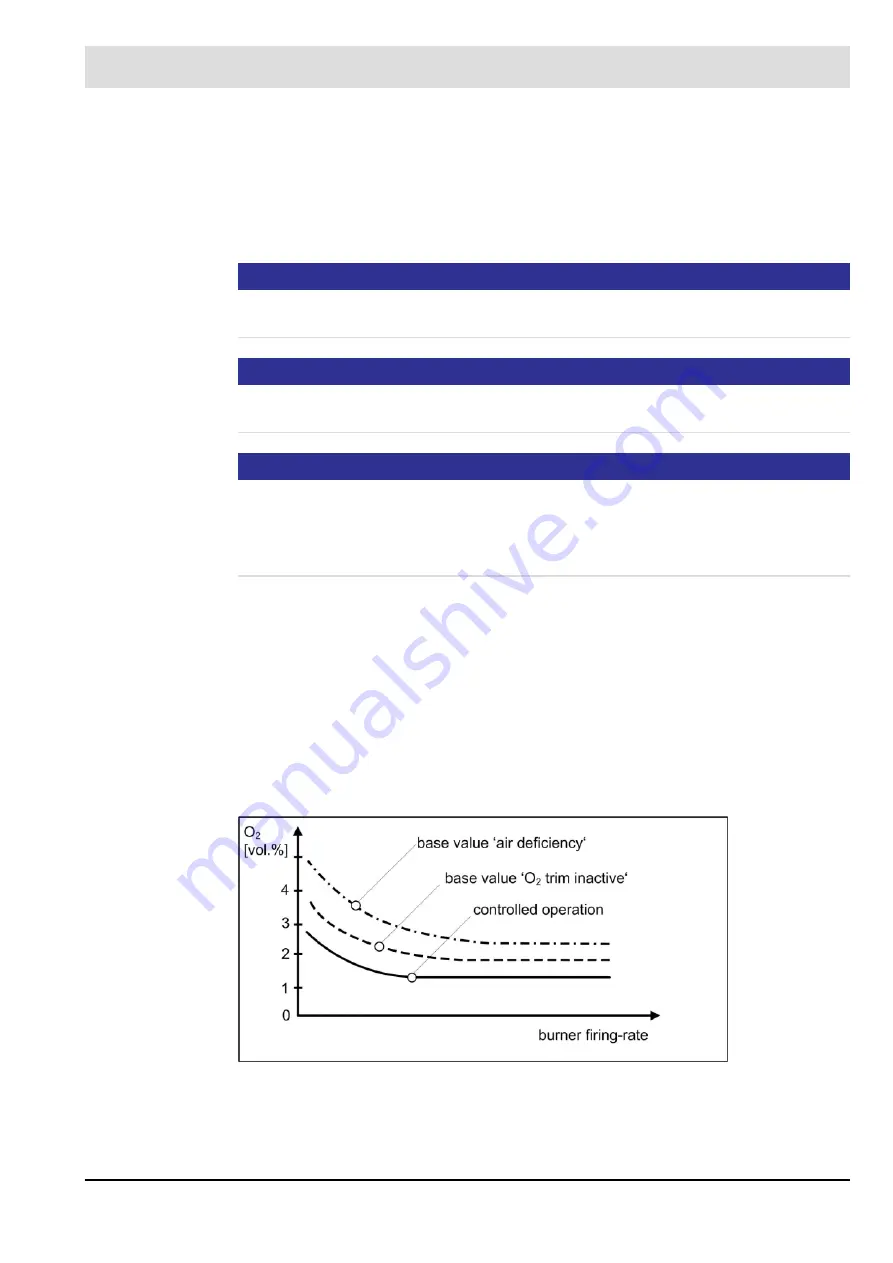
212
8
CO/O
2
Control
AL = access level
If CO regulation is deactivated or malfunctioning, the O
2
trim takes over depending on the
curve set.
Curve set-dependent activation of CO regulation is possible via P 200/P 201 (access level 4).
For firing rate-dependent activation/deactivation of the CO regulation, AL 3 is required via
UI400 or CMS Remote Software.
NOTICE
The CO or O
2
regulation is active only if the CO/O
2
measurement is in the ’Measure’ mode
and the adjustment mode is OFF.
NOTICE
To be on the safe side, the CO optimisation curve must be deleted before initial commission-
ing.
NOTICE
If O
2
regulation is activated, O
2
regulation takes over automatically when CO regulation is de-
activated or malfunctioning.
*****
CO regulation always requires a stored O
2
setpoint curve.
No CO regulation without an O
2
setpoint curve!
******
O
2
regulation inactive
If O
2
regulation is inactive, excess air is set, depending on the cause.
Basic value for deactivated O
2
regulation and air deficiency
In the CMS, the value for an inactive O
2
trim and air deficiency value must be set as an offset
to the neutral value, so that this value always tends in the direction of excess air.
Factory setting:
Basic offset with ’inactive O
2
trim’ = 100
Basic offset with ’Air deficiency’ = 200
Via the burner efficiency, the following overall picture results:
Fig. 8-3 Base values for ’Air deficiency’ and ’Deactivated O
2
regulation’
*****
Can be configured via P 202 depending on the curve set.
******
The O
2
setpoint curve is only regarded as present when there are at least 3 programmed
O
2
setpoint values.
Содержание CMS
Страница 1: ...www lamtec de Sensors and Systems for Combustion Engineering Manual Combustion Management System CMS...
Страница 2: ......
Страница 42: ...41 4 CMS Components 4 2 5 Terminal Assignment Fig 4 9 AEC TPS 230 VAC or 120 VAC terminal assignment...
Страница 131: ...130 7 Operating Control and Displays 7 1 5 5 Deleting Curves Delete firing rate curve...
Страница 142: ...141 7 Operating Control and Displays Accessing channel information AL1 Fig 7 12 GUI6xx channel information...
Страница 148: ...147 7 Operating Control and Displays Channel configuration AL1 Fig 7 18 Channel configuration...
Страница 154: ...153 7 Operating Control and Displays Accessing the CO O2 settings AL2 Fig 7 24 CO O2 settings menu...
Страница 157: ...156 7 Operating Control and Displays Fig 7 27 System CRCs menu...
Страница 162: ...161 7 Operating Control and Displays Fig 7 32 IP setting menu...
Страница 163: ...162 7 Operating Control and Displays 7 2 8 User Settings Accessing the display settings Fig 7 33 Display settings menu...
Страница 164: ...163 7 Operating Control and Displays Accessing the language settings AL1 Fig 7 34 Language settings menu...
Страница 166: ...165 7 Operating Control and Displays Fig 7 35 Installation...
Страница 167: ...166 7 Operating Control and Displays Fig 7 36 Installation...
Страница 176: ...175 7 Operating Control and Displays Fig 7 49 Loading a protected dataset into the device...
Страница 198: ...197 7 Operating Control and Displays 1 Digital inputs 2 Digital outputs 3 PLC Signals 4 Analogue measurement values...
Страница 202: ...201 7 Operating Control and Displays Replacing a Module Fig 7 81 Module replacement menu...
Страница 271: ...270 10 Maintenance 6 Close the window Connection between PC and CMS is established Indication of the con nected CMS...
Страница 272: ...271 10 Maintenance How to update the firmware in the CMS AL2 1 Open the menu Firmware update 2 Prepare firmware update...
Страница 274: ...273 10 Maintenance Activating the Debug Data 1 Start CMS Remote Software 2 Set device online 3 Show debug data...
Страница 276: ...275 10 Maintenance 3 Restart CMS to complete the update...
Страница 282: ...281 12 Appendix 12 5 EU Declaration of Conformity...
Страница 283: ...282 12 Appendix...
















































