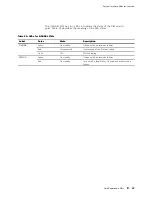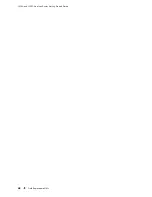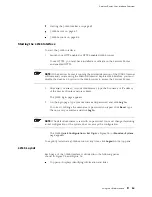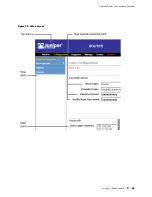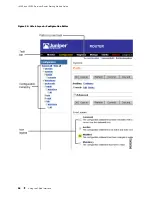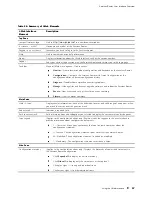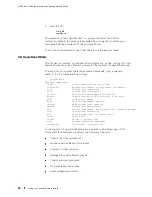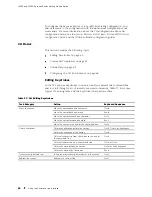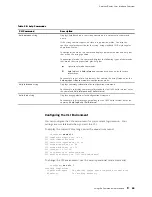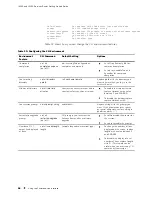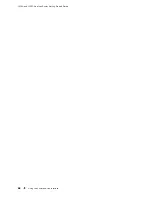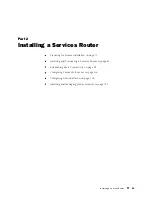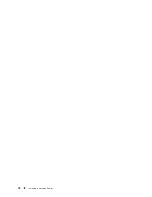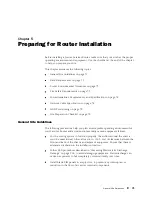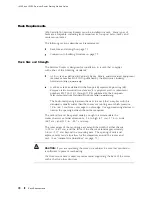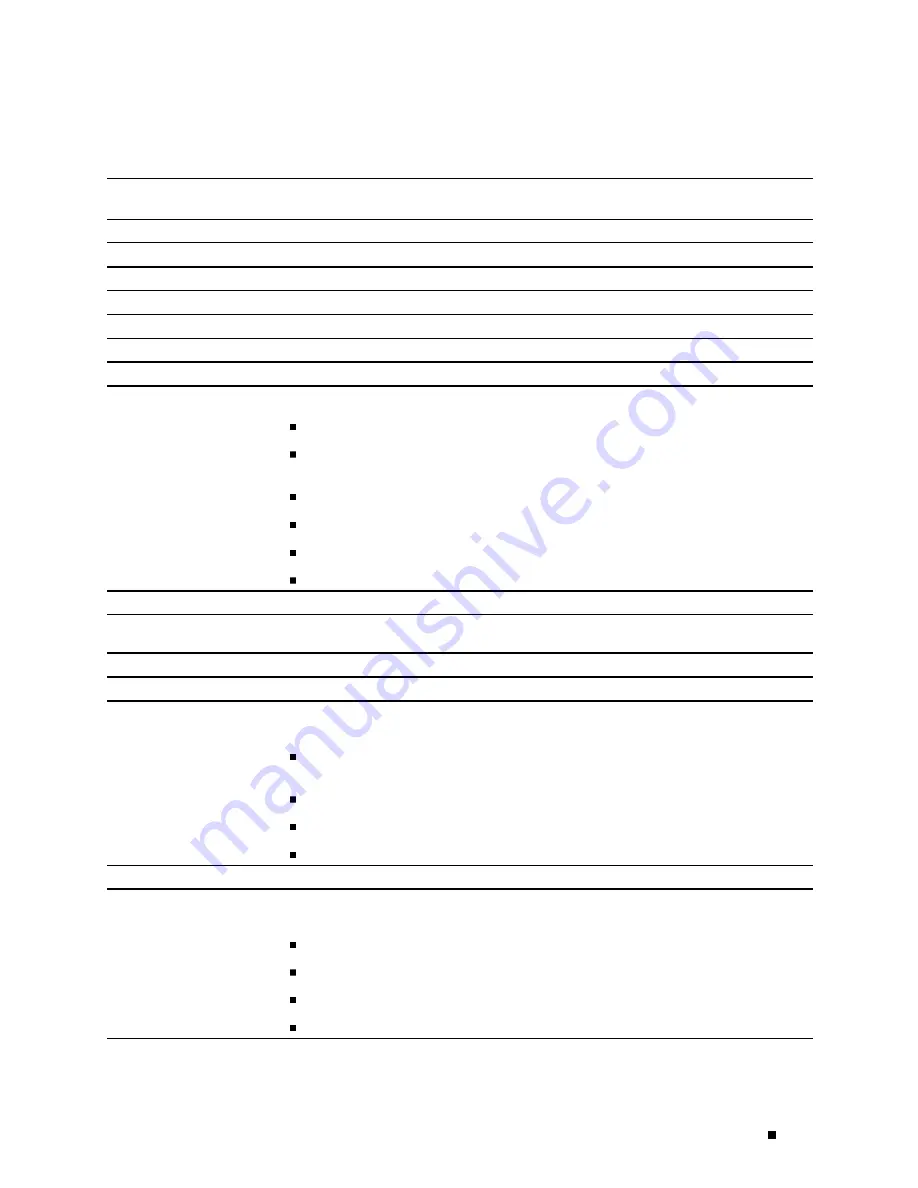
Services Router User Interface Overview
Table 26: Summary of J-Web Elements
J-Web Interface
Element
Description
Top Pane
Juniper Networks logo
Link to
http://www.juniper.net
in a new browser window.
hostname
–
model
Hostname and model of the Services Router.
Logged in as:
username
Username you used to log in to the Services Router.
Help
Link to context-sensitive help information.
About
Displays information about the J-Web interface, such as the version number.
Logout
Ends your current login session with the Services Router and returns you to the login page.
Task bar
Menu of J-Web main options. Click to access.
Monitor
—View information about configuration and hardware on the Services Router.
Configuration
—Configure the Services Router with Quick Configuration or the
configuration editor, and view configuration history.
Diagnose
—Troubleshoot network connectivity problems.
Manage
—Manage files and licenses, upgrade software, and reboot the Services Router.
Events
—View events and set up filters for an event summary.
Alarms
—View the alarm summary.
Main Pane
Help (?) icon
Displays useful information—such as the definition, format, and valid range of an option—when
you move the cursor over the question mark.
Red asterisk (*)
Indicates a required field.
Path to current task
Path of main options and suboptions you selected to display the current main and side panes.
Icon Legend
(Applies to the configuration editor only) Explains icons that appear in the user interface to
provide information about configuration statements:
C—Comment. Move your cursor over the icon to view a comment about the
configuration statement.
I—Inactive. The configuration statement does not affect the Services Router.
M—Modified. The configuration statement is added or modified.
*—Mandatory. The configuration statement must have a value.
Side Pane
Configuration hierarchy
(Applies to the configuration editor only) Displays the hierarchy of committed statements in
the Services Router configuration.
Click
Expand all
to display the entire hierarchy.
Click
Hide all
to display only the statements at the top level.
Click plus signs (+) to expand individual items.
Click minus signs (-) to hide individual items.
Using the J-Web Interface
57
Содержание J4350
Страница 14: ...J4350 and J6350 Services Router Getting Started Guide xiv Table of Contents...
Страница 22: ...2 J series Overview...
Страница 68: ...J4350 and J6350 Services Router Getting Started Guide 48 Field Replaceable PIMs...
Страница 75: ...Services Router User Interface Overview Figure 25 J Web Layout Using the J Web Interface 55...
Страница 88: ...J4350 and J6350 Services Router Getting Started Guide 68 Using the Command Line Interface...
Страница 90: ...70 Installing a Services Router...
Страница 100: ...J4350 and J6350 Services Router Getting Started Guide 80 Site Preparation Checklist...
Страница 112: ...J4350 and J6350 Services Router Getting Started Guide 92 Powering a Services Router On and Off...
Страница 144: ...J4350 and J6350 Services Router Getting Started Guide 124 Verifying Secure Web Access...
Страница 160: ...J4350 and J6350 Services Router Getting Started Guide 140 Verifying J series License Management...
Страница 162: ...142 Maintaining Services Router Hardware...
Страница 194: ...J4350 and J6350 Services Router Getting Started Guide 174 Troubleshooting Hardware Components...
Страница 202: ...J4350 and J6350 Services Router Getting Started Guide 182 Packing a Router or Component for Shipment...
Страница 204: ...184 J series Requirements and Specifications...
Страница 220: ...J4350 and J6350 Services Router Getting Started Guide 200 ISDN RJ 45 Connector Pinout...
Страница 267: ...Part 5 Index Index 247...
Страница 268: ...248 Index...