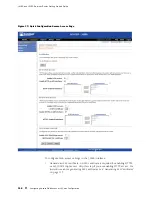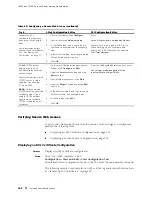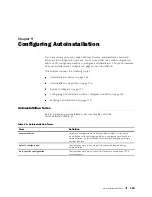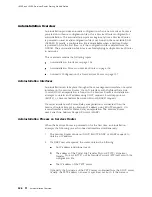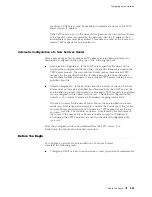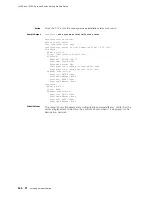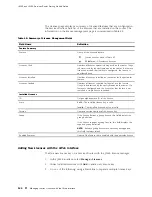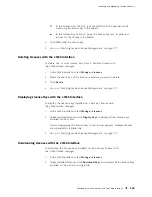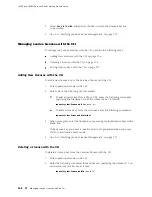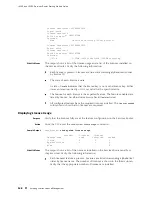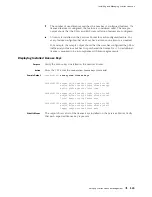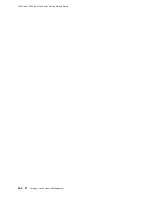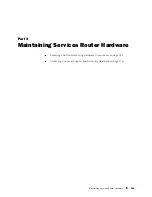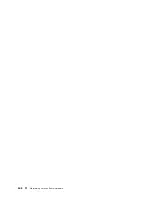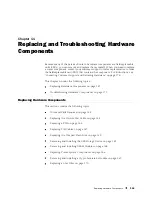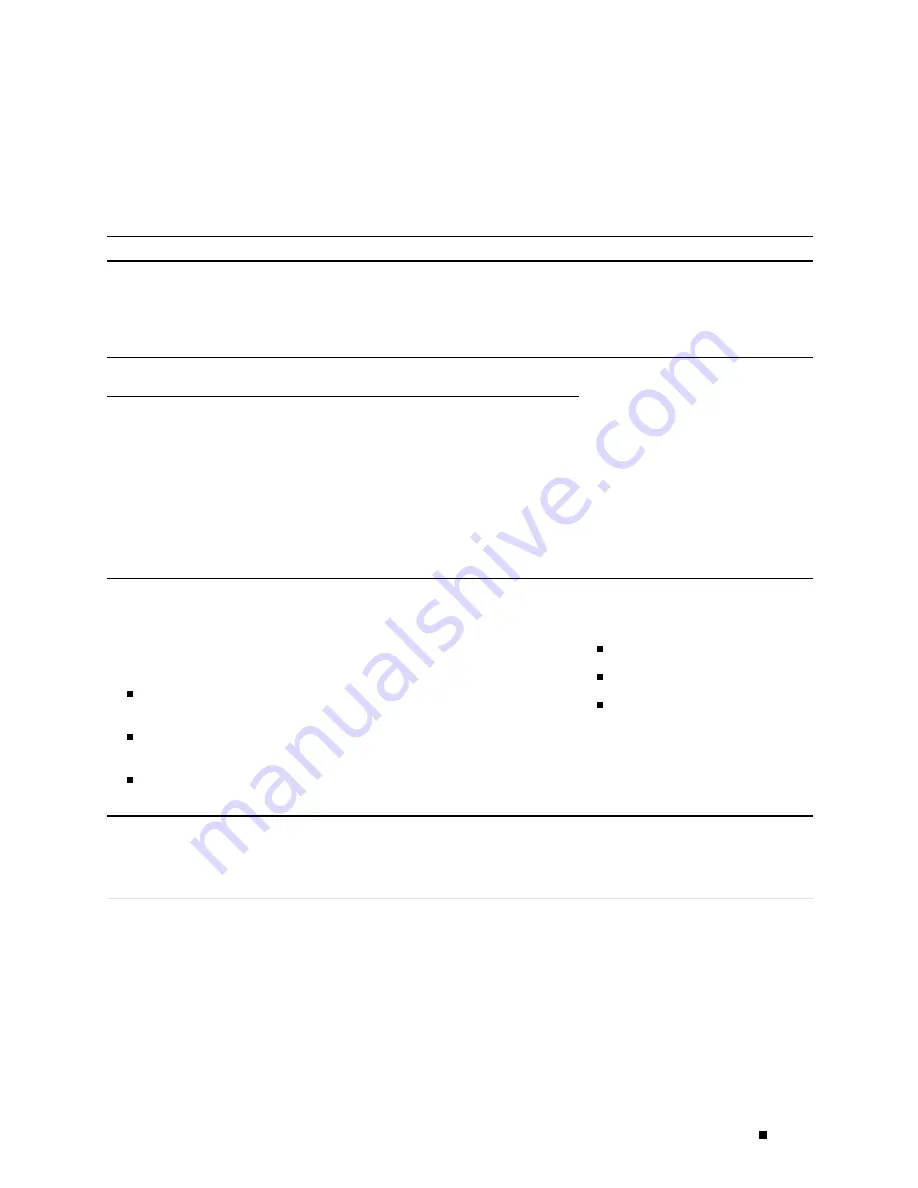
Configuring Autoinstallation
4.
To check the configuration, see “Verifying Autoinstallation” on page 129.
Table 42: Configuring Autoinstallation
Task
J-Web Configuration Editor
CLI Configuration Editor
Navigate to the
System
level in the
configuration hierarchy.
1.
In the J-Web interface, select
Configuration>View and Edit>
Edit Configuration
.
2.
Next to System, click
Configure
or
Edit
.
From the
[edit]
hierarchy level, enter
edit system
Enable autoinstallation.
Select
Autoinstallation
, and then click
Configure
.
Add the configuration servers by
specifying the URL address of a server
from which to obtain configuration files.
1.
Next to Configuration servers, click
Add new entry
.
2.
Type the location of the
configuration server in the Url box.
3.
If a password is required to access
the server, type it into the Password
box.
4.
Click
OK
to return to the
Autoinstallation page.
Enter
set autoinstallation configuration
servers
url
.
Configure one or more Ethernet or serial
interfaces to perform autoinstallation,
and one or two procurement protocols
for each interface. The router uses the
protocols to send a request for an IP
address from the interface.
BOOTP—Sends requests over
all interfaces.
RARP—Sends requests over
Ethernet interfaces.
SLARP—Sends requests over
serial interfaces.
1.
Next to Interfaces, click
Add new
entry
.
2.
Type the name of the interface into
the Interface name box.
3.
Select one or two types of protocol
used by autoinstallation over the
interface. You can select
Bootp,
Rarp,
or
Slarp
.
4.
Click
OK
to return to the
Autoinstallation page.
Enter
set autoinstallation interfaces
interface-name
, then one of the
following protocols:
bootp
rarp
slarp
For example, to set two address
procurement protocols, enter a
command like the following example:
set autoinstallation interfaces ge-2/0/0
bootp rarp
Verifying Autoinstallation
To verify that a Services Router is configured for autoinstallation,
perform the following task.
Verifying Autoinstallation Status
Purpose
Display the status of the autoinstallation feature on a Services Router.
Verifying Autoinstallation
129
Содержание J4350
Страница 14: ...J4350 and J6350 Services Router Getting Started Guide xiv Table of Contents...
Страница 22: ...2 J series Overview...
Страница 68: ...J4350 and J6350 Services Router Getting Started Guide 48 Field Replaceable PIMs...
Страница 75: ...Services Router User Interface Overview Figure 25 J Web Layout Using the J Web Interface 55...
Страница 88: ...J4350 and J6350 Services Router Getting Started Guide 68 Using the Command Line Interface...
Страница 90: ...70 Installing a Services Router...
Страница 100: ...J4350 and J6350 Services Router Getting Started Guide 80 Site Preparation Checklist...
Страница 112: ...J4350 and J6350 Services Router Getting Started Guide 92 Powering a Services Router On and Off...
Страница 144: ...J4350 and J6350 Services Router Getting Started Guide 124 Verifying Secure Web Access...
Страница 160: ...J4350 and J6350 Services Router Getting Started Guide 140 Verifying J series License Management...
Страница 162: ...142 Maintaining Services Router Hardware...
Страница 194: ...J4350 and J6350 Services Router Getting Started Guide 174 Troubleshooting Hardware Components...
Страница 202: ...J4350 and J6350 Services Router Getting Started Guide 182 Packing a Router or Component for Shipment...
Страница 204: ...184 J series Requirements and Specifications...
Страница 220: ...J4350 and J6350 Services Router Getting Started Guide 200 ISDN RJ 45 Connector Pinout...
Страница 267: ...Part 5 Index Index 247...
Страница 268: ...248 Index...