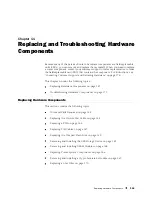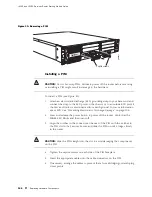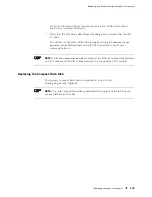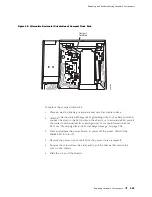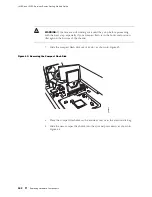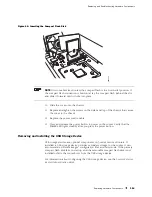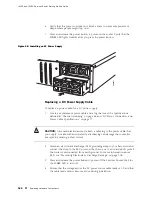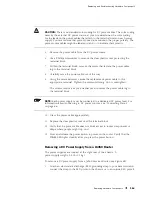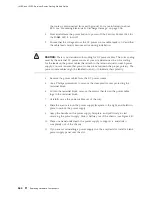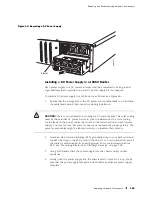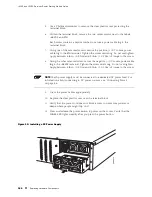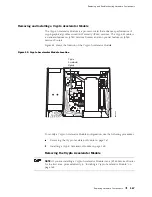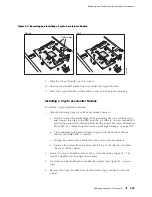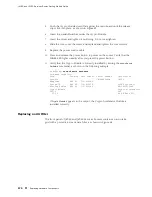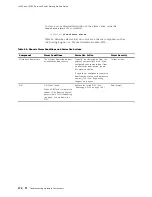Replacing and Troubleshooting Hardware Components
3.
Press and release the power button to power off the router. Wait for the
POWER
LED to turn off.
4.
Unplug the power cord or cable from the power source receptacle.
5.
Remove the screws from the sides and top of the chassis that secure the
cover to the chassis.
6.
Slide the cover off the chassis.
7.
To release the DRAM module, press the plastic ejectors on both sides of
the module (see Figure 46).
8.
Grasp the DRAM module, being careful not to touch any electrical components
on the module, and firmly pull it out of the slot on the Routing Engine.
9.
Place the DRAM module on the antistatic mat or in the electrostatic bag.
Figure 46: Adding or Replacing a DRAM Module
Remove
Install
g003833
Installing a DRAM Module
The J4350 and J6350 Services Routers support 256-MB and 512-MB
DRAM modules. Use only DRAM modules purchased from Juniper
Networks specifically for your model.
NOTE:
If you are installing a second DRAM module, install it in a socket in one of
the opposite pair of sockets from the first DRAM module. This configuration might
provide better performance than installing two DRAM modules in adjacent sockets.
To install a DRAM module onto the Routing Engine:
Replacing Hardware Components
157
Содержание J4350
Страница 14: ...J4350 and J6350 Services Router Getting Started Guide xiv Table of Contents...
Страница 22: ...2 J series Overview...
Страница 68: ...J4350 and J6350 Services Router Getting Started Guide 48 Field Replaceable PIMs...
Страница 75: ...Services Router User Interface Overview Figure 25 J Web Layout Using the J Web Interface 55...
Страница 88: ...J4350 and J6350 Services Router Getting Started Guide 68 Using the Command Line Interface...
Страница 90: ...70 Installing a Services Router...
Страница 100: ...J4350 and J6350 Services Router Getting Started Guide 80 Site Preparation Checklist...
Страница 112: ...J4350 and J6350 Services Router Getting Started Guide 92 Powering a Services Router On and Off...
Страница 144: ...J4350 and J6350 Services Router Getting Started Guide 124 Verifying Secure Web Access...
Страница 160: ...J4350 and J6350 Services Router Getting Started Guide 140 Verifying J series License Management...
Страница 162: ...142 Maintaining Services Router Hardware...
Страница 194: ...J4350 and J6350 Services Router Getting Started Guide 174 Troubleshooting Hardware Components...
Страница 202: ...J4350 and J6350 Services Router Getting Started Guide 182 Packing a Router or Component for Shipment...
Страница 204: ...184 J series Requirements and Specifications...
Страница 220: ...J4350 and J6350 Services Router Getting Started Guide 200 ISDN RJ 45 Connector Pinout...
Страница 267: ...Part 5 Index Index 247...
Страница 268: ...248 Index...