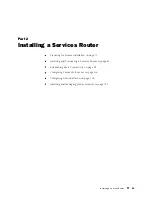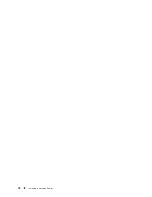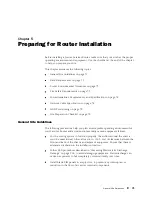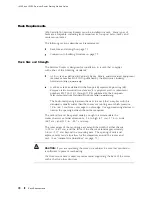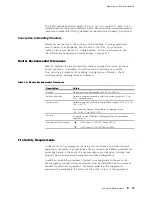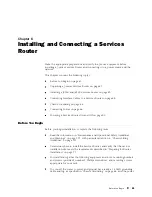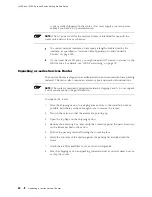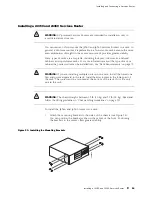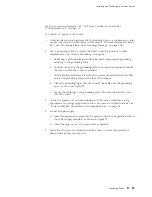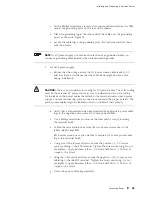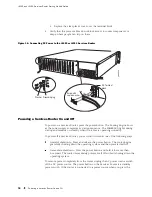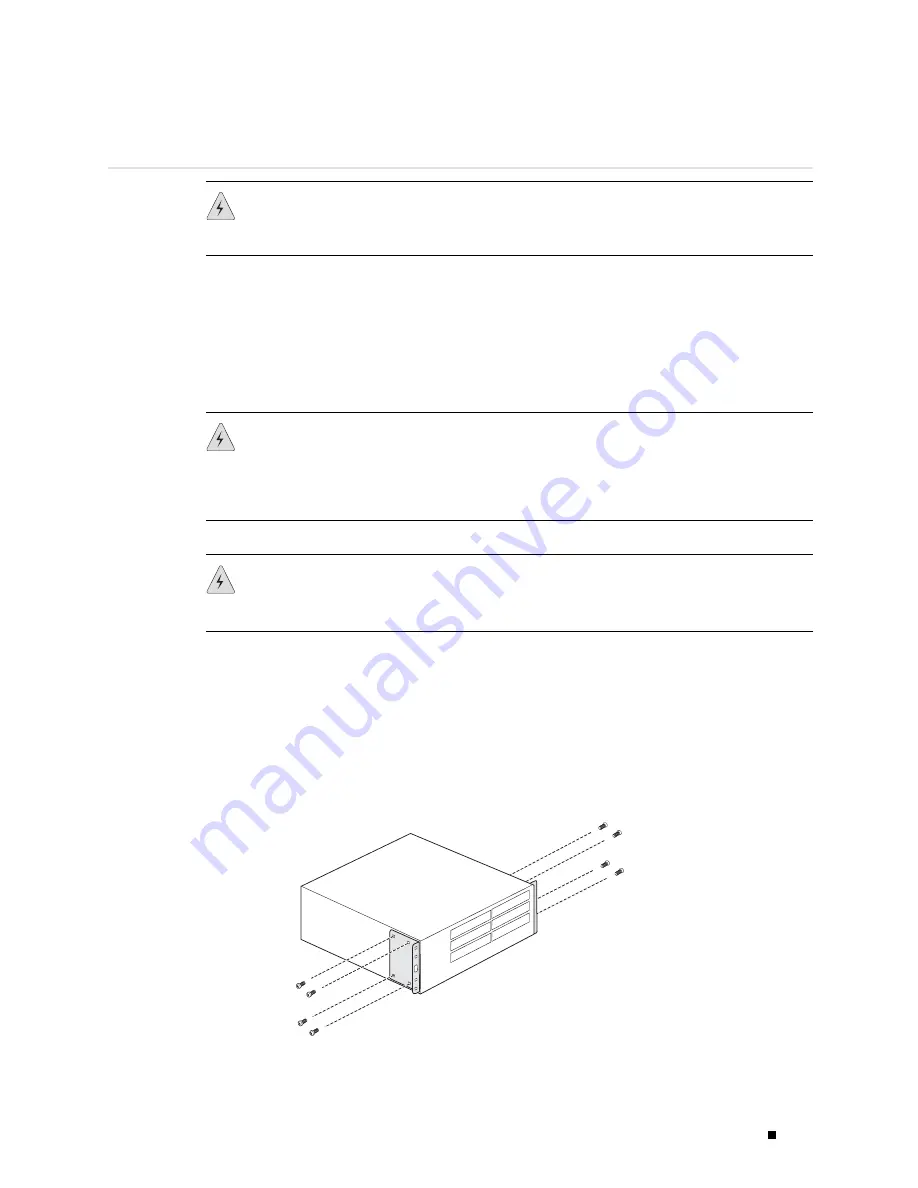
Installing and Connecting a Services Router
Installing a J4350 and J6350 Services Router
WARNING:
DC-powered Services Routers are intended for installation only in
a restricted access location.
You can center- or front-mount the J4350 and J6350 Services Routers in a rack. In
general, a center-mount rack is preferable to a front-mount rack because the more
even distribution of weight in the center-mount rack provides greater stability.
Many types of racks are acceptable, including four-post (telco) racks, enclosed
cabinets, and open-frame racks. For more information about the type of rack or
cabinet the J-series router can be installed into, see “Rack Requirements” on page 72.
WARNING:
If you are installing multiple routers in one rack, install the lowest one
first and proceed upward in the rack. Install heavier routers in the lower part of
the rack. The router must be mounted at the bottom of the rack if it is the only
unit in the rack.
WARNING:
The chassis weighs between 23 lb (10 kg) and 31 lb (14 kg). Read and
follow the lifting guidelines in “Chassis Lifting Guidelines” on page 221.
To install the J4350 and J6350 router into a rack:
1.
Attach the mounting brackets to the sides of the chassis (see Figure 29).
You can position the brackets either in the center or the front. Positioning
the brackets in the center offers greater stability.
Figure 29: Installing the Mounting Brackets
g003860
Installing a J4350 and J6350 Services Router
83
Содержание J4350
Страница 14: ...J4350 and J6350 Services Router Getting Started Guide xiv Table of Contents...
Страница 22: ...2 J series Overview...
Страница 68: ...J4350 and J6350 Services Router Getting Started Guide 48 Field Replaceable PIMs...
Страница 75: ...Services Router User Interface Overview Figure 25 J Web Layout Using the J Web Interface 55...
Страница 88: ...J4350 and J6350 Services Router Getting Started Guide 68 Using the Command Line Interface...
Страница 90: ...70 Installing a Services Router...
Страница 100: ...J4350 and J6350 Services Router Getting Started Guide 80 Site Preparation Checklist...
Страница 112: ...J4350 and J6350 Services Router Getting Started Guide 92 Powering a Services Router On and Off...
Страница 144: ...J4350 and J6350 Services Router Getting Started Guide 124 Verifying Secure Web Access...
Страница 160: ...J4350 and J6350 Services Router Getting Started Guide 140 Verifying J series License Management...
Страница 162: ...142 Maintaining Services Router Hardware...
Страница 194: ...J4350 and J6350 Services Router Getting Started Guide 174 Troubleshooting Hardware Components...
Страница 202: ...J4350 and J6350 Services Router Getting Started Guide 182 Packing a Router or Component for Shipment...
Страница 204: ...184 J series Requirements and Specifications...
Страница 220: ...J4350 and J6350 Services Router Getting Started Guide 200 ISDN RJ 45 Connector Pinout...
Страница 267: ...Part 5 Index Index 247...
Страница 268: ...248 Index...