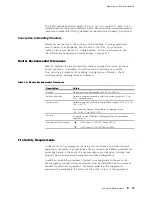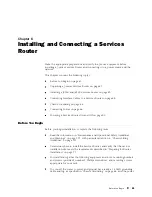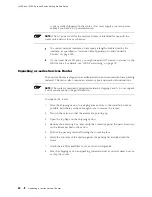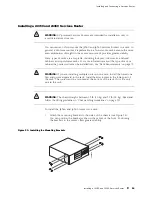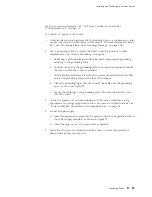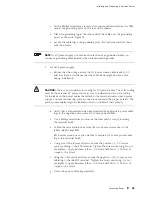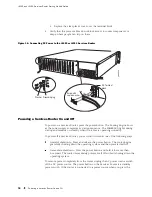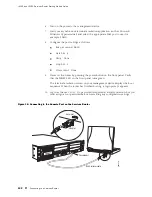Installing and Connecting a Services Router
For power cord requirements, see “AC Power, Connection, and Power
Cord Specifications” on page 76
To connect AC power to the router:
1.
Attach an electrostatic discharge (ESD) grounding strap to your bare wrist, and
connect the strip to the ESD point on the chassis. For more information about
ESD, see “Preventing Electrostatic Discharge Damage” on page 205.
2.
Use a grounding cable to connect the router to earth ground: (For cable
requirements, see “Chassis Grounding” on page 86.)
a.
Verify that a licensed electrician has attached an appropriate grounding
cable lug to the grounding cable.
b.
Connect one end of the grounding cable to a proper earth ground, such as
the rack in which the router is installed.
c.
With a Phillips screwdriver, remove the screws and washers from the PEM
nuts at the grounding point on the rear of the chassis.
d.
Place the grounding lug at the other end of the cable over the grounding
point, as shown in Figure 33.
e.
Secure the cable lug to the grounding point, first with the washers, then
with the screws.
3.
Locate the power cord or cords shipped with the router, which has a plug
appropriate for your geographical location. For power cord specifications, see
“Power Guidelines, Requirements, and Specifications” on page 74.
4.
For each power supply:
a.
Insert the appliance coupler end of a power cord into the appliance inlet on
the power supply faceplate, as shown in Figure 33.
b.
Insert the plug into an AC power source receptacle.
5.
Verify that the power cord does not block access to router components or
drape where people can trip on it.
Connecting Power
87
Содержание J4350
Страница 14: ...J4350 and J6350 Services Router Getting Started Guide xiv Table of Contents...
Страница 22: ...2 J series Overview...
Страница 68: ...J4350 and J6350 Services Router Getting Started Guide 48 Field Replaceable PIMs...
Страница 75: ...Services Router User Interface Overview Figure 25 J Web Layout Using the J Web Interface 55...
Страница 88: ...J4350 and J6350 Services Router Getting Started Guide 68 Using the Command Line Interface...
Страница 90: ...70 Installing a Services Router...
Страница 100: ...J4350 and J6350 Services Router Getting Started Guide 80 Site Preparation Checklist...
Страница 112: ...J4350 and J6350 Services Router Getting Started Guide 92 Powering a Services Router On and Off...
Страница 144: ...J4350 and J6350 Services Router Getting Started Guide 124 Verifying Secure Web Access...
Страница 160: ...J4350 and J6350 Services Router Getting Started Guide 140 Verifying J series License Management...
Страница 162: ...142 Maintaining Services Router Hardware...
Страница 194: ...J4350 and J6350 Services Router Getting Started Guide 174 Troubleshooting Hardware Components...
Страница 202: ...J4350 and J6350 Services Router Getting Started Guide 182 Packing a Router or Component for Shipment...
Страница 204: ...184 J series Requirements and Specifications...
Страница 220: ...J4350 and J6350 Services Router Getting Started Guide 200 ISDN RJ 45 Connector Pinout...
Страница 267: ...Part 5 Index Index 247...
Страница 268: ...248 Index...