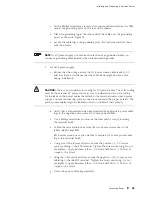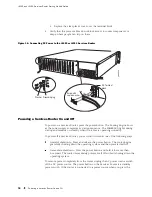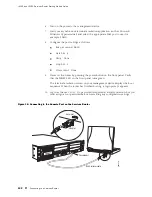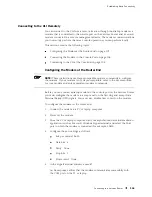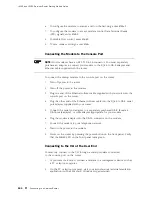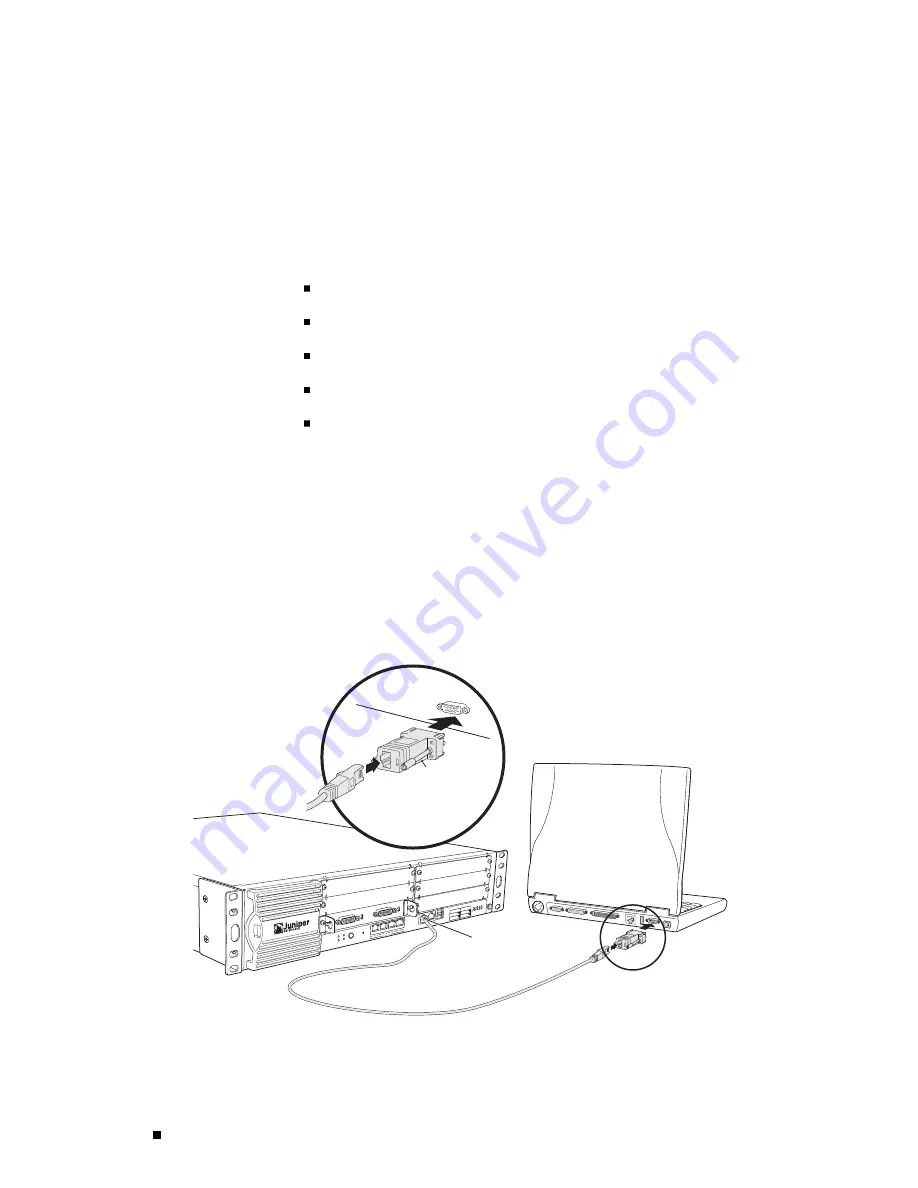
J4350 and J6350 Services Router Getting Started Guide
6.
Turn on the power to the management device.
7.
Start your asynchronous terminal emulation application (such as Microsoft
Windows Hyperterminal) and select the appropriate
COM
port to use (for
example,
COM1
).
8.
Configure the port settings as follows:
Bits per second: 9600
Data bits: 8
Parity: None
Stop bits: 1
Flow control: None
9.
Power on the router by pressing the power button on the front panel. Verify
that the
POWER
LED on the front panel turns green.
The terminal emulation screen on your management device displays the boot
sequence. When the router has finished booting, a login prompt appears.
10.
Log in as the user “root”. No password is required at initial connection, but you
must assign a root password before committing any configuration settings.
Figure 36: Connecting to the Console Port on the Services Router
POWE
R
PO
WER
ST
ATUS
ALARM
HA
RESE
T
CONS
OLE
AUX
USB
1
0
CONF
IG
PORT
0
STATU
S
PORT
1
STATU
S
10/10
0/100
0
g003510
RJ-45 rollover cable
Console port
Adapter
Serial port
1
4
5
6
2
3
SLOT
NUM
BER
E
E
E
E
102
Connecting to a Services Router
Содержание J4350
Страница 14: ...J4350 and J6350 Services Router Getting Started Guide xiv Table of Contents...
Страница 22: ...2 J series Overview...
Страница 68: ...J4350 and J6350 Services Router Getting Started Guide 48 Field Replaceable PIMs...
Страница 75: ...Services Router User Interface Overview Figure 25 J Web Layout Using the J Web Interface 55...
Страница 88: ...J4350 and J6350 Services Router Getting Started Guide 68 Using the Command Line Interface...
Страница 90: ...70 Installing a Services Router...
Страница 100: ...J4350 and J6350 Services Router Getting Started Guide 80 Site Preparation Checklist...
Страница 112: ...J4350 and J6350 Services Router Getting Started Guide 92 Powering a Services Router On and Off...
Страница 144: ...J4350 and J6350 Services Router Getting Started Guide 124 Verifying Secure Web Access...
Страница 160: ...J4350 and J6350 Services Router Getting Started Guide 140 Verifying J series License Management...
Страница 162: ...142 Maintaining Services Router Hardware...
Страница 194: ...J4350 and J6350 Services Router Getting Started Guide 174 Troubleshooting Hardware Components...
Страница 202: ...J4350 and J6350 Services Router Getting Started Guide 182 Packing a Router or Component for Shipment...
Страница 204: ...184 J series Requirements and Specifications...
Страница 220: ...J4350 and J6350 Services Router Getting Started Guide 200 ISDN RJ 45 Connector Pinout...
Страница 267: ...Part 5 Index Index 247...
Страница 268: ...248 Index...