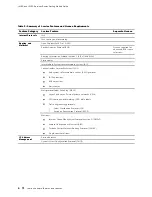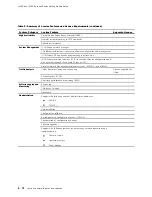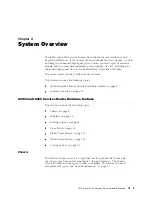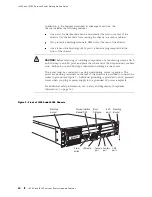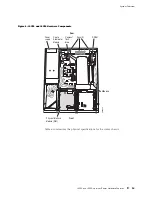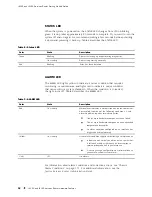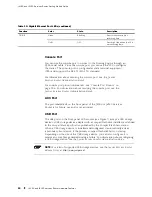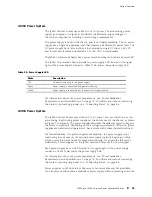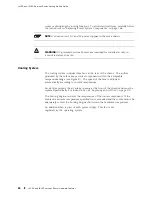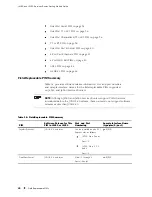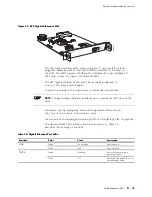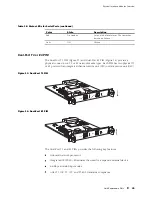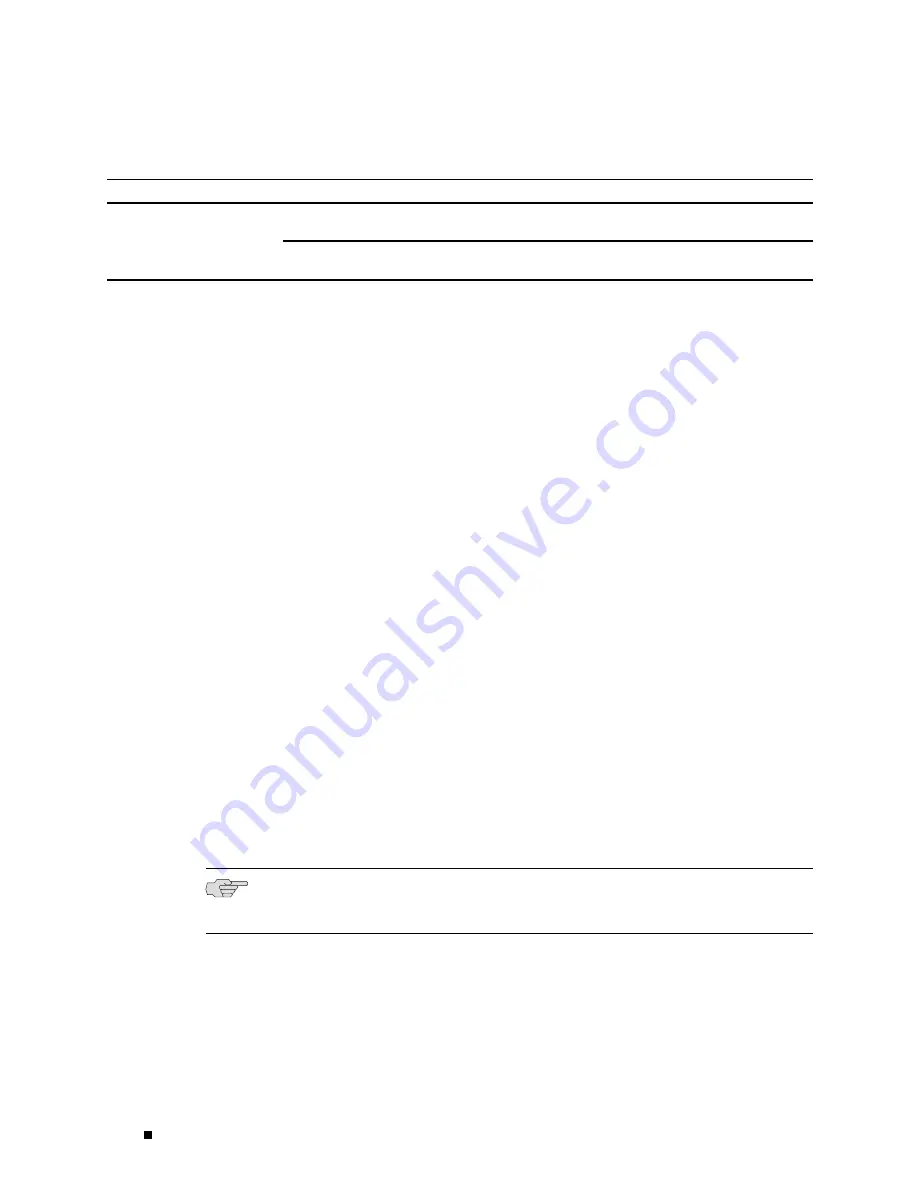
J4350 and J6350 Services Router Getting Started Guide
Table 10: Gigabit Ethernet Port LEDs (continued)
Function
Color
State
Description
Green
Blinking
Port is transmitting or
receiving data.
TX/RX
Unlit
Off
Port might be online, but it is
not receiving data.
Console Port
You can use the console port to connect to the Routing Engine through an
RJ-45 serial cable. From the console port, you can use the CLI to configure
the router. The console port is configured as data terminal equipment
(DTE) and supports the RS-232 (EIA-232) standard.
For information about securing the console port, see the
J-series
Services Router Administration Guide
For console port pinout information, see “Console Port Pinouts” on
page 195. For information about securing the console port, see the
J-series Services Router Administration Guide
.
AUX Port
The port labeled
AUX
on the front panel of the J4350 or J6350 Services
Router is for future use and is not activated.
USB Port
The
USB
ports on the front panel of the router (see Figure 7) accept a USB storage
device or USB storage device adapter with a compact flash disk installed, as defined
in the
CompactFlash Specification
published by the CompactFlash Association.
When a USB storage device is installed and configured, it automatically acts as
a secondary boot device, if the primary compact flash disk fails on startup.
Depending on the size of the USB storage device, you can also configure it to
receive any core files generated during a failure. For information about configuring
a USB storage device, see the
J-series Services Router Administration Guide
.
NOTE:
For a list of supported USB storage devices, see the
J-series Services Router
Release Notes
at
http://www.juniper.net
.
20
J4350 and J6350 Services Router Hardware Features
Содержание J4350
Страница 14: ...J4350 and J6350 Services Router Getting Started Guide xiv Table of Contents...
Страница 22: ...2 J series Overview...
Страница 68: ...J4350 and J6350 Services Router Getting Started Guide 48 Field Replaceable PIMs...
Страница 75: ...Services Router User Interface Overview Figure 25 J Web Layout Using the J Web Interface 55...
Страница 88: ...J4350 and J6350 Services Router Getting Started Guide 68 Using the Command Line Interface...
Страница 90: ...70 Installing a Services Router...
Страница 100: ...J4350 and J6350 Services Router Getting Started Guide 80 Site Preparation Checklist...
Страница 112: ...J4350 and J6350 Services Router Getting Started Guide 92 Powering a Services Router On and Off...
Страница 144: ...J4350 and J6350 Services Router Getting Started Guide 124 Verifying Secure Web Access...
Страница 160: ...J4350 and J6350 Services Router Getting Started Guide 140 Verifying J series License Management...
Страница 162: ...142 Maintaining Services Router Hardware...
Страница 194: ...J4350 and J6350 Services Router Getting Started Guide 174 Troubleshooting Hardware Components...
Страница 202: ...J4350 and J6350 Services Router Getting Started Guide 182 Packing a Router or Component for Shipment...
Страница 204: ...184 J series Requirements and Specifications...
Страница 220: ...J4350 and J6350 Services Router Getting Started Guide 200 ISDN RJ 45 Connector Pinout...
Страница 267: ...Part 5 Index Index 247...
Страница 268: ...248 Index...