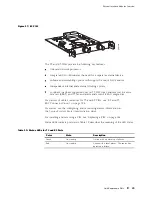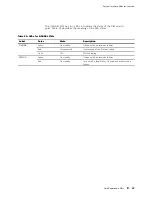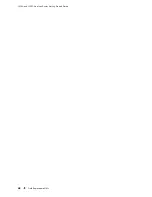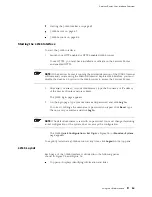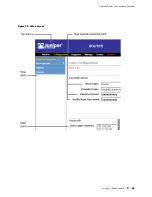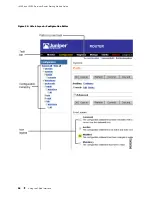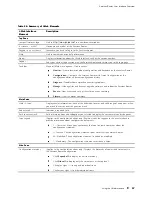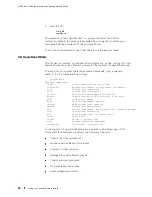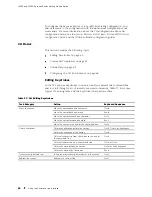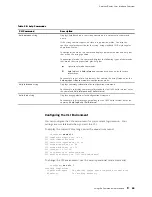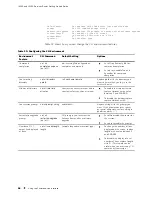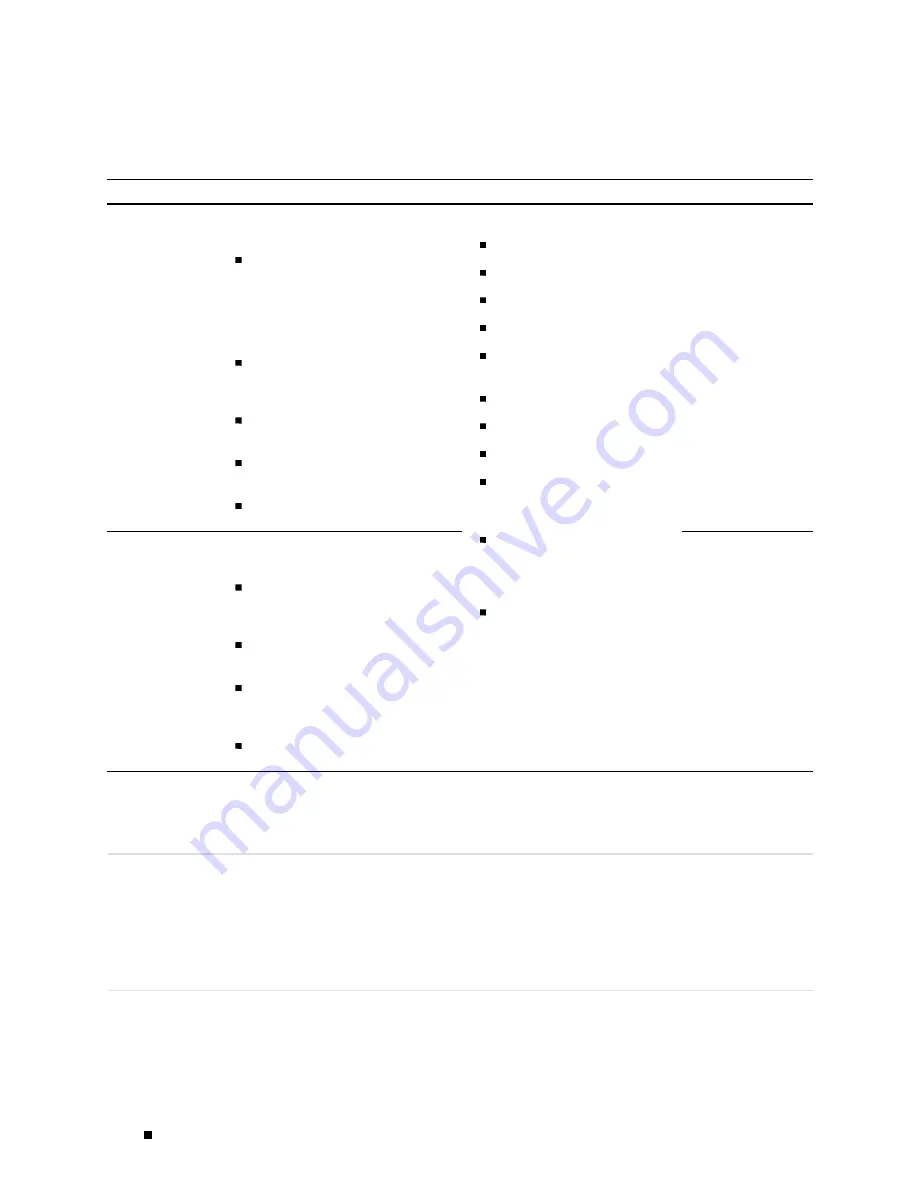
J4350 and J6350 Services Router Getting Started Guide
Table 25: Services Router Configuration Interfaces (continued)
Interface
Description
Capabilities
Recommendations
J-Web
configuration
editor
Web browser pages divided into panes in
which you can do any of the following:
Expand the entire configuration
hierarchy and click a configuration
statement to view or edit. The
main pane displays all the options
for the statement, with a text box
for each option.
Paste a complete configuration
hierarchy into a scrollable text
box, or edit individual lines.
Upload or download a complete
configuration.
Roll back to a previous
configuration.
Create or delete a rescue
configuration.
Use for complete
configuration if you
are not familiar with
the JUNOS CLI or
prefer a graphical
interface.
CLI configuration
editor
Interface in which you do either of the
following:
Type commands on a line and
press Enter to create a hierarchy
of configuration statements.
Create an ASCII text file that
contains the statement hierarchy.
Upload a complete configuration,
or roll back to a previous
configuration.
Create or delete a rescue
configuration.
Configure all router services:
System parameters
User access and accounting
Interfaces
SNMP network management
Routing options, including
multicast routing
Routing protocols
Routing policies
Secure access
Service interfaces, including
stateful firewalls and virtual
private networks (VPNs)
Traffic engineering, including
Multiprotocol Label Switching
(MPLS) and class-of-service
(CoS) packet prioritization
Chassis properties
Use for complete
configuration if you
know the JUNOS CLI
or prefer a command
interface.
Before You Begin
Before you start the user interface, you must perform the initial Services Router
configuration described in “Establishing Basic Connectivity” on page 93.
After the initial configuration, you use your username and password, and the
hostname or IP address of the router, to start the user interface.
Using the J-Web Interface
This section contains the following topics:
52
Using the J-Web Interface
Содержание J4350
Страница 14: ...J4350 and J6350 Services Router Getting Started Guide xiv Table of Contents...
Страница 22: ...2 J series Overview...
Страница 68: ...J4350 and J6350 Services Router Getting Started Guide 48 Field Replaceable PIMs...
Страница 75: ...Services Router User Interface Overview Figure 25 J Web Layout Using the J Web Interface 55...
Страница 88: ...J4350 and J6350 Services Router Getting Started Guide 68 Using the Command Line Interface...
Страница 90: ...70 Installing a Services Router...
Страница 100: ...J4350 and J6350 Services Router Getting Started Guide 80 Site Preparation Checklist...
Страница 112: ...J4350 and J6350 Services Router Getting Started Guide 92 Powering a Services Router On and Off...
Страница 144: ...J4350 and J6350 Services Router Getting Started Guide 124 Verifying Secure Web Access...
Страница 160: ...J4350 and J6350 Services Router Getting Started Guide 140 Verifying J series License Management...
Страница 162: ...142 Maintaining Services Router Hardware...
Страница 194: ...J4350 and J6350 Services Router Getting Started Guide 174 Troubleshooting Hardware Components...
Страница 202: ...J4350 and J6350 Services Router Getting Started Guide 182 Packing a Router or Component for Shipment...
Страница 204: ...184 J series Requirements and Specifications...
Страница 220: ...J4350 and J6350 Services Router Getting Started Guide 200 ISDN RJ 45 Connector Pinout...
Страница 267: ...Part 5 Index Index 247...
Страница 268: ...248 Index...