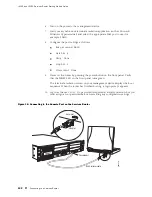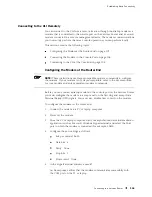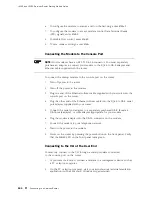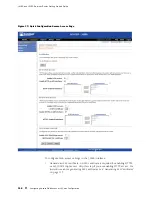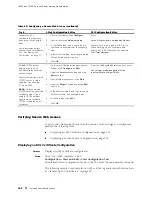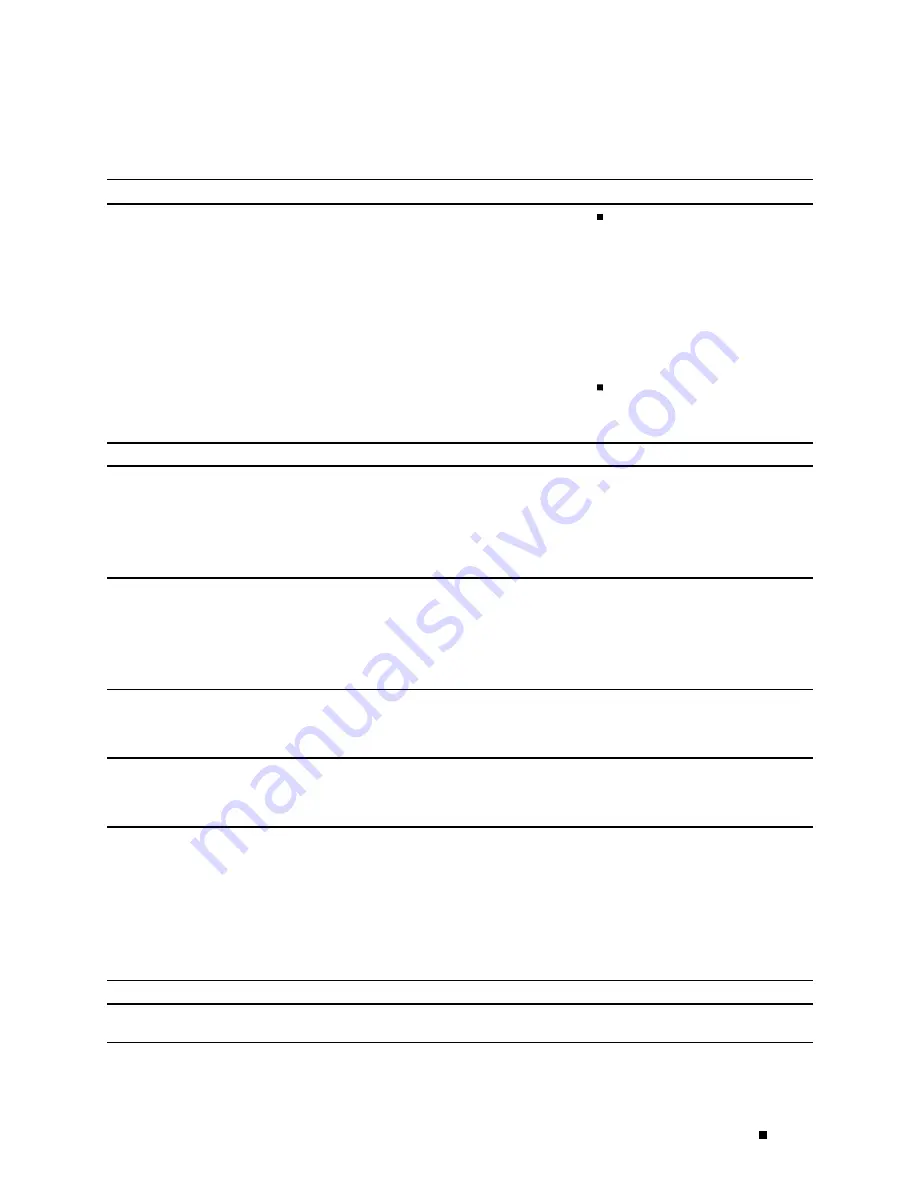
Establishing Basic Connectivity
Table 35: Set Up Quick Configuration Summary (continued)
Field
Function
Your Action
Current System Time
Synchronizes the system time with the
NTP server, or manually set the system
time and date.
To immediately set the time
using the NTP server, click
Set
Time via NTP
. The router sends
a request to the NTP server and
synchronizes the system time.
NOTE:
If you are configuring other
settings on this page, the router also
synchronizes the system time using the
NTP server when you click
Apply
or
OK
.
To set the time manually, click
Set Time Manually
. A pop-up
window allows you to select the
current date and time from lists.
Network
DNS Name Servers
Specify a DNS server that the router
can use to resolve hostnames into
addresses.
To add an IP address, type it in the box
to the left of the Add button, then click
Add
.
To delete an IP address, click on it in the
box above the Add button, then click
Delete
.
Domain Search
Adds each domain name that the router
is included in to the configuration so
that they are included in a DNS search.
To add a domain name, type it in the
box to the left of the Add button, then
click
Add
.
To delete a domain name, click on it
in the box above the Add button, then
click
Delete
.
Default Gateway
Defines a default gateway through
which to direct packets addressed to
networks not explicitly listed in the
routing table.
Type a 32-bit IP address, in dotted
decimal notation.
Loopback Address
Defines a reserved IP address that is
always available on the router. If no
address is entered, this address is set
to
127.0.0.1/32
.
Type a 32-bit IP address and prefix
length, in dotted decimal notation.
ge-0/0/0
Address
Defines the IP address and prefix length
of
ge-0/0/0
. The interface
ge-0/0/0
is typically used as the management
interface for accessing the router.
The DHCP client sets this address to
192.168.1.1/24
if no DHCP server is
found.
Type a 32-bit IP address and prefix
length, in dotted decimal notation.
NOTE:
You must enter the
ge-0/0/0
address on the Quick Configuration Set
Up page before you click
Apply
or
OK
.
If you do not manually configure this
address, you will lose your connection
to the J-Web interface when you click
Apply
or
OK
.
Management Access
Allow Telnet Access
Allows remote access to the router using
Telnet.
To enable Telnet access, select the check
box.
Configuring Basic Settings with J-Web Quick Configuration
107
Содержание J4350
Страница 14: ...J4350 and J6350 Services Router Getting Started Guide xiv Table of Contents...
Страница 22: ...2 J series Overview...
Страница 68: ...J4350 and J6350 Services Router Getting Started Guide 48 Field Replaceable PIMs...
Страница 75: ...Services Router User Interface Overview Figure 25 J Web Layout Using the J Web Interface 55...
Страница 88: ...J4350 and J6350 Services Router Getting Started Guide 68 Using the Command Line Interface...
Страница 90: ...70 Installing a Services Router...
Страница 100: ...J4350 and J6350 Services Router Getting Started Guide 80 Site Preparation Checklist...
Страница 112: ...J4350 and J6350 Services Router Getting Started Guide 92 Powering a Services Router On and Off...
Страница 144: ...J4350 and J6350 Services Router Getting Started Guide 124 Verifying Secure Web Access...
Страница 160: ...J4350 and J6350 Services Router Getting Started Guide 140 Verifying J series License Management...
Страница 162: ...142 Maintaining Services Router Hardware...
Страница 194: ...J4350 and J6350 Services Router Getting Started Guide 174 Troubleshooting Hardware Components...
Страница 202: ...J4350 and J6350 Services Router Getting Started Guide 182 Packing a Router or Component for Shipment...
Страница 204: ...184 J series Requirements and Specifications...
Страница 220: ...J4350 and J6350 Services Router Getting Started Guide 200 ISDN RJ 45 Connector Pinout...
Страница 267: ...Part 5 Index Index 247...
Страница 268: ...248 Index...