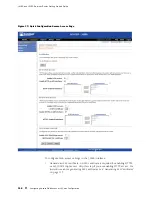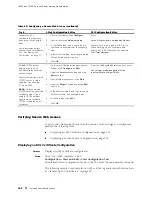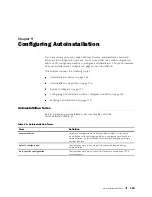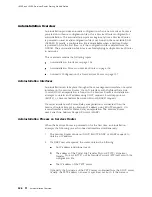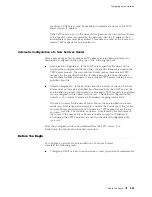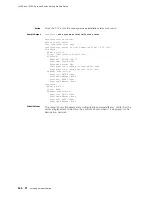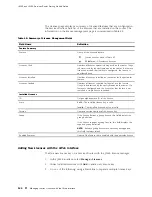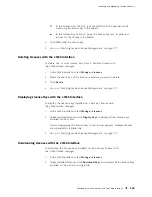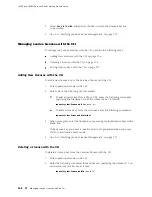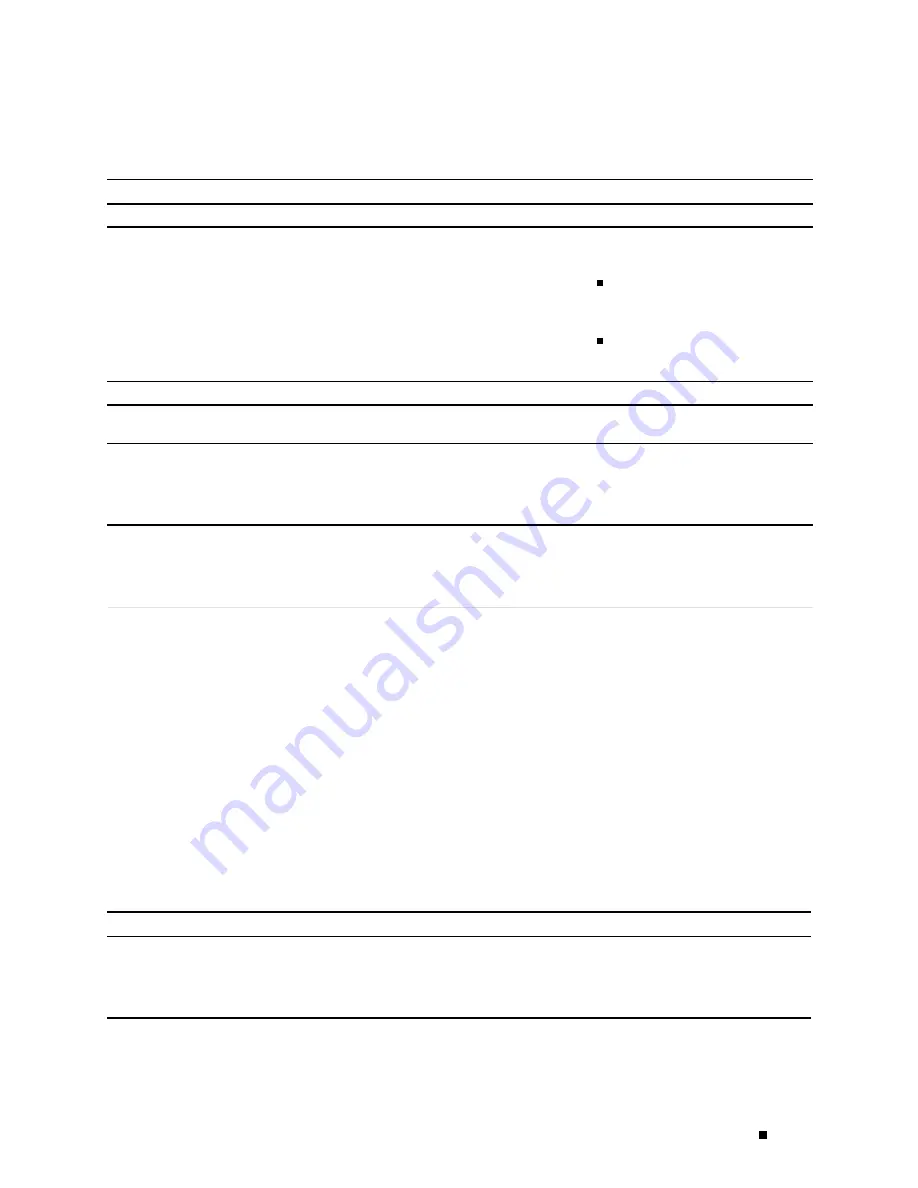
Configuring Secure Web Access
Table 39: Secure Access Quick Configuration Summary (continued)
Field
Function
Your Action
Certificates
HTTPS-Enabled Interfaces
Allows you to specify interfaces on
which you want to enable HTTPS access.
Select and deselect interfaces by
clicking the direction arrows:
To enable HTTPS access on an
interface, add the interface to
the HTTPS Interfaces list.
To disable HTTPS access on an
interface, add the interface to
the Logical Interfaces list.
JUNOScript over SSL
Enable SSL JUNOScript access
Enables secured SSL access to the
JUNOScript XML scripting API.
To enable SSL access, select the
Enable
SSL JUNOScript access
check box.
JUNOScript SSL Certificate
Specifies SSL certificates to be used for
encryption.
This field is available only after you
create at least one SSL certificate.
To enable an SSL certificate, select a
certificate from the JUNOScript SSL
Certificate list—for example,
new
.
Configuring Secure Web Access with a Configuration Editor
You can manage your Services Router using a secure Web
connection by enabling HTTPS.
To enable HTTPS on your Services Router:
1.
Navigate to the top of the configuration hierarchy in either the J-Web or CLI
configuration editor.
2.
Perform the configuration tasks described in Table 40.
3.
If you are finished configuring the router, commit the configuration.
4.
To check the configuration, see “Verifying Secure Web Access” on page 122.
Table 40: Configuring a Secure Web Access
Task
J-Web Configuration Editor
CLI Configuration Editor
Navigate to the
Security
level in the configuration
hierarchy.
1.
In the J-Web interface,
select
Configuration>Edit
Configuration>View and Edit
.
2.
Next to Security, click
Configure
or
Edit
.
From the
[edit]
hierarchy level, enter
edit security
Configuring Secure Web Access with a Configuration Editor
121
Содержание J4350
Страница 14: ...J4350 and J6350 Services Router Getting Started Guide xiv Table of Contents...
Страница 22: ...2 J series Overview...
Страница 68: ...J4350 and J6350 Services Router Getting Started Guide 48 Field Replaceable PIMs...
Страница 75: ...Services Router User Interface Overview Figure 25 J Web Layout Using the J Web Interface 55...
Страница 88: ...J4350 and J6350 Services Router Getting Started Guide 68 Using the Command Line Interface...
Страница 90: ...70 Installing a Services Router...
Страница 100: ...J4350 and J6350 Services Router Getting Started Guide 80 Site Preparation Checklist...
Страница 112: ...J4350 and J6350 Services Router Getting Started Guide 92 Powering a Services Router On and Off...
Страница 144: ...J4350 and J6350 Services Router Getting Started Guide 124 Verifying Secure Web Access...
Страница 160: ...J4350 and J6350 Services Router Getting Started Guide 140 Verifying J series License Management...
Страница 162: ...142 Maintaining Services Router Hardware...
Страница 194: ...J4350 and J6350 Services Router Getting Started Guide 174 Troubleshooting Hardware Components...
Страница 202: ...J4350 and J6350 Services Router Getting Started Guide 182 Packing a Router or Component for Shipment...
Страница 204: ...184 J series Requirements and Specifications...
Страница 220: ...J4350 and J6350 Services Router Getting Started Guide 200 ISDN RJ 45 Connector Pinout...
Страница 267: ...Part 5 Index Index 247...
Страница 268: ...248 Index...