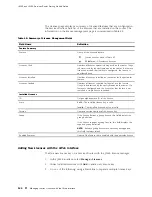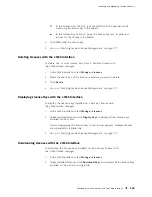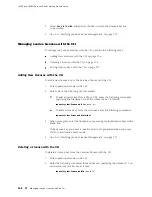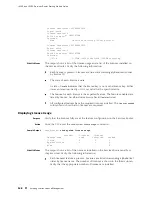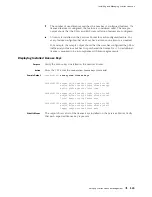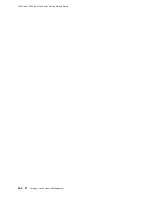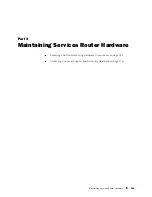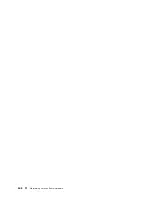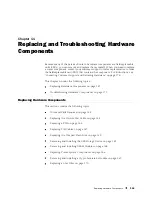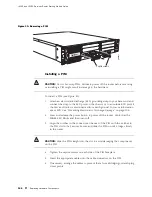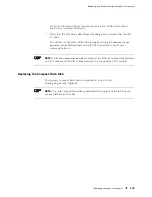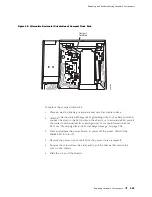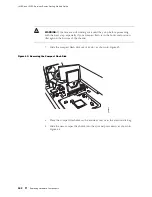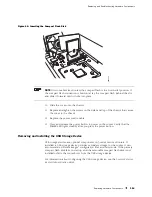J4350 and J6350 Services Router Getting Started Guide
Figure 39: Removing a PIM
1
4
5
6
2
3
SLOT N
UMBE
R
E
E
E
E
POWER
PO
WER
ST
ATUS
ALARM
HA
RESET
CONSOLE
AUX
USB
1
0
CONFIG
10/100/1000
g003817
S
E
R
IAL
PORT 0
STATUS
PORT 1
STATUS
Captive screws
Installing a PIM
CAUTION:
Do not hot-swap PIMs. Failure to power off the router before removing
or installing a PIM might result in damage to the hardware.
To install a PIM (see Figure 40):
1.
Attach an electrostatic discharge (ESD) grounding strap to your bare wrist and
connect the strap to the ESD point on the chassis, or to an outside ESD point if
the Services Router is disconnected from earth ground. For more information
about ESD, see “Preventing Electrostatic Discharge Damage” on page 205.
2.
Press and release the power button to power off the router. Verify that the
POWER
LED blinks and then turns off.
3.
Align the notches in the connector at the rear of the PIM with the notches in
the PIM slot in the Services Router, and slide the PIM in until it lodges firmly
in the router.
CAUTION:
Slide the PIM straight into the slot to avoid damaging the components
on the PIM.
4.
Tighten the captive screws on each side of the PIM faceplate.
5.
Insert the appropriate cables into the cable connectors on the PIM.
6.
If necessary, arrange the cables to prevent them from dislodging or developing
stress points:
146
Replacing Hardware Components
Содержание J4350
Страница 14: ...J4350 and J6350 Services Router Getting Started Guide xiv Table of Contents...
Страница 22: ...2 J series Overview...
Страница 68: ...J4350 and J6350 Services Router Getting Started Guide 48 Field Replaceable PIMs...
Страница 75: ...Services Router User Interface Overview Figure 25 J Web Layout Using the J Web Interface 55...
Страница 88: ...J4350 and J6350 Services Router Getting Started Guide 68 Using the Command Line Interface...
Страница 90: ...70 Installing a Services Router...
Страница 100: ...J4350 and J6350 Services Router Getting Started Guide 80 Site Preparation Checklist...
Страница 112: ...J4350 and J6350 Services Router Getting Started Guide 92 Powering a Services Router On and Off...
Страница 144: ...J4350 and J6350 Services Router Getting Started Guide 124 Verifying Secure Web Access...
Страница 160: ...J4350 and J6350 Services Router Getting Started Guide 140 Verifying J series License Management...
Страница 162: ...142 Maintaining Services Router Hardware...
Страница 194: ...J4350 and J6350 Services Router Getting Started Guide 174 Troubleshooting Hardware Components...
Страница 202: ...J4350 and J6350 Services Router Getting Started Guide 182 Packing a Router or Component for Shipment...
Страница 204: ...184 J series Requirements and Specifications...
Страница 220: ...J4350 and J6350 Services Router Getting Started Guide 200 ISDN RJ 45 Connector Pinout...
Страница 267: ...Part 5 Index Index 247...
Страница 268: ...248 Index...