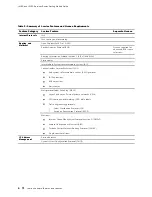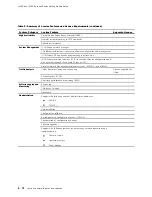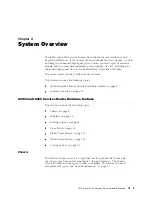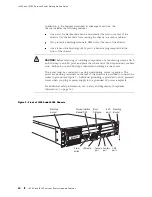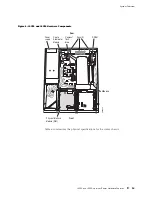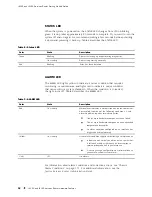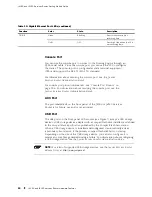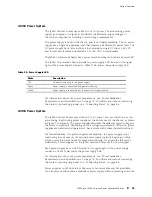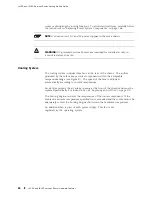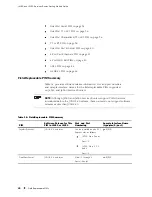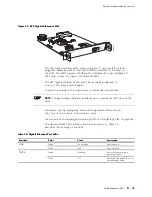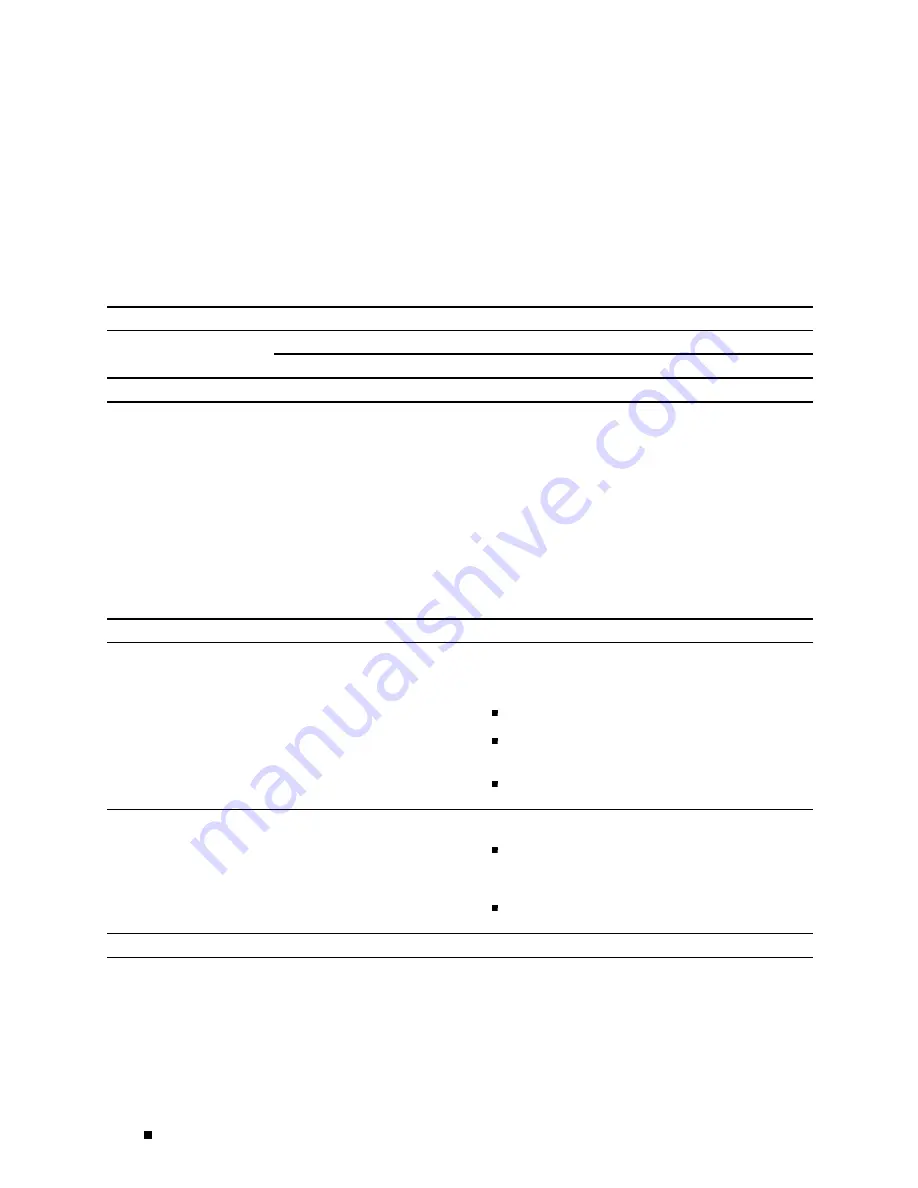
J4350 and J6350 Services Router Getting Started Guide
STATUS LED
When the system is powered on, the
STATUS
LED changes from off to blinking
green. Startup takes approximately 90 seconds to complete. If you want to turn the
system off and on again, we recommend waiting a few seconds between shutting
it down and powering it back up. Table 8 describes the
STATUS
LED.
Table 8: Status LED
Color
State
Description
Blinking
Router is starting up or performing diagnostics.
Green
On steadily
Router is operating normally.
Red
Blinking
Error has been detected.
ALARM LED
The
ALARM
LED lights yellow to indicate a minor condition that requires
monitoring or maintenance and lights red to indicate a major condition
that can result in a system shutdown. When the condition is corrected,
the light turns off. Table 9 describes the
ALARM
LED.
Table 9: ALARM LED
Color
State
Description
Red
On steadily
Major alarm indicates a critical situation on the router that
has resulted from one of the following conditions. A red
alarm condition requires immediate action:
One or more hardware components have failed.
One or more hardware components have exceeded
temperature thresholds.
An alarm condition configured on an interface has
triggered a critical warning.
Yellow
On steadily
Minor alarm condition requires monitoring or maintenance:
Indicates a noncritical condition on the router that,
if left unchecked, might cause an interruption in
service or degradation in performance.
A missing rescue configuration or software license
generates a yellow system alarm.
Unlit
Off
No alarms.
For information about alarm conditions and corrective actions, see “Chassis
Alarm Conditions” on page 171. For additional information, see the
J-series Services Router Administration Guide
.
18
J4350 and J6350 Services Router Hardware Features
Содержание J4350
Страница 14: ...J4350 and J6350 Services Router Getting Started Guide xiv Table of Contents...
Страница 22: ...2 J series Overview...
Страница 68: ...J4350 and J6350 Services Router Getting Started Guide 48 Field Replaceable PIMs...
Страница 75: ...Services Router User Interface Overview Figure 25 J Web Layout Using the J Web Interface 55...
Страница 88: ...J4350 and J6350 Services Router Getting Started Guide 68 Using the Command Line Interface...
Страница 90: ...70 Installing a Services Router...
Страница 100: ...J4350 and J6350 Services Router Getting Started Guide 80 Site Preparation Checklist...
Страница 112: ...J4350 and J6350 Services Router Getting Started Guide 92 Powering a Services Router On and Off...
Страница 144: ...J4350 and J6350 Services Router Getting Started Guide 124 Verifying Secure Web Access...
Страница 160: ...J4350 and J6350 Services Router Getting Started Guide 140 Verifying J series License Management...
Страница 162: ...142 Maintaining Services Router Hardware...
Страница 194: ...J4350 and J6350 Services Router Getting Started Guide 174 Troubleshooting Hardware Components...
Страница 202: ...J4350 and J6350 Services Router Getting Started Guide 182 Packing a Router or Component for Shipment...
Страница 204: ...184 J series Requirements and Specifications...
Страница 220: ...J4350 and J6350 Services Router Getting Started Guide 200 ISDN RJ 45 Connector Pinout...
Страница 267: ...Part 5 Index Index 247...
Страница 268: ...248 Index...