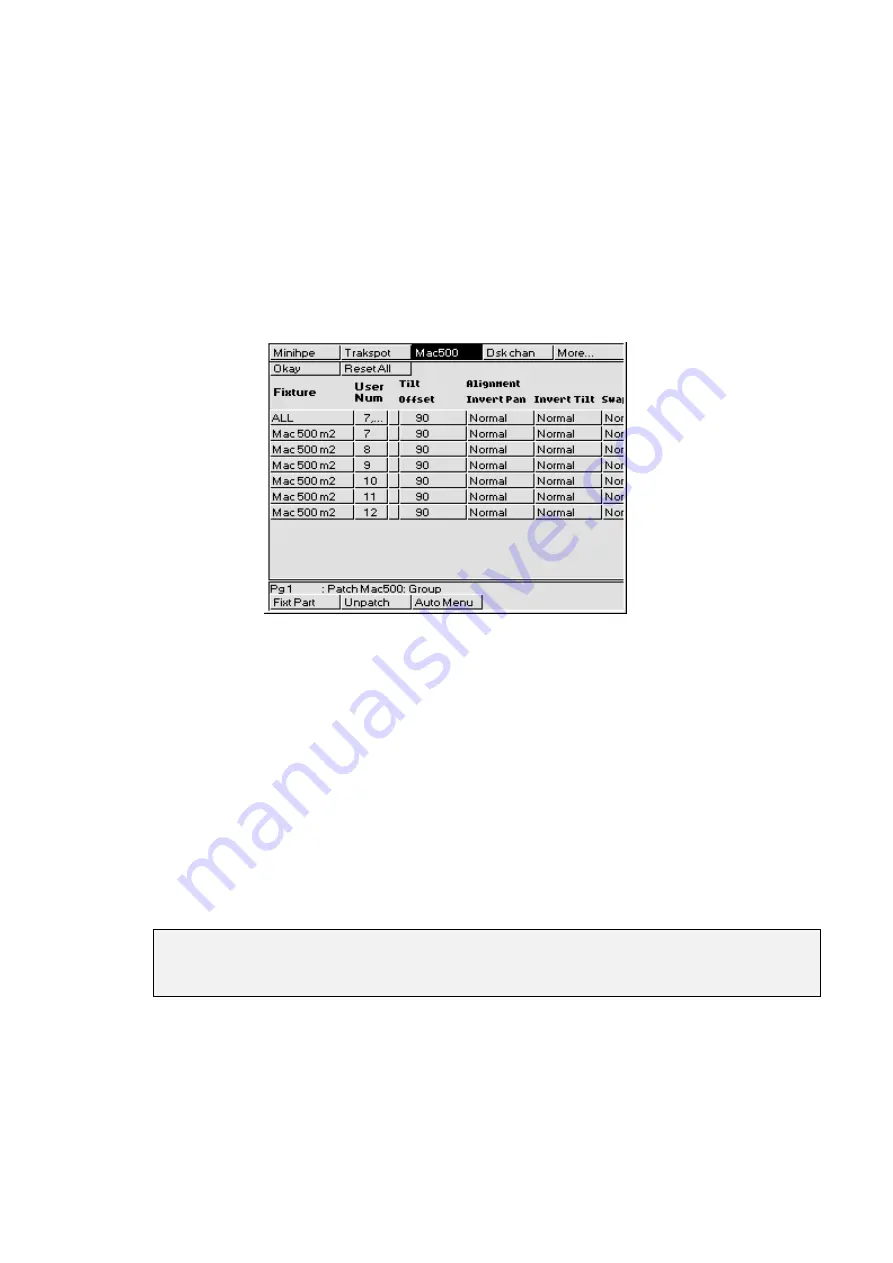
86
••••
HOG – Version 3.20
Renumbering Fixtures
It is possible to renumber fixtures in order to access them easier. By default fixture numbers start with 1 for
each type of fixture. Renumbering allows fixtures to be numbered continuously across types. For example,
Cyberlight unit numbers could start at 26. Renumbering eliminates the necessity of having to select fixture
types.
Custom numbers do not have to be continuous. For example Cyberlights could be numbered 1 through 4,
10 and 20. More about Fixture Editing will be explained in later Chapters.
To Renumber the fixtures:
1
From the patch window, press
Edit Fix
on the toolbar to
change to the Edit Fixtures window.
2
Press the
Group
button and then use the toolbar to select the
fixture type that you wish to renumber. If the fixture type is not
visible, press
More…
3
Use the cursor keys to select the User Num box corresponding to
the fixture you wish to renumber. To consecutively number all of
one type of fixture, select the box on the
ALL
line.
4
Press
Set
and enter the fixture number or the starting number if
changing all of the fixtures. Note: You cannot give the same
number to multiple fixtures of the same type.
5
Repeat steps 2 through 4 until you have renumberd all the fixtures
to suit your show.
6
Press
Okay
to return to the Patch Window.
If a range is selected, subsequent cells are assigned consecutive values. Numbers are always shuffled so as
to be assigned to fixtures in numerical order. Two fixtures of the same type may not share the same user
number. An asterisk next to a number indicates it is shared by fixtures of another type.
Once you have set up your user numbering, you can use them to patch, but remember you
will still need to use Group and Fixt Part to access different patch parameters of a multiple
patching fixture such as a VL5.
Fixture Alignment
Occasionally it’s necessary to hang a moving light upside down or sideways. To have all of the fixtures
moving in the same direction regardless of how they’re hung, use the fixture alignment features in the
Fixture Editing Spreadsheet.
To change an alignment:
Содержание HOG 1000
Страница 1: ...Software Version 3 20...
Страница 12: ...6 HOG Version 3 20 This Page intentionally Left Blank...
Страница 22: ...16 HOG Version 3 20 This Page intentionally Left Blank...
Страница 50: ...44 HOG Version 3 20 This Page intentionally Left Blank...
Страница 62: ...56 HOG Version 3 20 This Page intentionally Left Blank...
Страница 74: ...68 HOG Version 3 20 This Page intentionally Left Blank...
Страница 90: ...84 HOG Version 3 20 This Page intentionally Left Blank...
Страница 94: ...88 HOG Version 3 20 This Page intentionally Left Blank...
Страница 119: ...Fixture Library 113...
Страница 123: ...Hardware Notes 117 This Page intentionally Left Blank...






























