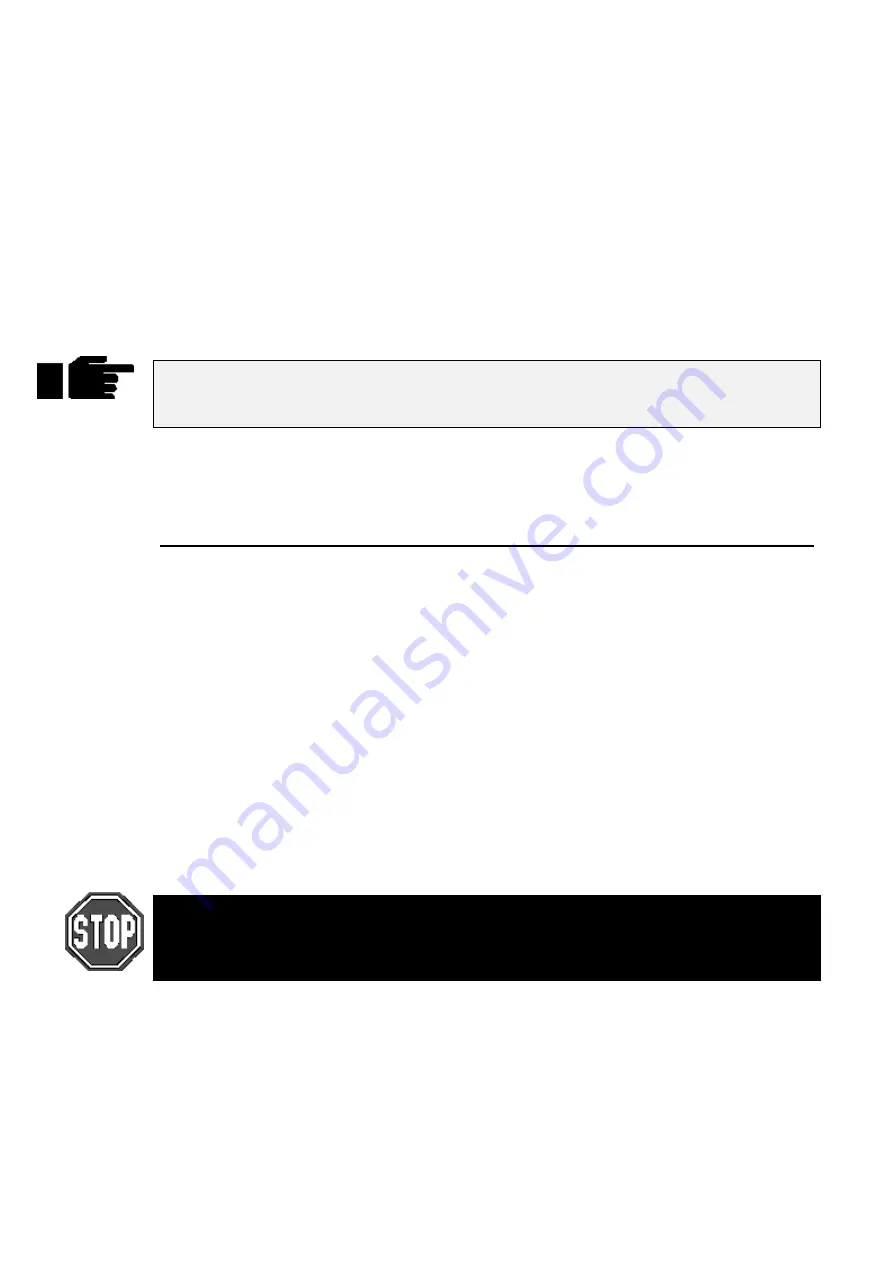
76
••••
HOG – Version 3.20
item as it is loaded.
Load Finished Okay
appears when everything has been loaded successfully.
Press
Okay
to return to the shows window. Press
Okay
to exit shows window.
Naming a Show
To avoid mixing up disks and accidentally overwriting a different show, give your show a name before
saving it.
To name a show, use the cursor keys to select the box labelled “Name of current show in memory”, and
press
Set
and type in a name.
The floppy disks on which the shows are saved are labelled with this name plus a number. The number
refers to the disk number. 1 for Disk 1, 2 for Disk 2, etc. If you ever need to change a disk’s label (such as
when using a show downloaded from the Internet), use a Windows PC (File Manager, Windows Explorer),
or DOS (label a: ), or a Mac.
Format
To format a disk, insert it into the drive and press
Format
followed by
Okay
.
It’s a good idea to periodically reformat your disks. Disks can develop bad sectors;
reformatting can spot this and prevent you from losing data. Reformatting will erase the
contents of the disk!
Verify
If you’d like to be sure that your show has been properly saved to disk, turn on the Verify option in the
toolbar. When it’s on, the console checks the disk while saving to confirm accuracy of the save. Saving in
this mode takes about twice as long as a normal save.
Merging Shows
Using the Change Show window, you can select items from a different show and merge them into your
current show.
To merge items into your new show
1
Insert into the disk drive the floppy containing the show you are
merging from.
2
Open the
Shows
window. If you do this before inserting a disk,
the Change Show window will not show what is in your disk, so it
will not be possible to pick items for merging.
3
Pick items for merging from the merge list below the toolbar by
selecting them with
ENTER
. Note: the palettes will be selected
automatically as soon as you pick something that depends on
them.
4
Press
Merge
. A progress window will open to show you the
progress of the merge.
If you merge in a cuelist, but don’t merge in associated palettes, you have to make
absolutely sure that the cuelist has been programmed using the palettes that are already
programmed in the console. If the console cannot find a palette when it merges in a cuelist,
it will ignore all programming associated with that palette.
There are four options for merging palettes:
Merge matching palettes
Information from the palette on disk and the palette in memory
is merged together. The palette information from disk takes
precedence if they clash.
Replace matching palettes
Information for the palette in memory is completely erased,
and the information from the palette on disk is put in its place.
Append matching palettes
The palette on disk is appended at the end of the palette
directory. The existing palette in memory is left untouched.
Содержание HOG 1000
Страница 1: ...Software Version 3 20...
Страница 12: ...6 HOG Version 3 20 This Page intentionally Left Blank...
Страница 22: ...16 HOG Version 3 20 This Page intentionally Left Blank...
Страница 50: ...44 HOG Version 3 20 This Page intentionally Left Blank...
Страница 62: ...56 HOG Version 3 20 This Page intentionally Left Blank...
Страница 74: ...68 HOG Version 3 20 This Page intentionally Left Blank...
Страница 90: ...84 HOG Version 3 20 This Page intentionally Left Blank...
Страница 94: ...88 HOG Version 3 20 This Page intentionally Left Blank...
Страница 119: ...Fixture Library 113...
Страница 123: ...Hardware Notes 117 This Page intentionally Left Blank...






























