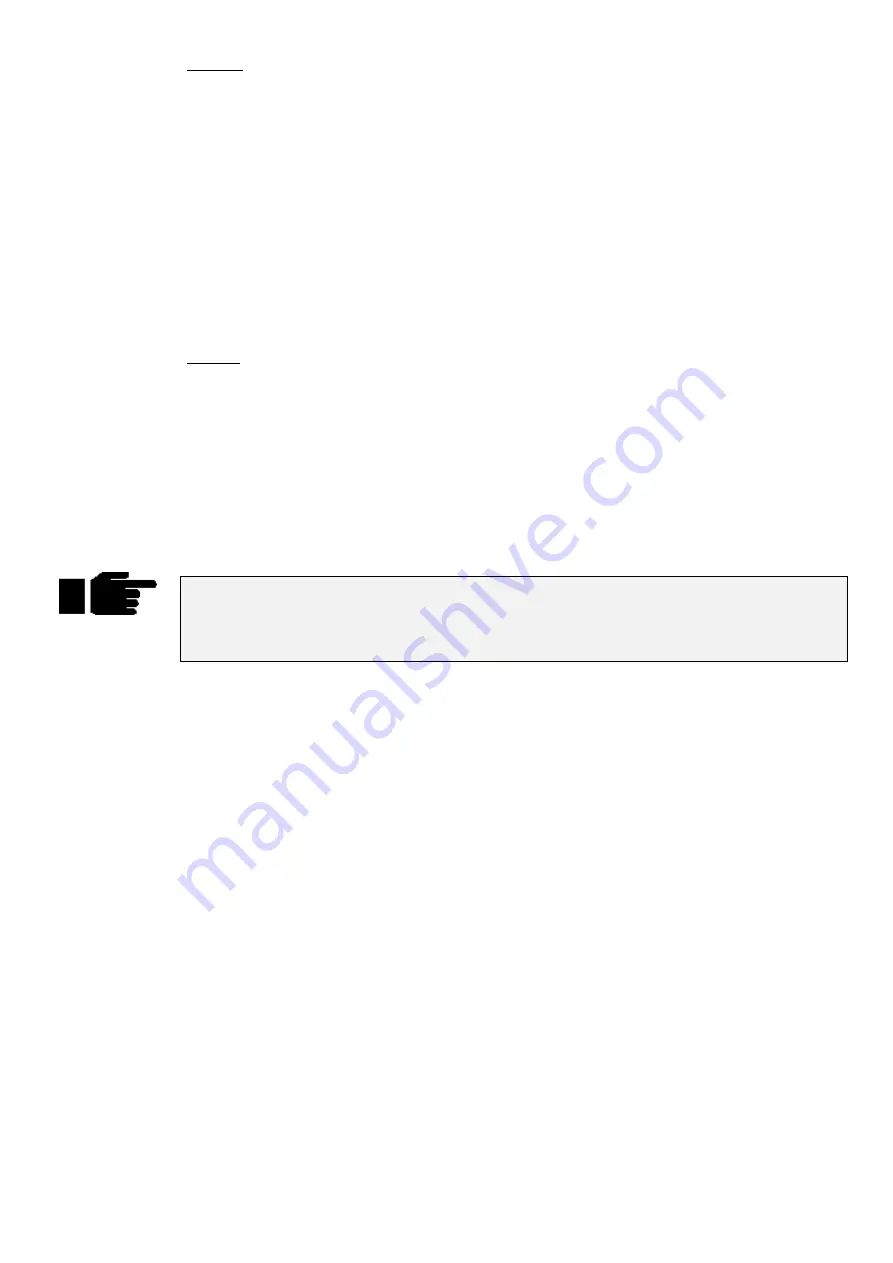
Programming
••••
13
Options:
Replace existing automenus:
Removes all previous groups and palettes generated by auto
menus, whether or not they would be overwritten. Note that if you
have manually edited a group or palette in any way, it will not be
deleted.
Groups max repeat value:
Specify the maximum repeat value for groups, eg, 2 generates all,
even and odd, 3 generates all, even, odd, 1-4-7, 2-5-8, etc.
Generate intensity palettes:
Specify whether you wish intensity palettes to be generated, and if
so in what increment (eg, 10%, 20%, etc)
Separate Colour/Beam palettes by type: Specify whether you wish to group all common range labels
together in a single palette for all types (eg, “red”), or keep them
separate (eg, “Cybm2 red”, “Vl5m3 red”, etc). If you select the
former option you can also specify which type to take the palette
order from.
Display:
The format of the palettes and can be changed to suit the console operator’s taste. Whenever a fixture
type’s name appears in an automenu, it has been abbreviated to be more easily legible when viewing menu
banks.
For groups:
The first group in each set stores the sum of all type groups. For
example, the ‘ALL’ group stores every fixture type, ‘ODD’ stores
every fixture with an odd user number of each type, etc. They are
thus ‘global’ group palettes.
For beam and colour palettes:
If the option to separate palettes by type is chosen, the first palette
of each set is an empty marker palette labelled with the name of
the type in question.
Note that automenus incorporate any changes made to the fixture spreadsheet in the Edit
Fixtures window, so that if range labels are swapped or changed, the palettes will reference
the new ranges (automenus must however be regenerated to take account of any
subsequent modifications).
Fixture Alignment
Occasionally it’s necessary to hang a moving light upside down or sideways. To have all of the fixtures
moving in the same direction regardless of how they’re hung, use the fixture alignment features in the
Fixture Editing Spreadsheet.
To change an alignment:
1
Open the Fixture Editing Spreadsheet. This is found in
the Patch Window. To open the Fixture Editing
Spreadsheet from the Main display, press
Setup
,
Patch
,
Edit Fix
.
2
Use the
Group
button and the toolbar to select the type
of fixture for which you wish to change the alignment.
3
Use the cursor keys to move around the Fixture Editing
Spreadsheet. Select a group of fixtures by holding down
the
PIG
key and using the up and down cursor keys. To
select all the fixtures of that type, use the ALL row.
4
Press the
Set
key to toggle the selection between Normal
and Invert/Swap.
5
Press
Okay
when you’re done.
Invert Pan
and
Invert
Tilt
make the pan and tilt parameters respond in a reverse manner to
normal, and should be used for fixtures hung in reverse orientation to the others.
Swap Axes
swaps the
pan and tilt parameters for sideways-hung fixtures.
Содержание HOG 1000
Страница 1: ...Software Version 3 20...
Страница 12: ...6 HOG Version 3 20 This Page intentionally Left Blank...
Страница 22: ...16 HOG Version 3 20 This Page intentionally Left Blank...
Страница 50: ...44 HOG Version 3 20 This Page intentionally Left Blank...
Страница 62: ...56 HOG Version 3 20 This Page intentionally Left Blank...
Страница 74: ...68 HOG Version 3 20 This Page intentionally Left Blank...
Страница 90: ...84 HOG Version 3 20 This Page intentionally Left Blank...
Страница 94: ...88 HOG Version 3 20 This Page intentionally Left Blank...
Страница 119: ...Fixture Library 113...
Страница 123: ...Hardware Notes 117 This Page intentionally Left Blank...






























