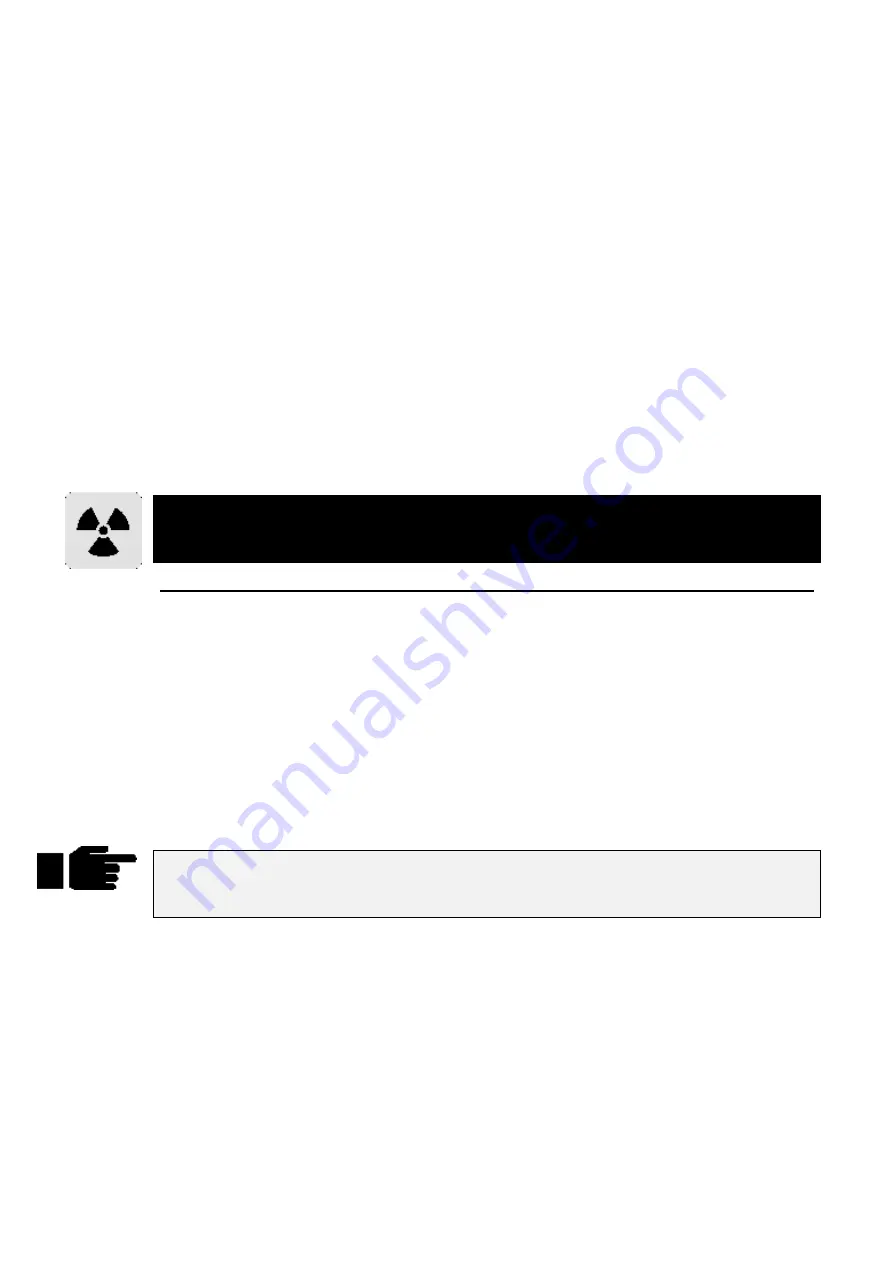
54
••••
HOG – Version 3.20
Offset
Offset refers to where in an effect cycle a fixture begins the effect. A single effect can have many looks by
using different offsets. Many of the preprogrammed effects in the Effects window have several
permutations with different offsets depending on the number of fixtures.
Fanning Effects
A quick way to evenly spread the offsets across a range of fixtures is to fan them; hold
Set
while turning
the Offset wheel. This can generate some interesting looks. Fan also works on rate and size.
Turning off Effects
To turn off an effect completely:
1
Select the fixtures.
2
Press the
Knockout
button in the Effects Menu.
This will completely remove the selected fixtures from the programmer.
OR
1
Select the fixtures.
2
Hold
Undo
and Press
Group
,
Focus
,
Colour
,
Beam
,
or adjust
Parameter
wheel.
This will turn one component of an effect off. The side effect is that you will lose all programming for that
component, not just the effects programming.
Real-time effects take up 8 times more memory than a normal static look. This means that
you will be able to store 8 times fewer cues than normal, if all cues were made up of
effects. Bear this in mind when planning your show.
Making Custom Effects
It’s also possible to create effects by combining existing effects and recording the combined effect in a
blank palette position. Effects are usually transferable from one fixture type to another (provided they have
similar parameters), so an effect created on an Intellabeam can be used on a SuperScan.
To make your own effect:
1
Select your fixtures.
2
Select the desired effects from the Effects pallete.
3
Adjust the offset, size and rate to suit.
4
Press
Record
followed by the pallete button you wish to
store the new effect into.
Sometimes the console may not be able to correctly synchronise all your effects in the
programmer (if they have come from many different sources). To resynchronise, turn Blind
on and off.
Base Values
Most of the effects that are provided on the blank show disk are relative. This means that they expect to be
added to a base value.
You set the base value just like setting up a normal value, using the parameter wheels or by choosing a
palette. This can be done before or after you have selected an effect.
Effects Library
Multiple fixture effects are stored in the Effects Library. You can use the pre-prepared effects from the
blank show disk, or you can record your own combination of existing Effects. Effects Libraries can be
merged from other shows. This way, it’s possible to build up a personal library of effects which are used
from show to show.
Note: A blank show disk contains effects tables and a fixture library, but no palette or cue information.
Содержание HOG 1000
Страница 1: ...Software Version 3 20...
Страница 12: ...6 HOG Version 3 20 This Page intentionally Left Blank...
Страница 22: ...16 HOG Version 3 20 This Page intentionally Left Blank...
Страница 50: ...44 HOG Version 3 20 This Page intentionally Left Blank...
Страница 62: ...56 HOG Version 3 20 This Page intentionally Left Blank...
Страница 74: ...68 HOG Version 3 20 This Page intentionally Left Blank...
Страница 90: ...84 HOG Version 3 20 This Page intentionally Left Blank...
Страница 94: ...88 HOG Version 3 20 This Page intentionally Left Blank...
Страница 119: ...Fixture Library 113...
Страница 123: ...Hardware Notes 117 This Page intentionally Left Blank...






























