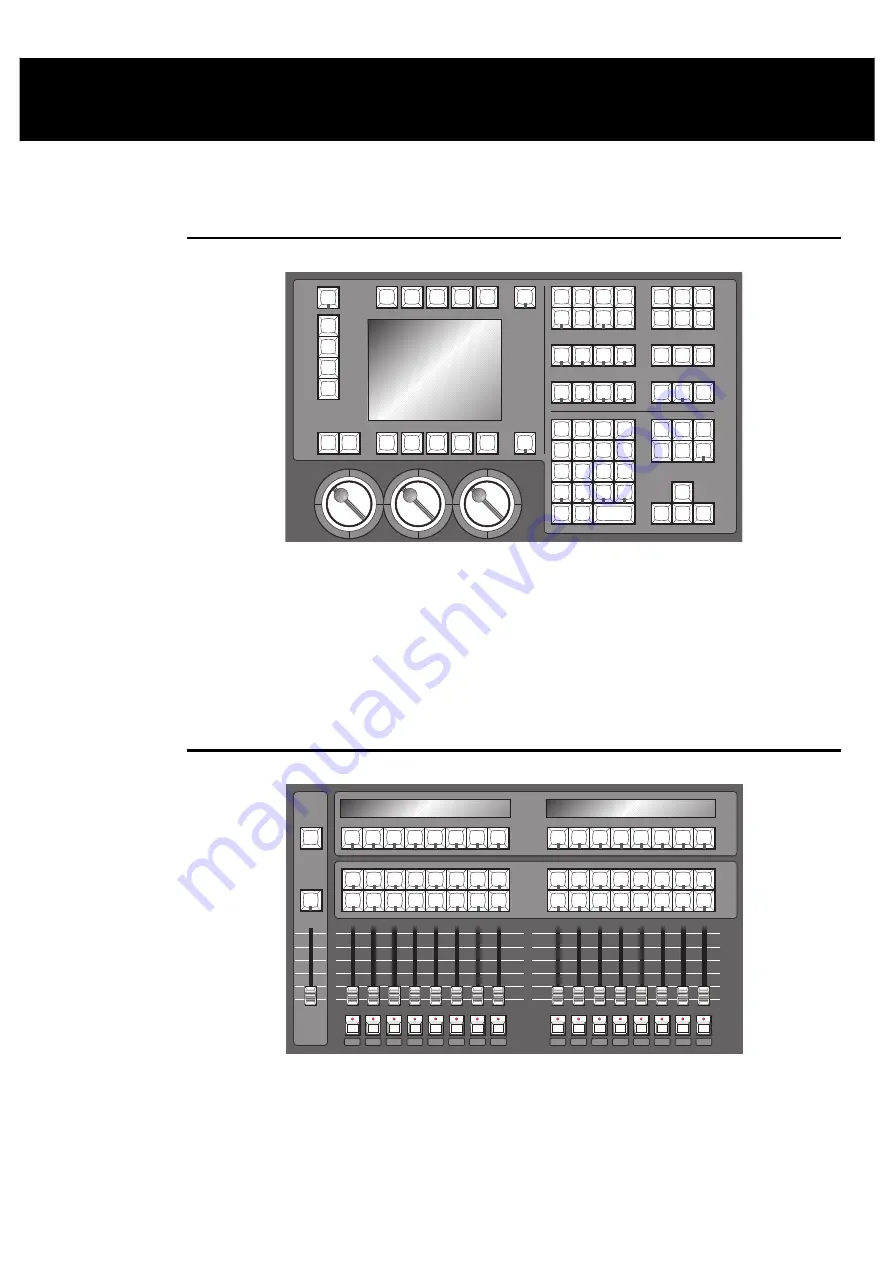
Finding Your Way Around
••••
7
Finding Your Way Around
This chapter gives an overview of the console’s three main sections—the programmer, the playback
masters, and the displays—and the external items which connect to the console.
Programmer
The programmer section of the HOG selects fixtures and parameters to create looks on stage. The
programmer contains a numeric keypad and a standard set of buttons including
Thru
,
Full
,
@
, etc, which
are useful for programming fixtures and cues. Grouped nearby are the most frequently used programming
functions, such as
Copy
,
Delete
,
Undo
, etc. In addition, the programmer contains four buttons not found
on other consoles—
Group
,
Position
,
Colour
, and
Beam
. These buttons allow presets to be chosen
quickly from the keypad and are an easy way to create a cue.
Below the display screen are three Parameter Wheels, which offer another choice when programming. All
parameters can alternatively be set using the wheels to roll through until you find a colour, position, etc,
that you like.
Playback Masters
FLASH
GRAND
MASTER
1
2
3
4
5
6
7
8
9
10
11
12
13
14
15
16
GRAND
MASTER
1
2
3
4
5
6
7
8
9
10
11
12
13
14
15
16
FLASH
10
8
6
4
2
0
There are sixteen playback masters on the HOG 1000 and eight playback masters on an HOG 500, each of
which can independently play back its own cue list. All masters can run simultaneously with various
custom settings. Actions such as add/swap, and button response can be individually set on each fader.
The Playback Masters can be recycled through the use of Pages, with each new page bringing up a clean
group of sixteen or eight faders to accept new cues and cue lists.
Содержание HOG 1000
Страница 1: ...Software Version 3 20...
Страница 12: ...6 HOG Version 3 20 This Page intentionally Left Blank...
Страница 22: ...16 HOG Version 3 20 This Page intentionally Left Blank...
Страница 50: ...44 HOG Version 3 20 This Page intentionally Left Blank...
Страница 62: ...56 HOG Version 3 20 This Page intentionally Left Blank...
Страница 74: ...68 HOG Version 3 20 This Page intentionally Left Blank...
Страница 90: ...84 HOG Version 3 20 This Page intentionally Left Blank...
Страница 94: ...88 HOG Version 3 20 This Page intentionally Left Blank...
Страница 119: ...Fixture Library 113...
Страница 123: ...Hardware Notes 117 This Page intentionally Left Blank...




























