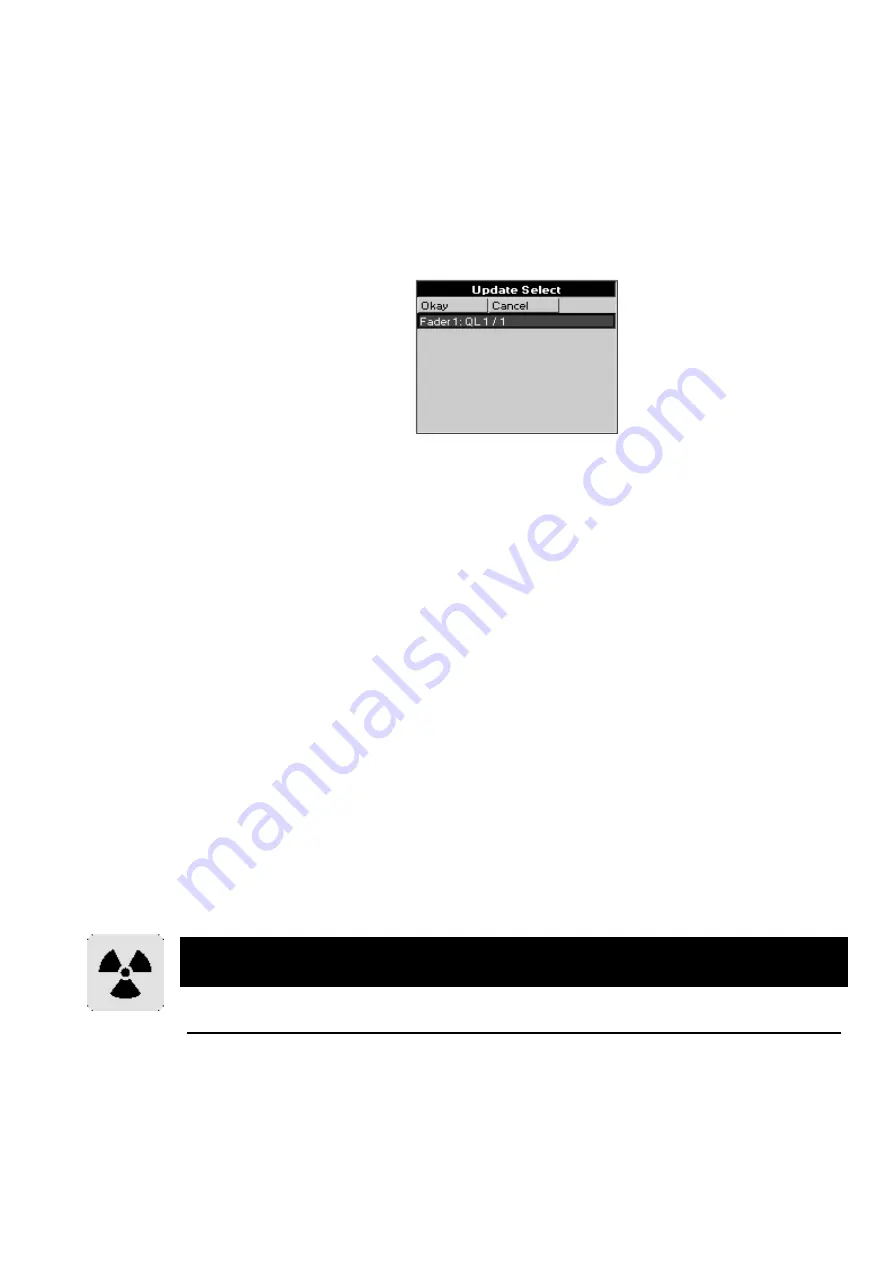
Cues, Cuelists, and Pages
••••
37
1
Select fixtures and adjust parameters.
2
Hit
Update
. The command line will show Auto Update. A
window will pop up showing all the cues and palettes that have
been over-ridden. Note, the current cue of the “selected” master
will always be selected by default. If the window does not pop up,
then either you have not made any adjustments in the
programmer, or you already had something Loaded.
3
Select the items you want updated using the cursor and
ENTER
keys.
4
Press
Okay
to update.
Copying, Moving, and Deleting Cues
Cues are copied, moved, and deleted with the same commands used elsewhere on the console.
To copy or move a cue:
1
Make sure that the cue’s cuelist is selected.
2
Press
Copy
or
Move
.
3
Enter the source cue number.
4
Press
@
(
@
means “
to
”).
5
Enter the destination Cue number. If the cue exists the cue will be
inserted just before the destination cue.
To select multiple items, press
Copy
and use the keypad to select a range of cues, just like selecting
multiple fixtures:
Copy 1 Thru 4 ENTER
@
12
.
Cues can also be copied to other cuelists. For example:
Copy 2/1 Thru 4 ENTER
to
5/12
will copy
cues 1 through 4 in Master number two’s cuelist to cues 12 through 15 in Master number five’s cuelist.
Just like manipulating Palettes, you can use
Copy
in conjunction with the Options toolbar to
Merge
, or
Mask
while copying cues.
To delete a cue:
1
Press
Delete
.
2
Enter the cue number to be deleted (Fader number
/
Cue number).
3
Press
ENTER
.
Please note that the Delete command cannot be reversed. Unless you have the information
on a backup disk, it will be completely lost.
Summary of Recording Options
State and Everything
Normally when recording a cue, only the parameters you adjusted since the last record are included in the
new cue. For example, if only the pan and tilt wheels are touched before recording, the cue won’t contain
information for intensity, colour, or any other non-focus parameter.
This system has two advantages. One is that cue storage is extremely efficient, since programmed values
are not repeated throughout a cuelist. The other is flexibility during playback. Some shows are programmed
with only one parameter type in each cue or sequence, allowing them to be combined with each other in
Содержание HOG 1000
Страница 1: ...Software Version 3 20...
Страница 12: ...6 HOG Version 3 20 This Page intentionally Left Blank...
Страница 22: ...16 HOG Version 3 20 This Page intentionally Left Blank...
Страница 50: ...44 HOG Version 3 20 This Page intentionally Left Blank...
Страница 62: ...56 HOG Version 3 20 This Page intentionally Left Blank...
Страница 74: ...68 HOG Version 3 20 This Page intentionally Left Blank...
Страница 90: ...84 HOG Version 3 20 This Page intentionally Left Blank...
Страница 94: ...88 HOG Version 3 20 This Page intentionally Left Blank...
Страница 119: ...Fixture Library 113...
Страница 123: ...Hardware Notes 117 This Page intentionally Left Blank...






























