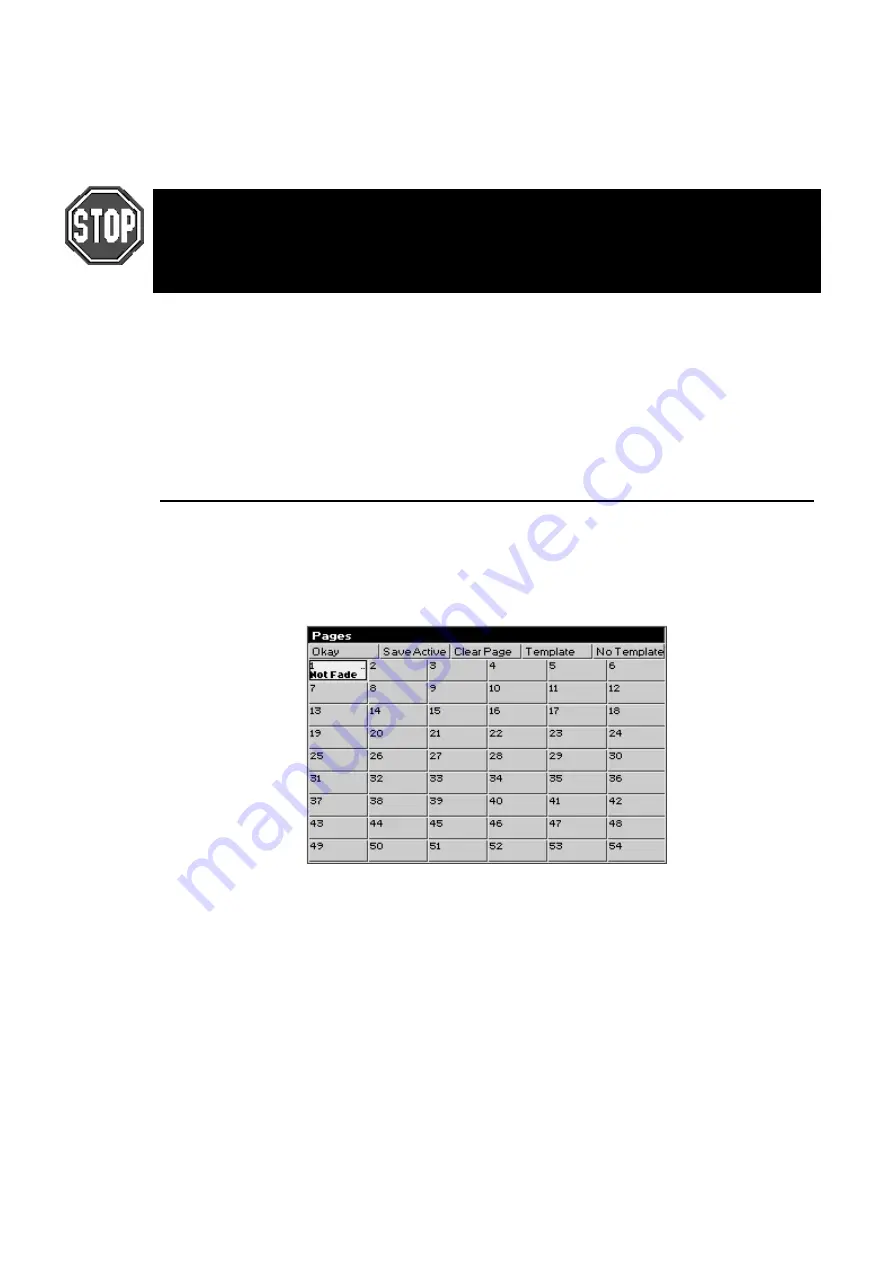
40
••••
HOG – Version 3.20
1
Open cuelist window using
Pig
and
List
.
2
Use cursor keys and hit
Set
to select the desired cue to name.
3
Type in cue name using keyboard built into the menu banks or
use an external keyboard.
4
Press
ENTER
.
HOG 500 users: If you do not have an external keyboard connected to your console you
will not be able to enter cue names and other alphanumerical information.
HOG 1000 users: If the external keyboard is not present but selected in the Control Panel
window, you will not be able to change the name of the cuelist.
Deleting Cuelists
To delete a cuelist permanently on all pages, delete it in the cuelist directory window. To only delete it from
the Master, hold
Delete
while pressing the Master’s
Choose
button.
To permanently delete a cuelist:
1
Press
Delete
.
2
Press
List
and then enter cuelist number.
3
Press
ENTER
.
Pages
Pages are a useful way to organise programming. They let cuelists be grouped and loaded quickly onto the
Masters with one button press. For concert design, shows are often organised with one song per page.
When the set list arrives before each show, it’s a simple matter of moving the pages around so they reflect
the running order. To see the available pages, press
PIG
and
Page
.
What Is a Page
Cuelists are not stored on masters. The masters merely reference cuelists in the cuelist directory; the
referencing details are stored in a page.
When you change page, the masters receive new reference information, and hence all the cuelists on all
masters change instantly.
The same cuelist can be used several times within a page or on several pages. The number in the top right
corner of each cuelist box in the cuelist directory window shows the number of times the cuelist is used in
pages.
Changing Pages
There are three ways to change pages:
•
Press
Next Page
(to move backwards through the pages, hold the
PIG
and press
Next Page
).
•
Type
Page
number
ENTER
.
•
Go to the desired page in the page directory window using the cursor keys and press
ENTER
(
PIG
+
Page
will open the page directory window). Press the desired page button in the Page palette.
Содержание HOG 1000
Страница 1: ...Software Version 3 20...
Страница 12: ...6 HOG Version 3 20 This Page intentionally Left Blank...
Страница 22: ...16 HOG Version 3 20 This Page intentionally Left Blank...
Страница 50: ...44 HOG Version 3 20 This Page intentionally Left Blank...
Страница 62: ...56 HOG Version 3 20 This Page intentionally Left Blank...
Страница 74: ...68 HOG Version 3 20 This Page intentionally Left Blank...
Страница 90: ...84 HOG Version 3 20 This Page intentionally Left Blank...
Страница 94: ...88 HOG Version 3 20 This Page intentionally Left Blank...
Страница 119: ...Fixture Library 113...
Страница 123: ...Hardware Notes 117 This Page intentionally Left Blank...






























