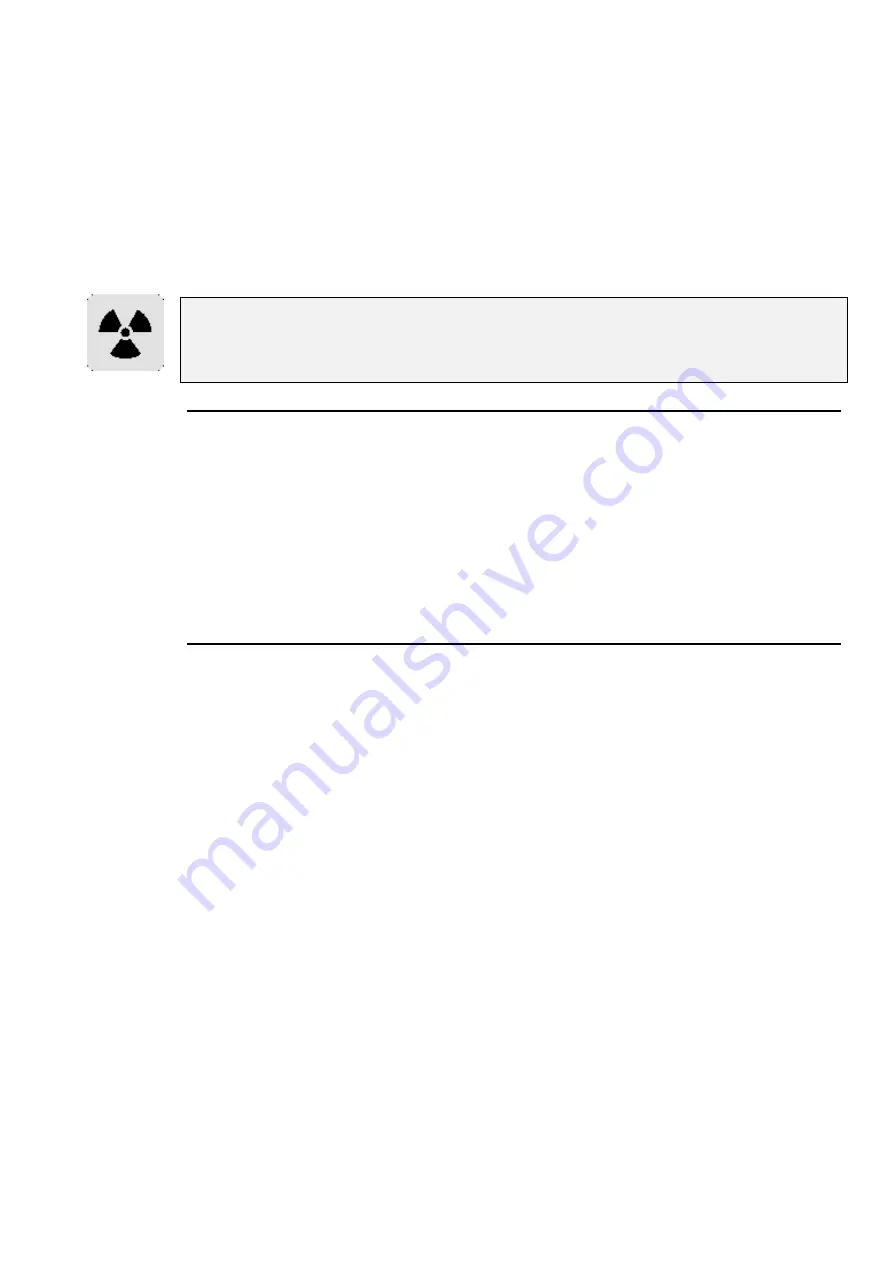
Customising the Console
••••
83
1
Insert the first disk into the disk drive.
2
Hold down the
ENTER
key on the keypad
3
Turn on the console power.
4
When the menu appears on the screen, press
2
,
Reload
SW
.
5
The first disk will load into the console. The console will
then ask for the second disk. Change disks and press
ENTER
to continue.
6
When the console is finished it will go to the main startup
screen.
It is inadvisable to load new software in the middle of a show’s run. In general, if you have
a show that works and don’t need any of the new software’s features, then leave things as
they are. Even though we go to great lengths to test new software, a bug might get
accidentally introduced.
Memory Control
Before performing an operation, the console checks to see if it has enough memory. If memory is running
low, it will give an alert saying
Not enough memory
. In some instances, you may not have enough
memory to save your show—in this situation, you will have to delete items until you have enough memory.
In low memory situations, playback may also get disabled. User alerts will tell you when this has happened.
Again, to restore playback, delete unessential programming.
To help prevent low memory situations, a memory counter in the control panel shows the total memory left.
Also shown is the corresponding number of full cues you can program. Note: a full cue is a cue with all
channels programmed—much larger than a typical cue—so the full cue number will always understate the
number of cues left.
Custom Options
An options text file called "\setup\moreopts.txt" is now saved as part of the show. Edit it to change the
more esoteric console options. Current options supported are:
version = 28
the format version of this file (don’t change this).
MIDI_step_back = 0
set to 1 to enable MIDI output from cue comments on
stepping back (default = 0).
ignore_same_page = 0
set to 1 to prevent a page reload if you change to the
page that you are already on (default = 0).
release_needs_choose = 0
Set to 1 only allows Release to work in combination with
Choose or Pig. Set to 0 allows Release to work as normal,
on its own or in conjunction with Choose or Pig (default
= 0).
delay_before_repeat = 20
Value in hundredth of a second. If you hold down the
cursor and scroll keys, the keys will now repeat after
the amount of time specified here (default = 20).
repeat_interval
=
5
Value in hundredth of a second. The repeat interval
between automatic key repeats when holding down a cursor
or scroll key (default = 5).
Postpone_htp_assert = 0
Set to 1 to enable an incoming HTP master to only assert
itself on a page change if:
* The outgoing master was also an asserted HTP master,
* The slider is pulled to 0 and then moved up again,
* Go is pressed
For example, this would be used to stop a master
unexpectedly jumping to full, if the fader is up and you
change pages from an LTP cuelist to an HTP one.
If the option is off or not specified, an incoming HTP
master will automatically assert itself.
This option affects the behaviour of all masters, and
cannot be set on a master by master basis.
Содержание HOG 1000
Страница 1: ...Software Version 3 20...
Страница 12: ...6 HOG Version 3 20 This Page intentionally Left Blank...
Страница 22: ...16 HOG Version 3 20 This Page intentionally Left Blank...
Страница 50: ...44 HOG Version 3 20 This Page intentionally Left Blank...
Страница 62: ...56 HOG Version 3 20 This Page intentionally Left Blank...
Страница 74: ...68 HOG Version 3 20 This Page intentionally Left Blank...
Страница 90: ...84 HOG Version 3 20 This Page intentionally Left Blank...
Страница 94: ...88 HOG Version 3 20 This Page intentionally Left Blank...
Страница 119: ...Fixture Library 113...
Страница 123: ...Hardware Notes 117 This Page intentionally Left Blank...






























