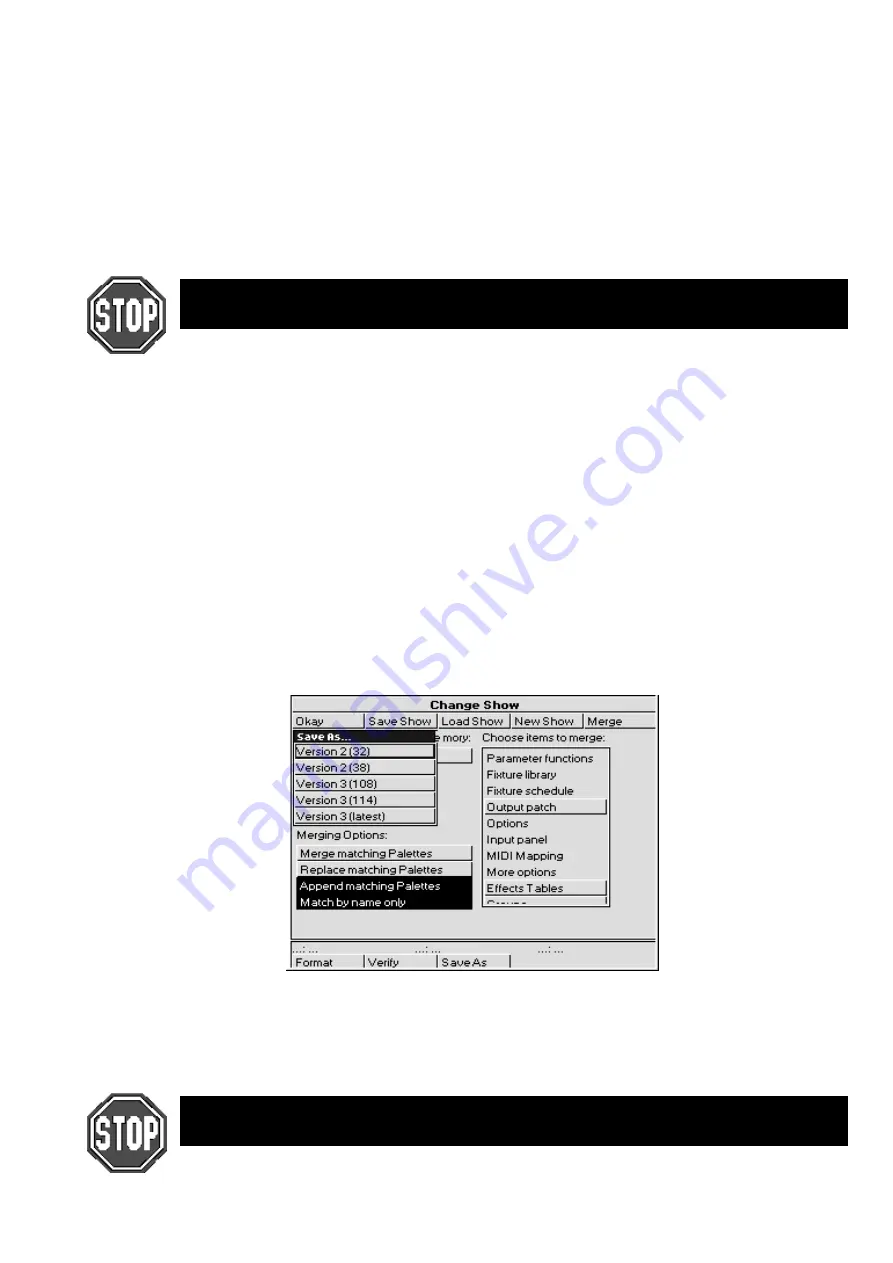
Saving and Merging Shows
••••
77
Match by name only
Normally, palettes are matched on the basis of their names. So
if a palette in the show on disk has the same name as a palette
in the show in memory, they will be matched together.
Obviously this won’t work if you have different palettes in the
same show with the same name (eg, two palettes called “red”).
If this is the case, you can try turning off the option “Match by
name only”. The console will then match palettes if they have
the same name AND they both came from the original show –
ie. a show which was saved onto two disks, then each disk was
loaded, edited and saved separately, and now the two are being
merged back together again.
Don’t turn off “Match by name only” if you are trying to merge palettes that come from
different shows.
How to Combine a Show That Has Been Programmed on Two Consoles
There are two approaches:
•
Split the programming into fixtures. eg, one console does dimmers, while the other does cyberlights. To
merge, save the cyberlights component to disk, add the cyberlights to the dimmer console’s schedule,
then merge all the Cyberlight palettes, cuelists, and pages into the dimmer console.
•
Split the programming between cuelists. For this to work, each console must start with the same setup
and palettes. This is best done by setting up and making palettes on one console, then saving to disk and
loading onto the other console. From then on, parallel programming of cues and cuelists can occur.
When you come to merge back into one console, just select cuelists to merge. Do not merge the palettes
back, since you will end up duplicating existing palettes, with some cuelists using one set, and the
merged cuelists using the other.
Saving Shows as Previous Versions
There are occasionally times when you may wish to save a show as a previous version, for instance, you
may wish to save as version 2.3 (build 32) so that you can load the show into a Jands Hog. Pressing the
Save As
button on the toolbar will display a selection of choices to save your show as. Use the cursor
keys to select which version you wish to save the show as and hit
ENTER
.
When saving shows as versions that are older than version 3.2 (build 116), you will need to use fixtures that
were loaded from a fixture file on disk rather than fixtures that were part of the ROM library built into the
console. If you try to save a show containing fixtures from the ROM library as an old version, you will get
an error window pop up with the following message: “Fixture types from ROM library cannot be saved in
this format. Remove the following types before trying to save as this version:” followed by a list of fixtures.
If the fixtures in your patch were loaded from the ROM library, you will not be able to save
them into shows saved in formats 3.2 (build 114) or earlier.
Содержание HOG 1000
Страница 1: ...Software Version 3 20...
Страница 12: ...6 HOG Version 3 20 This Page intentionally Left Blank...
Страница 22: ...16 HOG Version 3 20 This Page intentionally Left Blank...
Страница 50: ...44 HOG Version 3 20 This Page intentionally Left Blank...
Страница 62: ...56 HOG Version 3 20 This Page intentionally Left Blank...
Страница 74: ...68 HOG Version 3 20 This Page intentionally Left Blank...
Страница 90: ...84 HOG Version 3 20 This Page intentionally Left Blank...
Страница 94: ...88 HOG Version 3 20 This Page intentionally Left Blank...
Страница 119: ...Fixture Library 113...
Страница 123: ...Hardware Notes 117 This Page intentionally Left Blank...






























