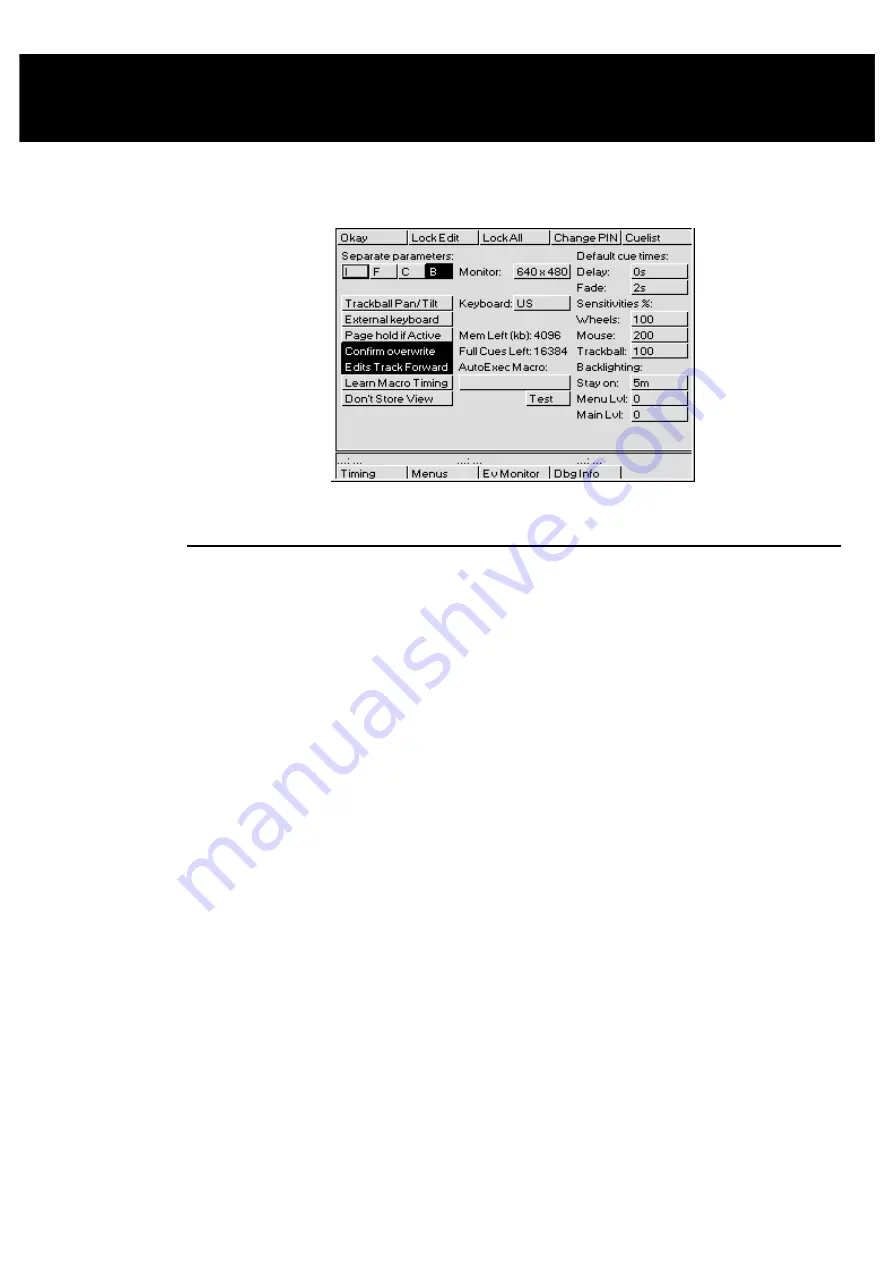
Customising the Console
••••
79
Customising the Console
The HOG’s settings can be customised to fit your requirements. This customisation is done using the
Control Panel window.
To open the Control Panel window, press
Setup
followed by
Panel
.
Programming and Playback Defaults and Settings
Separate parameters
The HOG treats certain parameters as a group; for example, it
normally makes sense to record colour mixing parameters (Cyan,
Magenta and Yellow) as a group. However, many times you don’t
want a parameter such as Beam recorded as a group. If it were, you
couldn’t have a gobo chase operating simultaneously with an iris
chase. The default is Beam parameters recorded independently, and
others grouped. To change the way in which the parameters are
recorded, use the cursor keys and
ENTER
key to select/deselect the
relevant parameters (dark grey background indicates that the
parameters are to be recorded seperately).
Trackball Pan/Tilt
Allows a mouse or trackball to set pan and tilt values without having
to press
Position
and use the parameter wheels. You cannot use the
on screen mouse with this option. Use this mode to simplify control
of X and Y parameters when programming fixtures.
External keyboard
If you’ve plugged in a keyboard, use this button to prevent the
internal keyboard from popping up in the menu banks on an HOG
1000 and allow the external keyboard to be used instead.
Page Hold if Active
This option lets you hold over active cuelists during a page change
to the a new page without having to hold down the
Choose
button.
Confirm Overwrite
This option presents a confirmation dialog box (
Insert
,
Replace
,
Merge
) when a cue is about to be overwritten.
Edits Track Forward
This option sets the default for tracking of cues through subsequent
cues. With
Edits Track Forward
on, a cue will track its
changes through the subsequent cues until there is a change
programmed. This is the normal programming mode. With
Edits
Track Forwar
d off, (also known as “Q only” mode) all edits to
cues will remain until the cue finishes, at which point the changes are
undone in the next cue.
Learn Macro Timing
If this option is set, then the time interval between commands will be
recorded when macros are being recorded.
Don’t Store View
This option can be used to disable the automatic recording of
desktop views when recording a new macro.
Содержание HOG 1000
Страница 1: ...Software Version 3 20...
Страница 12: ...6 HOG Version 3 20 This Page intentionally Left Blank...
Страница 22: ...16 HOG Version 3 20 This Page intentionally Left Blank...
Страница 50: ...44 HOG Version 3 20 This Page intentionally Left Blank...
Страница 62: ...56 HOG Version 3 20 This Page intentionally Left Blank...
Страница 74: ...68 HOG Version 3 20 This Page intentionally Left Blank...
Страница 90: ...84 HOG Version 3 20 This Page intentionally Left Blank...
Страница 94: ...88 HOG Version 3 20 This Page intentionally Left Blank...
Страница 119: ...Fixture Library 113...
Страница 123: ...Hardware Notes 117 This Page intentionally Left Blank...






























