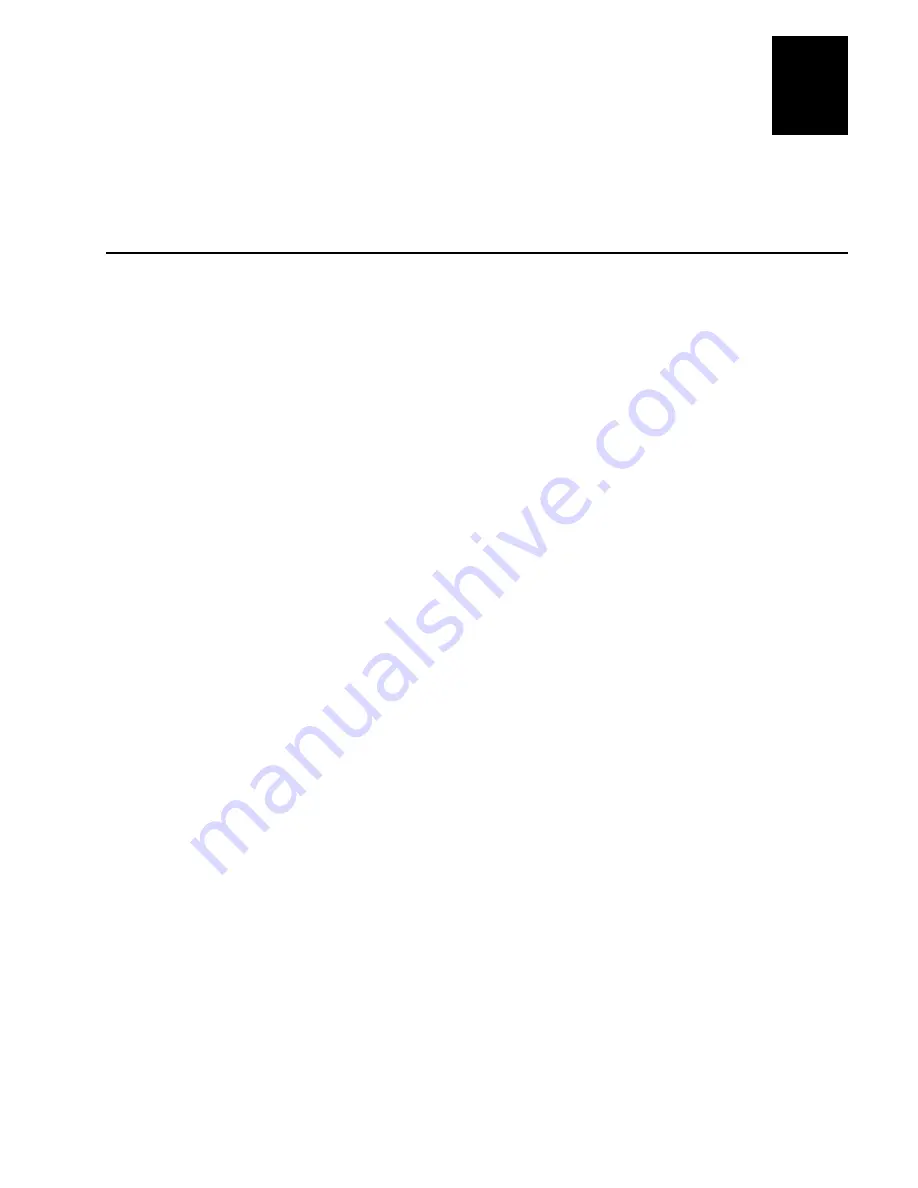
nugget
39
Programming the Terminal
5-3
5
This chapter introduces the TRAKKER Antares 246X programmable terminals and
explains how to download and run applications on the terminals.
How to Download and Run Applications
Here is a brief summary of the steps you follow to download applications and files to
the programmable TRAKKER Antares 246X terminals. To learn more about the
features, start with the next section, “About the TRAKKER Antares Programmable
Terminals.”
Use a serial port to download applications and files to the 246X terminal
1. Create your applications using the TRAKKER Antares Programmer’s Software Kit
(PSK) or EZBuilder. For help, see page 5-6.
2. Connect the 246X terminal to the development PC or host computer using a serial
port. For help, see Chapter 2, “Installing the Terminal.”
3. Use the FileCopy utility to download applications and files to the 246X terminal
and then run an application. For help, see page 5-9.
Use the DCS 300 to download applications and files to the 2461
1. Create your applications using the TRAKKER Antares PSK or EZBuilder. For
help, see page 5-6.
2. Convert each application to a binary file using the PSK utility
EXE2ABS.EXE
. For
help, see page 5-8. Or, use the EZBuilder option to convert each application to a
binary file.
3. Copy the applications and files to the DCS 300. For help, see page 5-12.
4. Use the Download Server feature on the DCS 300 to download applications and
files to the 2461 and then run an application. For help, see page 5-14.
Use a host application to download applications and files to the 2461
1. Create your applications using the TRAKKER Antares PSK or EZBuilder. For
help, see page 5-6.
2. Convert each application to a binary file using the PSK utility
EXE2ABS.EXE
. For
help, see page 5-8. Or, use the EZBuilder option to convert each application to a
binary file.
3. Copy the applications and files to the host.
Содержание Trakker Antares 2460
Страница 1: ...Trakker Antares 246X Stationary Terminal User s Manual...
Страница 4: ...blank page...
Страница 19: ...Introducing the 246X Stationary Terminal 1...
Страница 20: ...blank page...
Страница 29: ...Installing the Terminal 2...
Страница 30: ...blank page...
Страница 47: ...Configuring the Terminal 3...
Страница 48: ...blank page...
Страница 58: ...blank page...
Страница 59: ...Operating the Terminal in a Network 4...
Страница 60: ...blank page...
Страница 88: ...blank page...
Страница 89: ...Programming the Terminal 5...
Страница 90: ...blank page...
Страница 107: ...Troubleshooting 6...
Страница 108: ...blank page...
Страница 121: ...Reader Command Reference 7...
Страница 122: ...blank page...
Страница 149: ...Configuration Command Reference 8...
Страница 150: ...blank page blank page...
Страница 242: ...blank page blank page...
Страница 243: ...Specifications A...
Страница 244: ...blank page blank page...
Страница 257: ...Full ASCII Charts B...
Страница 258: ...blank page blank page...
Страница 267: ...Using the Default Applications C...
Страница 268: ...blank page blank page...
Страница 279: ...Index I...
Страница 280: ...blank page...
Страница 290: ...body text 4...






























