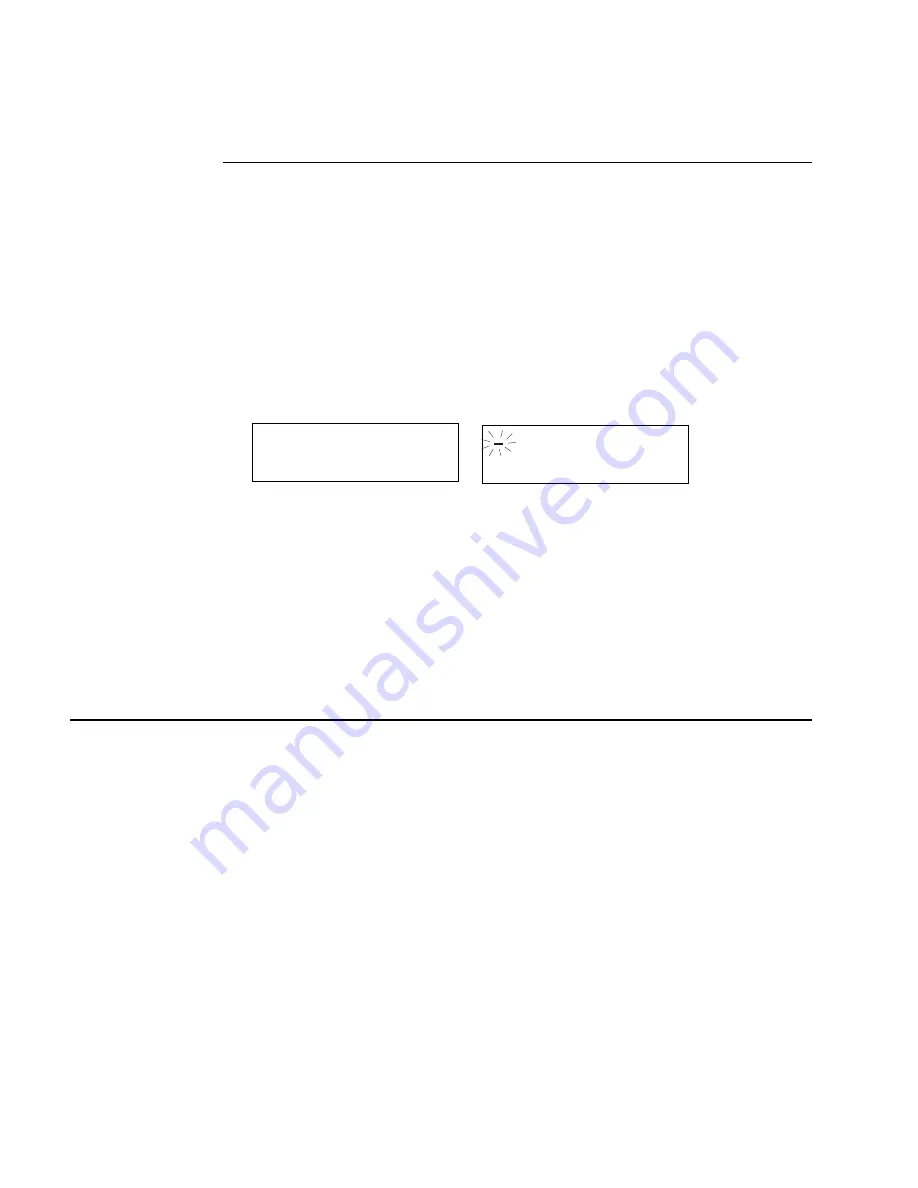
TRAKKER Antares 246X Stationary Terminal User’s Manual
nugget
39
2-18
Starting the Application and Using the Terminal
Your 246X terminal ships with these applications already loaded:
•
Sample application (APPTSK.BIN)
•
9560 emulation application (EM9560.BIN)
To start the application and use the terminal
•
Press
W to turn on the terminal. The login or initial screen for your application
appears.
Sample Application
9560 Emulation Application
1998/01/01
12:00:00
246XU.014
For help on downloading custom applications, see Chapter 5, “Programming the
Terminal.”
The 9560 application emulates a subset of the functionality available on the 95XX
terminals. You can use the application to scan, enter, and display data. For help using
the default application or the 9560 emulation application, see Appendix C, “Using the
Default Applications.”
Turning the Terminal On and Off
The
W button on the front of the terminal acts as a Suspend/Resume key. When you
press
W to turn off the terminal, the terminal does not actually shut off, but goes into a
Suspend mode. This mode is referred to as “off” in the rest of this manual. In Suspend
mode, the terminal continues to power all memory and turns off the power to most of
the hardware.
When you press
W to turn on the terminal, the terminal either resumes exactly where it
was when you turned it off, or the terminal boots and restarts your application. Resume
is controlled through a parameter or command called Resume Execution. By default,
the terminal resumes your application. For help, see “Resume Execution” in Chapter 8.
You can configure the terminal to disable the
W button. When the W button is
disabled, you cannot turn off the terminal. By default, the
W key is enabled so that you
can turn the terminal on and off. For help, see “Suspend/Resume Control” in Chapter 8.
Содержание Trakker Antares 2460
Страница 1: ...Trakker Antares 246X Stationary Terminal User s Manual...
Страница 4: ...blank page...
Страница 19: ...Introducing the 246X Stationary Terminal 1...
Страница 20: ...blank page...
Страница 29: ...Installing the Terminal 2...
Страница 30: ...blank page...
Страница 47: ...Configuring the Terminal 3...
Страница 48: ...blank page...
Страница 58: ...blank page...
Страница 59: ...Operating the Terminal in a Network 4...
Страница 60: ...blank page...
Страница 88: ...blank page...
Страница 89: ...Programming the Terminal 5...
Страница 90: ...blank page...
Страница 107: ...Troubleshooting 6...
Страница 108: ...blank page...
Страница 121: ...Reader Command Reference 7...
Страница 122: ...blank page...
Страница 149: ...Configuration Command Reference 8...
Страница 150: ...blank page blank page...
Страница 242: ...blank page blank page...
Страница 243: ...Specifications A...
Страница 244: ...blank page blank page...
Страница 257: ...Full ASCII Charts B...
Страница 258: ...blank page blank page...
Страница 267: ...Using the Default Applications C...
Страница 268: ...blank page blank page...
Страница 279: ...Index I...
Страница 280: ...blank page...
Страница 290: ...body text 4...






























