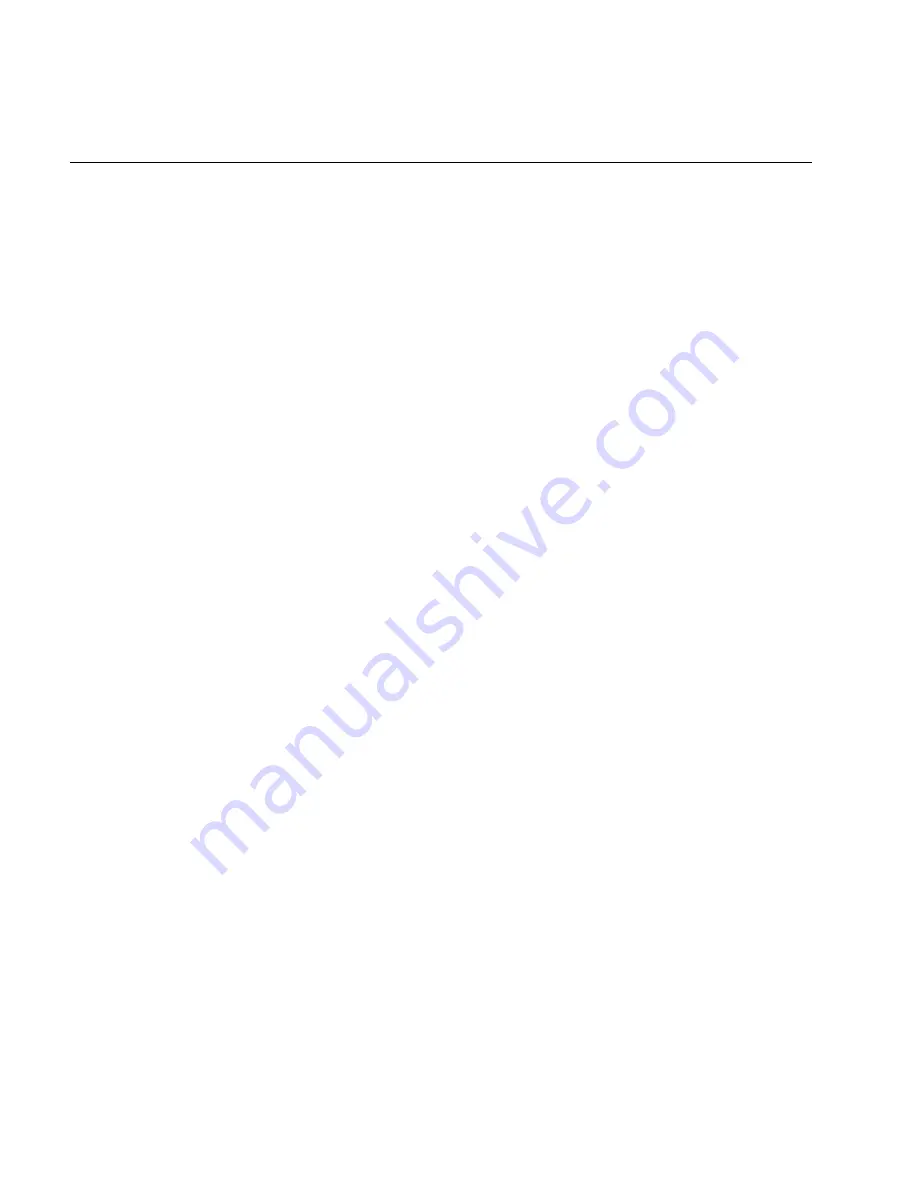
TRAKKER Antares 246X Stationary Terminal User’s Manual
nugget
39
7-26
Transmit and Convert 8-Bit Binary Files to 7-Bit ASCII Files (continued)
Scan:
1. Scan this bar code label:
Note: To scan these bar code labels, you must configure the terminal to use Code 39 in
Full ASCII mode. For help, see “Code 39” in Chapter 8.
Enter Accumulate Mode / Transmit File
*/K/O/E/EH*
*+/%%H*
2. Scan the bar code label for the terminal COM port you are using to transmit the
file. The label also includes the required comma.
COM1
COM2
*1/L*
*2/L*
*1,*
*2,*
3. Scan the bar code label(s) for the file you want to transmit. You can scan labels
from the “Full ASCII Bar Code Chart” in Appendix B. The label must use this
format:
drive:filename
4. Scan this bar code label to exit Accumulate mode and transmit the file.
Exit Accumulate Mode
*-/*
*-/*
Or:
You can create your own bar code labels to transmit files by creating a bar code in this
command format:
%%H
n
,
drive:filename
Example:
You want to upload an application from the 246X terminal in your CrossBar network to
the host. On the host, you need to receive the file using a utility such as InterScan.
Enter this command to transmit the file
SHIPPING.BIN
from the terminal’s drive C
through COM2:
%%H2,c:shipping.bin
The file is converted from 8-bit binary to 7-bit ASCII hexadecimal and transmitted to
the host. Use
HEX.EXE
to convert the application back to its original 8-bit binary
format.
Содержание Trakker Antares 2460
Страница 1: ...Trakker Antares 246X Stationary Terminal User s Manual...
Страница 4: ...blank page...
Страница 19: ...Introducing the 246X Stationary Terminal 1...
Страница 20: ...blank page...
Страница 29: ...Installing the Terminal 2...
Страница 30: ...blank page...
Страница 47: ...Configuring the Terminal 3...
Страница 48: ...blank page...
Страница 58: ...blank page...
Страница 59: ...Operating the Terminal in a Network 4...
Страница 60: ...blank page...
Страница 88: ...blank page...
Страница 89: ...Programming the Terminal 5...
Страница 90: ...blank page...
Страница 107: ...Troubleshooting 6...
Страница 108: ...blank page...
Страница 121: ...Reader Command Reference 7...
Страница 122: ...blank page...
Страница 149: ...Configuration Command Reference 8...
Страница 150: ...blank page blank page...
Страница 242: ...blank page blank page...
Страница 243: ...Specifications A...
Страница 244: ...blank page blank page...
Страница 257: ...Full ASCII Charts B...
Страница 258: ...blank page blank page...
Страница 267: ...Using the Default Applications C...
Страница 268: ...blank page blank page...
Страница 279: ...Index I...
Страница 280: ...blank page...
Страница 290: ...body text 4...






























