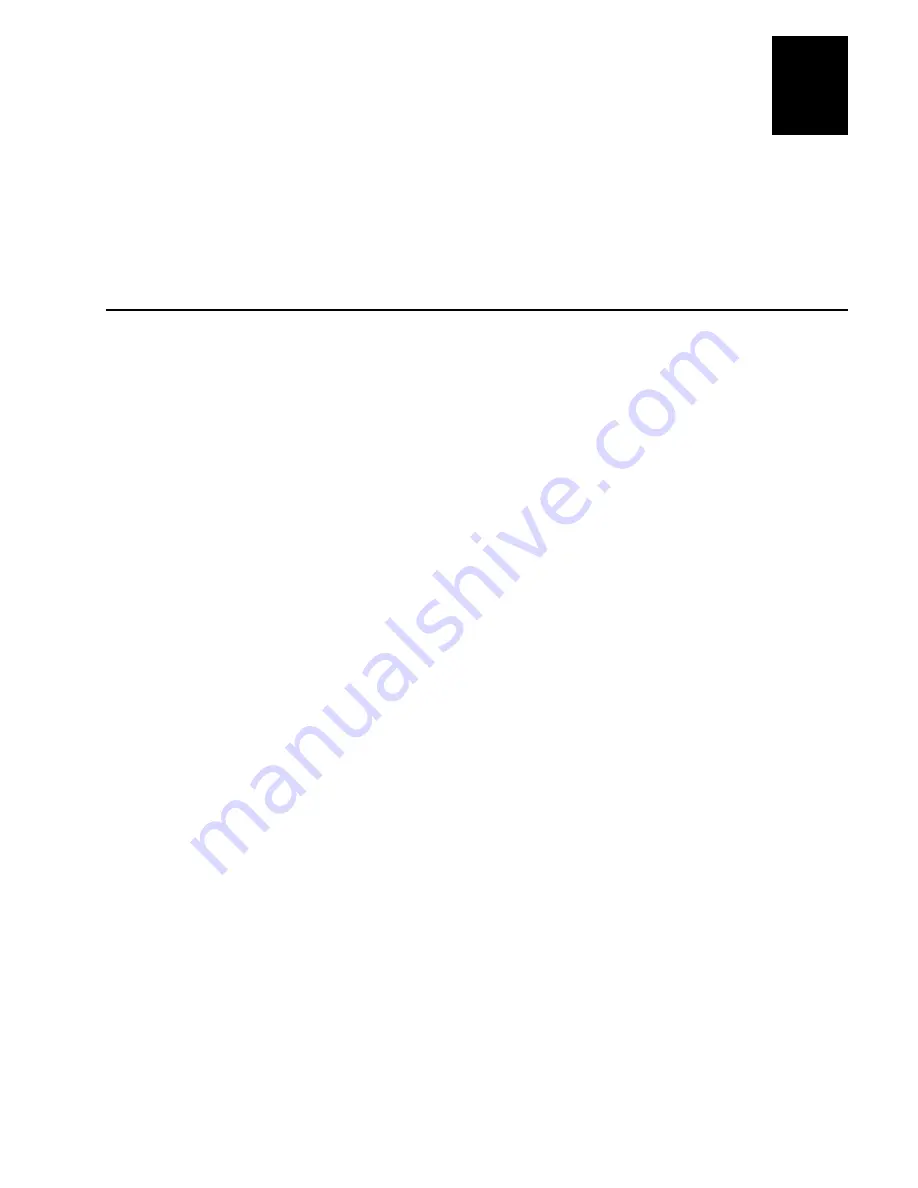
nugget
39
Programming the Terminal
5-17
5
If you downloaded the command to run an application, the terminal boots, resets, and
runs the application.
For help running an application, see “Run Program” in Chapter 7. If you have problems
downloading files, see Chapter 6, “Troubleshooting.”
Troubleshooting Applications
Once you download a new application to the terminal, you are ready to test it before
you start collecting data. If the terminal or application appears to be locked up and you
cannot enter data, try these steps in order.
To troubleshoot a locked-up terminal or application
1. Press
W to turn off the terminal. If it turns off, press W to turn on the terminal.
You can continue working.
2. Scan the Reset Firmware label to restart the firmware and application.
Reset Firmware
*-.*
*-.*
You can also send the Reset Firmware command over the network. For help, see
Chapter 7, “Reader Command Reference.”
3. Scan a bar code to configure the Resume Execution command to resume “not
allowed.” See the “Resume Execution” command in Chapter 8. Each time you press
W to turn on the terminal, the terminal boots and restarts your application.
4. If your terminal appears to boot but the application will not run or is locked up,
press and hold the Tab key immediately after you scan the Reset Firmware label or
after you press
W to turn on the terminal. Continue to hold the Tab until you hear a
click and the screen clears.
The terminal has booted without loading an application. Load and run another
application or download a new version of the application before you run it again.
5. If the terminal will not turn off or does not respond to the Reset Firmware
command, boot the terminal. Make sure you have tried Steps 1 and 2 before you
boot the terminal.
a.
Press
W to turn off the terminal. If it will not turn off, continue with the next
step.
b. Scan this bar code:
Boot Terminal
*-.1*
*-.1*
Содержание Trakker Antares 2460
Страница 1: ...Trakker Antares 246X Stationary Terminal User s Manual...
Страница 4: ...blank page...
Страница 19: ...Introducing the 246X Stationary Terminal 1...
Страница 20: ...blank page...
Страница 29: ...Installing the Terminal 2...
Страница 30: ...blank page...
Страница 47: ...Configuring the Terminal 3...
Страница 48: ...blank page...
Страница 58: ...blank page...
Страница 59: ...Operating the Terminal in a Network 4...
Страница 60: ...blank page...
Страница 88: ...blank page...
Страница 89: ...Programming the Terminal 5...
Страница 90: ...blank page...
Страница 107: ...Troubleshooting 6...
Страница 108: ...blank page...
Страница 121: ...Reader Command Reference 7...
Страница 122: ...blank page...
Страница 149: ...Configuration Command Reference 8...
Страница 150: ...blank page blank page...
Страница 242: ...blank page blank page...
Страница 243: ...Specifications A...
Страница 244: ...blank page blank page...
Страница 257: ...Full ASCII Charts B...
Страница 258: ...blank page blank page...
Страница 267: ...Using the Default Applications C...
Страница 268: ...blank page blank page...
Страница 279: ...Index I...
Страница 280: ...blank page...
Страница 290: ...body text 4...






























