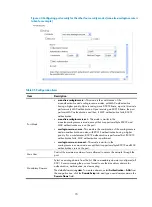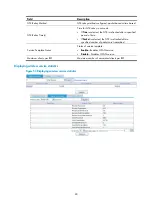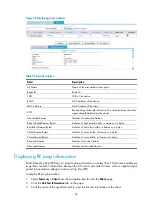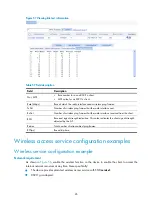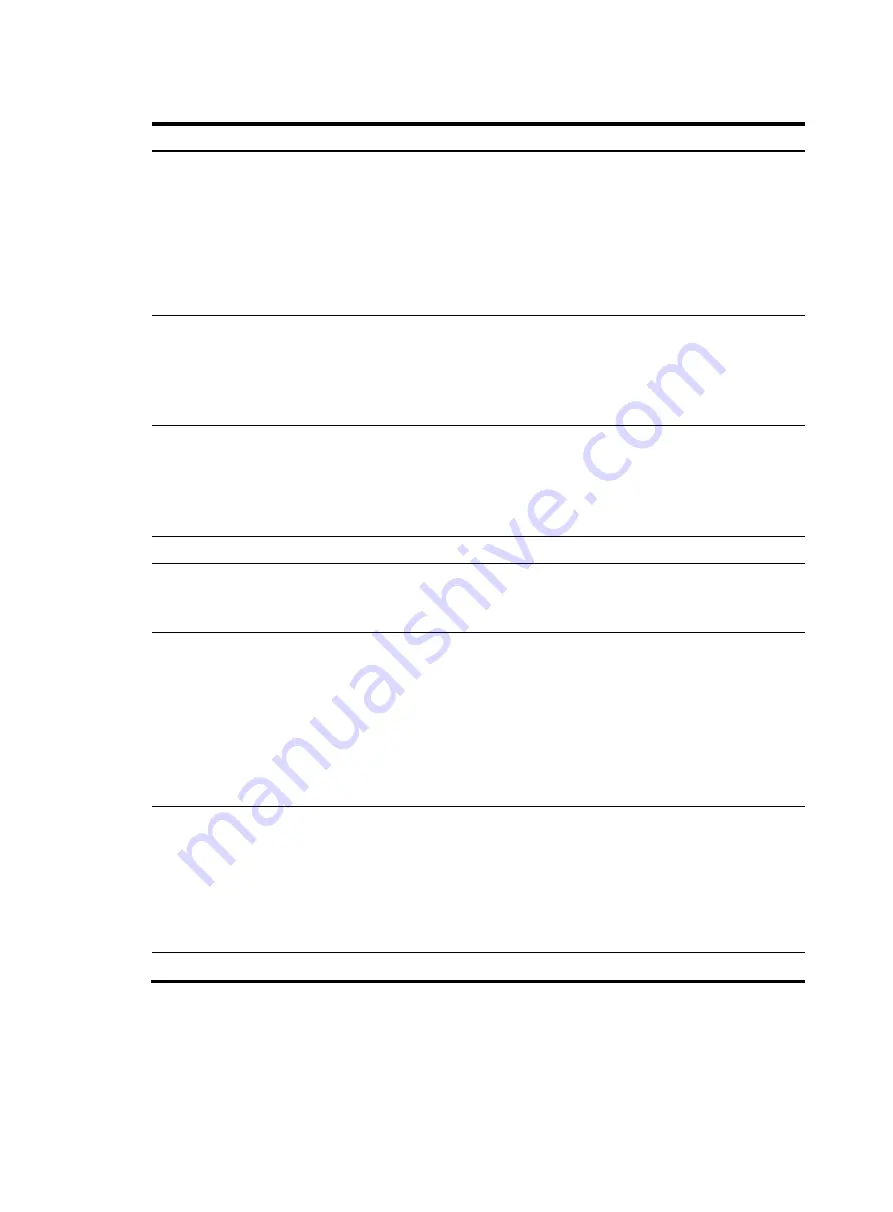
74
Table 47
Configuration items
Item Description
Authentication
Type
Link authentication method, which can be:
•
Open-System
—No authentication. With this authentication mode enabled, all the
clients will pass the authentication.
•
Shared-Key
—The two parties must have the same shared key configured for this
authentication mode. You can select this option only when WEP encryption mode is
used.
•
Open-System and Shared-Key
—You can select both open-system and shared-key
authentication.
Cipher Suite
Encryption mechanisms supported by the wireless service, which can be:
•
CCMP
—Encryption mechanism based on the AES encryption algorithm.
•
TKIP
—Encryption mechanism based on the RC4 algorithm and dynamic key
management.
•
CCMP
and
TKIP
—You can select both CCMP and TKIP encryption.
Security IE
Wireless service type (IE information carried in the beacon or probe response frame):
•
WPA
—Wi-Fi Protected Access, a security mechanism before the 802.11i protocol.
•
WPA2
—Security mechanism defined in 802.11i, also known as the Robust Security
Network (RSN) security mechanism, which is more secure than WEP and WPA.
•
WPA
and
WPA2
—You can select both WPA and WPA2.
Encryption
WEP
•
wep40
—WEP40 key option.
•
wep104
—WEP104 key option.
•
wep128
—WEP128 key option.
Key ID
Configure the key index, which can be:
•
1
—Key index 1.
•
2
—Key index 2.
•
3
—Key index 3.
•
4
—Key index 4.
There are 4 static keys in WEP. The key index can be 1, 2, 3 or 4. The key corresponding
to the specified key index will be used for encrypting and decrypting broadcast and
multicast frames.
Key Length
Key length.
•
For
wep40
, the key is a string of 5 alphanumeric characters or a 10-digit hexadecimal
number.
•
For
wep104
, the key is a string of 13 alphanumeric characters or a 26-digit
hexadecimal number.
•
For
wep128
, the key is a string of 16 alphanumeric characters or a 32-digit
hexadecimal number.
WEP Key
Configure the WEP key.
Содержание MSR SERIES
Страница 17: ...xv Documents 835 Websites 835 Conventions 836 Index 838 ...
Страница 20: ...3 Figure 3 Initial page of the Web interface ...
Страница 42: ...25 Figure 13 Firefox Web browser setting ...
Страница 59: ...42 Figure 27 Checking the basic service configuration ...
Страница 73: ...56 Figure 35 Sample interface statistics ...
Страница 156: ...139 Figure 139 Rebooting the 3G modem ...
Страница 168: ...151 Figure 152 Configuring Web server 2 ...
Страница 174: ...157 Figure 158 Configure the URL filtering function ...
Страница 187: ...170 Upon detecting the Land or Smurf attack on Ethernet 0 2 Router outputs an alarm log and drops the attack packet ...
Страница 242: ...225 Figure 233 Enabling the DHCP client on interface Ethernet 0 1 ...
Страница 247: ...230 Figure 236 The page for configuring an advanced IPv4 ACL ...
Страница 255: ...238 Figure 241 Advanced limit setting ...
Страница 298: ...281 e Click Apply 2 Configure Router B in the same way Router A is configured ...
Страница 354: ...337 Figure 339 Configuring a login control rule so Host B cannot access Router through the Web ...
Страница 400: ...383 Figure 387 Verifying the configuration ...
Страница 405: ...388 ...
Страница 523: ...506 Figure 530 Ping configuration page ...
Страница 538: ...521 a Click Device A on the topology diagram b Click Ethernet 0 2 on the panel diagram c Click Port Guard ...
Страница 744: ...727 Verifying the configuration In the case that the IP network is unavailable calls can be made over PSTN ...
Страница 775: ...758 Figure 785 Configuring a jump node ...
Страница 791: ...774 Figure 801 Configuring a jump node ...