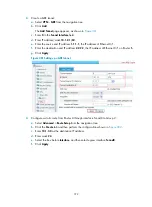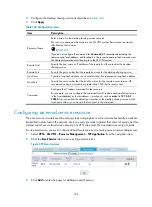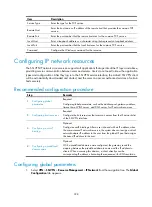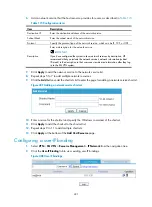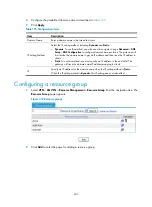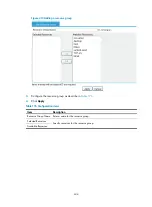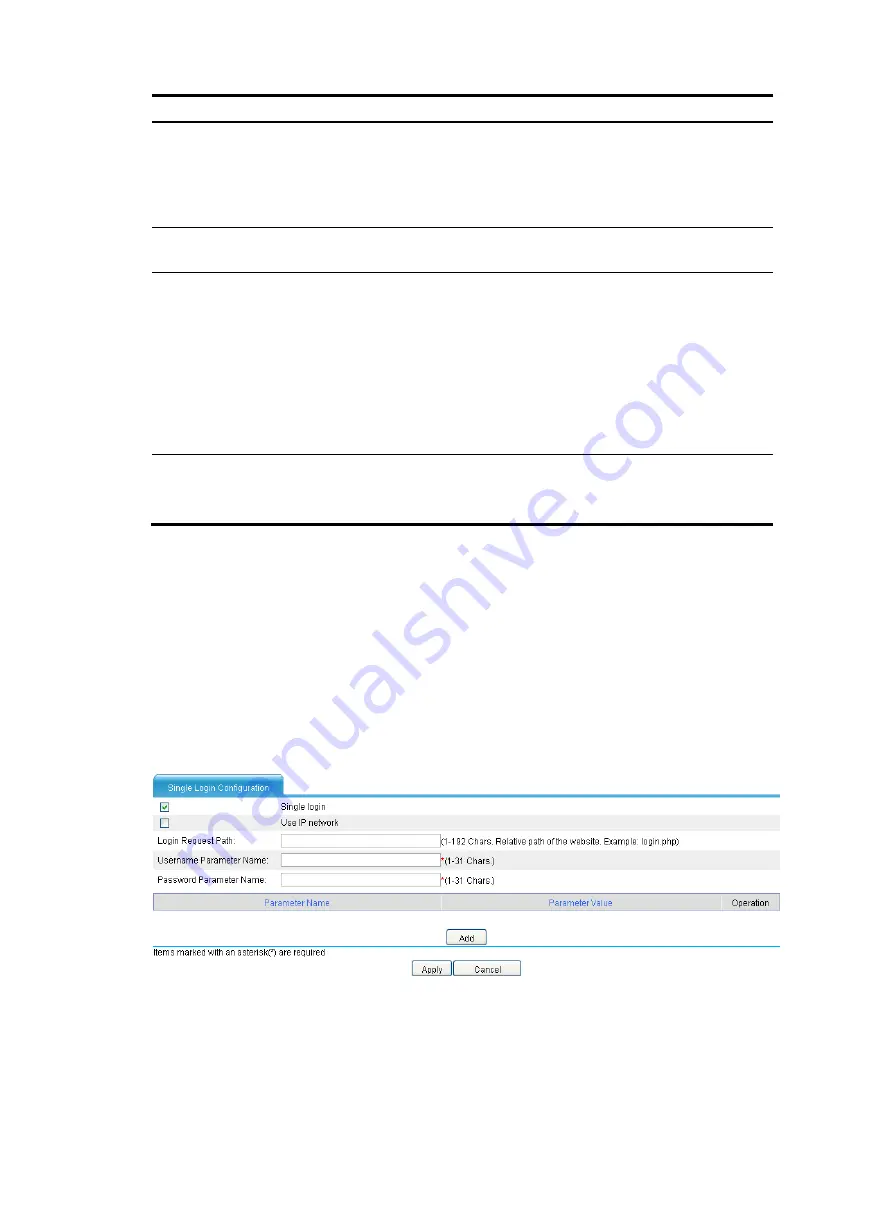
390
Item Description
Website Address
Specify the Website address for providing Web services. It must start with
http://
and end with
/
, for example,
http://www.domain.com/web1/
.
The website address can be an IP address or a domain name. If you specify
a domain name, make sure you configure domain name resolution on
Advanced
>
DNS Setup
>
DNS Configuration
.
Default Page
Specify the home page to be displayed after an SSL VPN user logs in. For
example,
index.htm
.
Website Matching Mode
Specify website matching patterns to determine which webpages a user can
access through the website specified in the
Website Address
field.
Website matching supports fuzzy match based on wildcard
*
. Use vertical
bars (|) to separate multiple matching patterns.
Assume that you have specified a website address in the
Website Address
field. To allow access to specific webpages provided at the website, for
example, the webpages www.domain1.com, www.domain2.com,
www.domain2.org, and www.domain2.edu, you can specify
www.domain1.com|www.domain2.*
as the matching patterns.
Enable page protection
Select this box to enable page protection.
With page protection enabled, a login user cannot capture screen shots,
save pages, or printing pages.
4.
Set whether to enable single login:
To enable single login, select the box before the
Single login
field to expand the configuration area
(as shown in
), and then configure the single login parameters as described in
.
After you enable single login and configure single login parameters, when a user accesses the
resource through the SSL VPN service interface, the user is redirected to the specified website if the
user's username and password for accessing the website are the same as those for logging in to
the SSL VPN service interface.
5.
Click
Apply
.
Figure 392
Configuring single login
Содержание MSR SERIES
Страница 17: ...xv Documents 835 Websites 835 Conventions 836 Index 838 ...
Страница 20: ...3 Figure 3 Initial page of the Web interface ...
Страница 42: ...25 Figure 13 Firefox Web browser setting ...
Страница 59: ...42 Figure 27 Checking the basic service configuration ...
Страница 73: ...56 Figure 35 Sample interface statistics ...
Страница 156: ...139 Figure 139 Rebooting the 3G modem ...
Страница 168: ...151 Figure 152 Configuring Web server 2 ...
Страница 174: ...157 Figure 158 Configure the URL filtering function ...
Страница 187: ...170 Upon detecting the Land or Smurf attack on Ethernet 0 2 Router outputs an alarm log and drops the attack packet ...
Страница 242: ...225 Figure 233 Enabling the DHCP client on interface Ethernet 0 1 ...
Страница 247: ...230 Figure 236 The page for configuring an advanced IPv4 ACL ...
Страница 255: ...238 Figure 241 Advanced limit setting ...
Страница 298: ...281 e Click Apply 2 Configure Router B in the same way Router A is configured ...
Страница 354: ...337 Figure 339 Configuring a login control rule so Host B cannot access Router through the Web ...
Страница 400: ...383 Figure 387 Verifying the configuration ...
Страница 405: ...388 ...
Страница 523: ...506 Figure 530 Ping configuration page ...
Страница 538: ...521 a Click Device A on the topology diagram b Click Ethernet 0 2 on the panel diagram c Click Port Guard ...
Страница 744: ...727 Verifying the configuration In the case that the IP network is unavailable calls can be made over PSTN ...
Страница 775: ...758 Figure 785 Configuring a jump node ...
Страница 791: ...774 Figure 801 Configuring a jump node ...