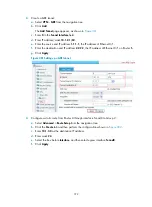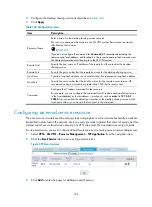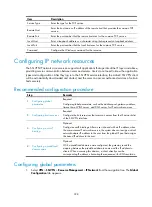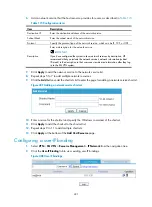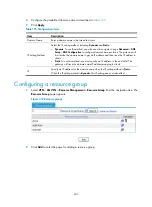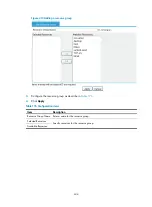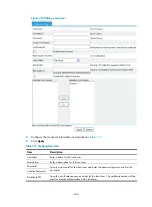391
Table 166
Configuration items
Item Description
Use IP network
Select this box to allow IP access to the resource.
If you select this item, you must configure an IP network resource for a website
and associate the IP network resource with the relevant users. When such a user
accesses the website from the SSL VPN Web interface, the system logs the user in
automatically to the website through the IP network resource.
If you do not select this item, users access the resource through the Web proxy
server.
Login Request Path
•
When you select the IP network mode, this item specifies the path that the
system submits during single login. If you leave this field blank, the system uses
the address that is specified in the
Website Address
field.
•
When the IP network mode is not selected, this item specifies the relative path
of the Web proxy website. If you leave this field blank, the SSL VPN system
uses the default page specified in the
Default Page
field.
Username Parameter
Name
Specify the username parameter name that the system submits during automatic
login.
Password Parameter Name
Specify the password parameter name that the system submits during automatic
login.
Other parameters
Specify the other parameters for the system to submit during automatic login.
To add a parameter other than the username and password, click
Add
, enter the
parameter name and parameter value on the popup page and click
Apply
.
Another way to configure the single login function is as follows:
6.
Click the
icon of a resource on the Web proxy server resource list, as shown in
7.
Enter a username and a password (the password must be different from the username) on the
popup page, and click
Apply
.
The login page for the website in the resource pops up.
8.
Enter the username and password again and log in.
A message will tell you that the single login function is configured successfully.
During this process, the system automatically gets the username parameter name and the password
parameter name. When the website login page requires parameters other than the username and
password, you cannot configure single login in this method.
Configuring TCP application resources
You can configure the following types of TCP application resources:
•
Remote access service resources
•
Desktop sharing service resources
•
Email service resources
•
Notes mail service resources
•
Common TCP service resources
Содержание MSR SERIES
Страница 17: ...xv Documents 835 Websites 835 Conventions 836 Index 838 ...
Страница 20: ...3 Figure 3 Initial page of the Web interface ...
Страница 42: ...25 Figure 13 Firefox Web browser setting ...
Страница 59: ...42 Figure 27 Checking the basic service configuration ...
Страница 73: ...56 Figure 35 Sample interface statistics ...
Страница 156: ...139 Figure 139 Rebooting the 3G modem ...
Страница 168: ...151 Figure 152 Configuring Web server 2 ...
Страница 174: ...157 Figure 158 Configure the URL filtering function ...
Страница 187: ...170 Upon detecting the Land or Smurf attack on Ethernet 0 2 Router outputs an alarm log and drops the attack packet ...
Страница 242: ...225 Figure 233 Enabling the DHCP client on interface Ethernet 0 1 ...
Страница 247: ...230 Figure 236 The page for configuring an advanced IPv4 ACL ...
Страница 255: ...238 Figure 241 Advanced limit setting ...
Страница 298: ...281 e Click Apply 2 Configure Router B in the same way Router A is configured ...
Страница 354: ...337 Figure 339 Configuring a login control rule so Host B cannot access Router through the Web ...
Страница 400: ...383 Figure 387 Verifying the configuration ...
Страница 405: ...388 ...
Страница 523: ...506 Figure 530 Ping configuration page ...
Страница 538: ...521 a Click Device A on the topology diagram b Click Ethernet 0 2 on the panel diagram c Click Port Guard ...
Страница 744: ...727 Verifying the configuration In the case that the IP network is unavailable calls can be made over PSTN ...
Страница 775: ...758 Figure 785 Configuring a jump node ...
Страница 791: ...774 Figure 801 Configuring a jump node ...