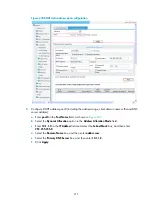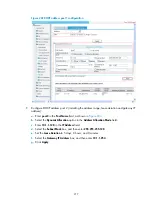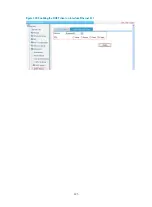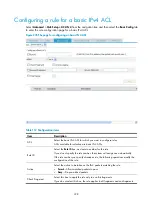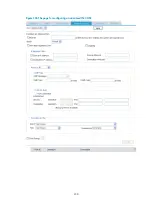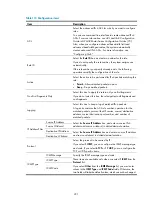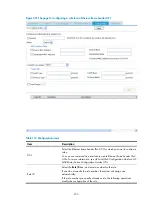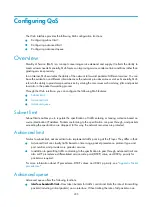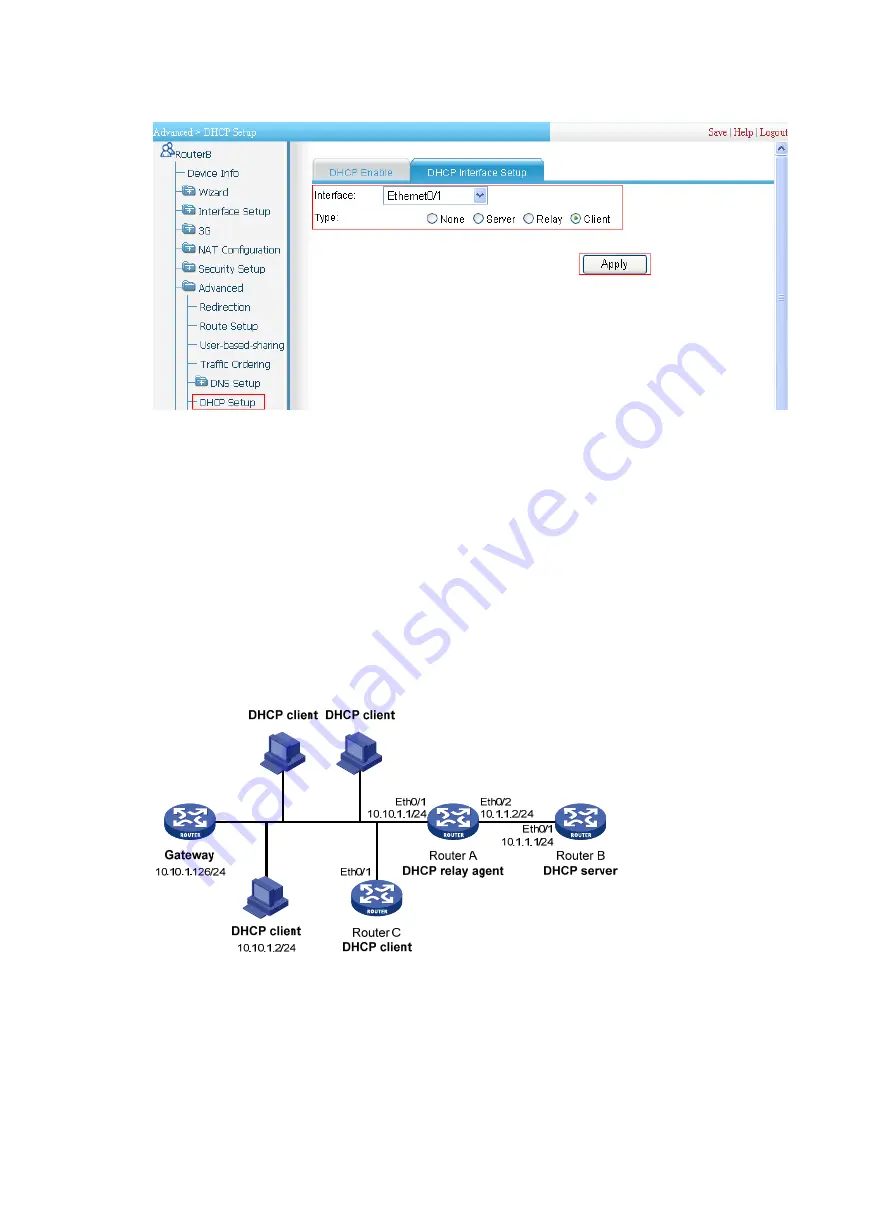
220
Figure 225
Enabling the DHCP client on interface Ethernet 0/1
DHCP relay agent configuration example
Network requirements
Ethernet 0/1 on the DHCP relay agent (Router A) connects to the network where DHCP clients reside. The
IP address of Ethernet 0/1 is 10.10.1.1/24 and IP address of Ethernet 0/2 is 10.1.1.2/24 that connects
to the DHCP server 10.1.1.1/24 (Router B).
Router A forwards DHCP messages so that the DHCP clients on the network segment 10.10.1.0/24 can
obtain IP addresses, DNS server address and gateway address from the DHCP server. The IP address
lease is seven days, the domain name suffix is aabbcc.com, the DNS server address is 10.10.1.2/24,
and the gateway address is 10.10.1.126/24.
Figure 226
Network diagram
Configuring the DHCP relay agent (Router A)
1.
Specify IP addresses for interfaces (details not shown).
2.
Enable DHCP:
a.
Select
Advanced
>
DHCP Setup
from the navigation tree of Router A
The default
DHCP Enable
tab appears.
Содержание MSR SERIES
Страница 17: ...xv Documents 835 Websites 835 Conventions 836 Index 838 ...
Страница 20: ...3 Figure 3 Initial page of the Web interface ...
Страница 42: ...25 Figure 13 Firefox Web browser setting ...
Страница 59: ...42 Figure 27 Checking the basic service configuration ...
Страница 73: ...56 Figure 35 Sample interface statistics ...
Страница 156: ...139 Figure 139 Rebooting the 3G modem ...
Страница 168: ...151 Figure 152 Configuring Web server 2 ...
Страница 174: ...157 Figure 158 Configure the URL filtering function ...
Страница 187: ...170 Upon detecting the Land or Smurf attack on Ethernet 0 2 Router outputs an alarm log and drops the attack packet ...
Страница 242: ...225 Figure 233 Enabling the DHCP client on interface Ethernet 0 1 ...
Страница 247: ...230 Figure 236 The page for configuring an advanced IPv4 ACL ...
Страница 255: ...238 Figure 241 Advanced limit setting ...
Страница 298: ...281 e Click Apply 2 Configure Router B in the same way Router A is configured ...
Страница 354: ...337 Figure 339 Configuring a login control rule so Host B cannot access Router through the Web ...
Страница 400: ...383 Figure 387 Verifying the configuration ...
Страница 405: ...388 ...
Страница 523: ...506 Figure 530 Ping configuration page ...
Страница 538: ...521 a Click Device A on the topology diagram b Click Ethernet 0 2 on the panel diagram c Click Port Guard ...
Страница 744: ...727 Verifying the configuration In the case that the IP network is unavailable calls can be made over PSTN ...
Страница 775: ...758 Figure 785 Configuring a jump node ...
Страница 791: ...774 Figure 801 Configuring a jump node ...